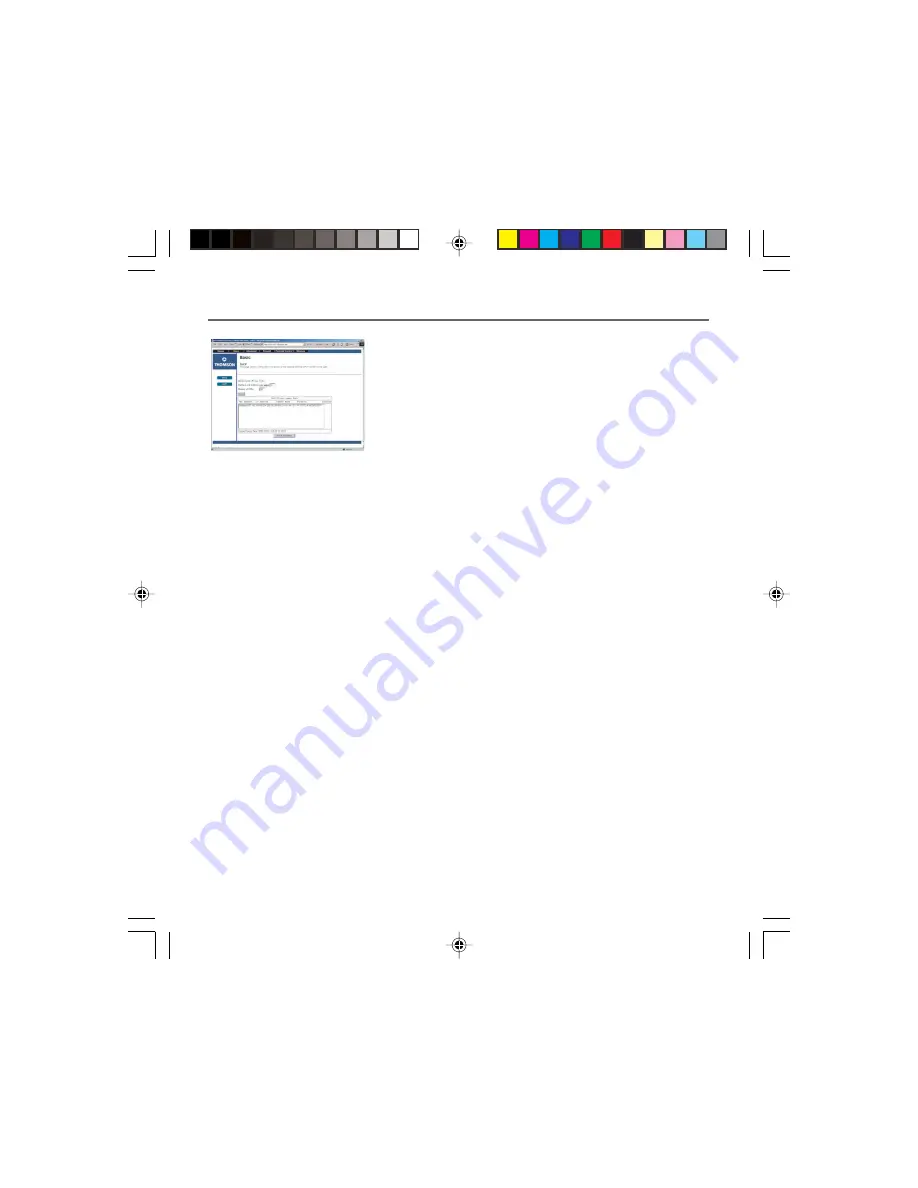
Chapter 3: Networking and Advanced Settings
24
Chapter 3
DHCP Web Page (Fig. 17)
This page gives you the ability to activate and deactivate the
DHCP server function of your gateway, and, if the DHCP server
is activated, to see DHCP leases it has provided.
With this function activated, your cable company’s DHCP server
provides one IP address for your gateway, and your gateway’s
DHCP server provides IP addresses, starting at the address you
set in Starting Local Address, to your PCs. A DHCP server
leases
an IP address with an expiration time.
To change the lowest IP address that your gateway will issue to
your PCs, enter it into the
Starting Local Address
box and then
click Apply.
To set the maximum number of PCs to which the gateway will
issue IP addresses, enter it in the
Number of CPEs
box and then
click Apply. (
CPE
is another term sometimes used for PC.) The
DHCP Client Lease Info
section shows leases the gateway DHCP
server has made, including the IP and MAC addresses of each
PC’s TCP/IP stack. Since MAC addresses are unique and
permanently fixed into hardware, you can identify any PC listed
by its MAC address. The gateway provides leases for 1 hour, and
has an automatic renewal mechanism that will keep extending
a lease as long as the associated PC remains active. If your PC is
set to “obtain an IP address automatically,” it is set to perform
DHCP each time it is rebooted.
You can cancel an IP address lease by selecting it in the DHCP
Client Lease Info list and then clicking the Force Available
button. If you do this, you may have to perform a DHCP Renew
on that PC, so it can obtain a new lease.
Fig. 17
16096620 DCW615/25. 03 Network
6/26/03, 10:45 AM
24






























