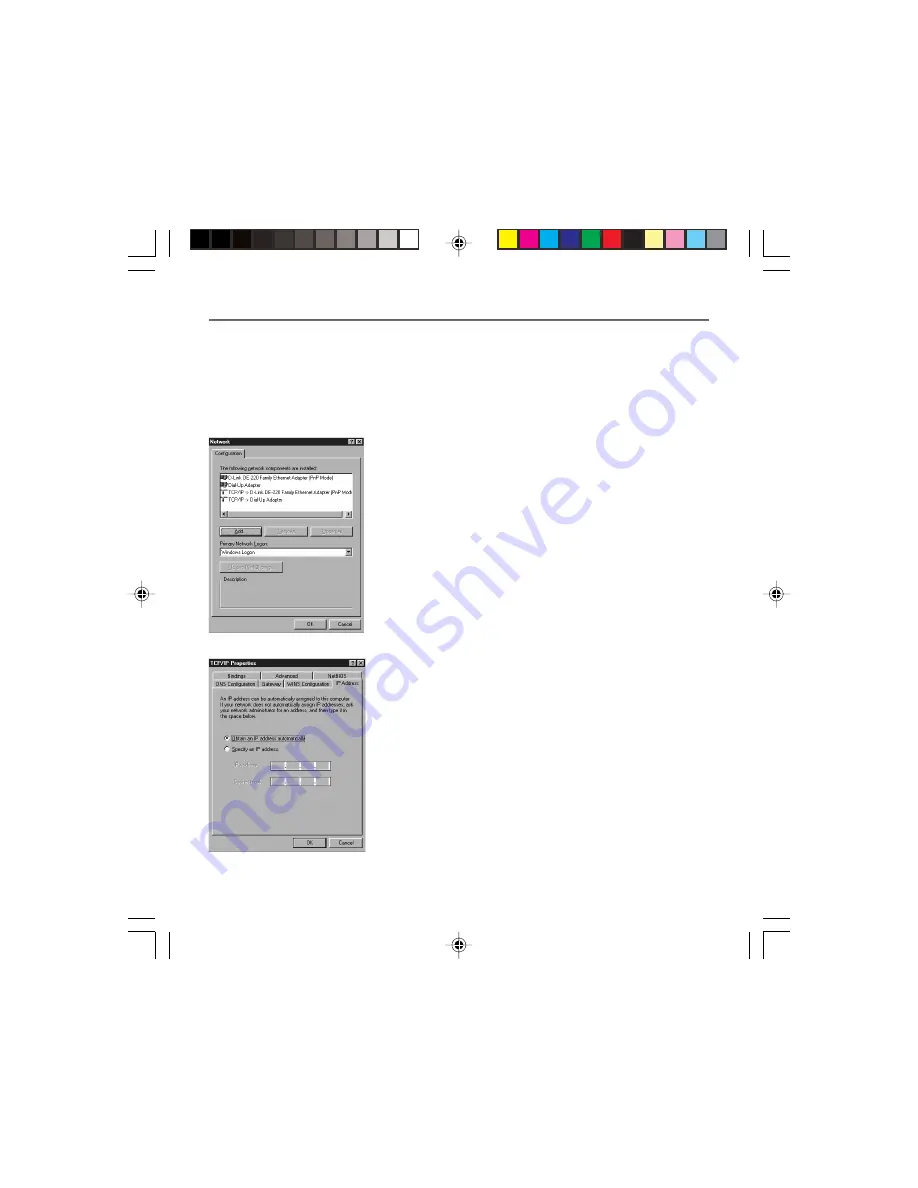
Chapter 1
11
Chapter 1: Overview and Setup
Important:
These instructions apply only to Windows Me, 2000, or XP machines. For TCP/IP setup
under Windows NT, see your Windows manual. By default Windows 2000, Me, and XP have TCP/
IP installed and set to obtain an IP address automatically.
The next few pages tell you, step by step, how to configure your network settings, based on the
type of Windows operating system you are using. Make sure that an Ethernet card or adapter has
been successfully installed in each PC you want to configure.
Configuring Windows Me PCs
1. Go to the Network screen by clicking the
Start
button. Click
Settings
and then
Control Panel
. From there, double-click
the
Network
icon.
2. On the Configuration tab, select the
TCP/IP line
for the
applicable Ethernet adapter. Do not choose a TCP/IP entry
whose name mentions DUN, PPPoE, VPN, or AOL. If
TCP/IP
appears by itself, select that line. (If there is no TCP/IP line
listed, you need to install a TCP/IP stack). Refer to
Your PC:
Installing a TCP/IP Stack.
Click the
Properties
button.
3. Click the
IP Address
tab. Select
Obtain an IP address
automatically
.
4. Now click the
Gateway
tab to ensure that the Installed
gateway field is left blank. Click the
OK
button.
5. Click the
OK
button again. Windows may ask you for the
original Windows installation disk or additional files. Supply
them by pointing to the correct file location, e.g., D:\win9x,
c:\windows\options\cabs, etc. (if “D” is the letter of your
CD-ROM drive).
6. Windows may ask you to restart your PC. Click the
Yes
button. If Windows does not ask you to restart, restart your
computer anyway.
Fig. 6
Fig. 5
16096620 DCW615/25. 01 Oview
6/26/03, 10:45 AM
11




























