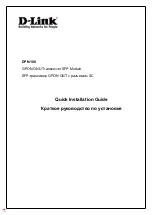AIMA3000.FT5S Product User Manual
Technetix Group Limited
•
technetix.com
May/2016 - Version 1.0
10
Storage temperature
-25 ~ 70 °C
Storage humidity
90
%
(Non-condensing)
Dimensions (W × D × H)
24.6 x 410 x 152.5 mm
Weight
0.88
kg
Supported network management options
Technetix NMSE or through ASMM’s Web Interface
Notes:
(1) Standard option. Contact a Technetix Sales Representative for availability of other options
(2) Three mini-SMBs on front panel: one each for broadcast and Narrowcast inputs and one for laser RF level
(3) Four mini-SMBs on front panel: BC and NC inputs test ports (user switchable) and two to measure RF input before the laser transmitter.
(4) Four mini-SMB connectors on front panel to measure RF input before the laser transmitter
(5) CNR, CSO, CTB and MER are loaded with 30 NTSC+124 QAM256 or 30 PAL D/K+85 QAM256. BER is loaded with 30 NTSC+124 QAM256, 30 PAL D/
K+85 QAM256 or 153 QAM256. All are measured with Technetix referenced optical receiver with 5 km single-mode optical fibre 0 dBm.
Содержание AIMA3000.FT5S
Страница 58: ...technetix com May 2016 Version 1 0 ...