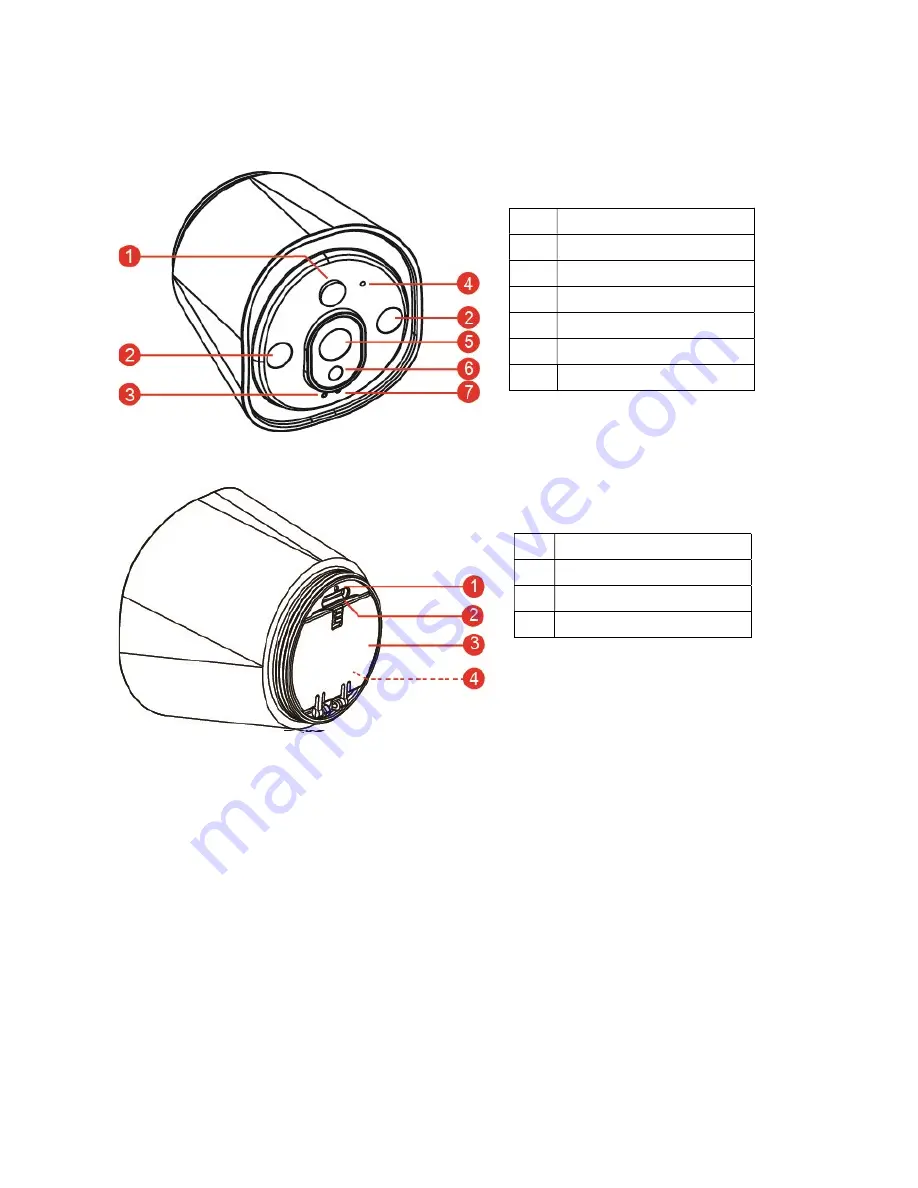
2
3. Product View
3.1 Front
3.2 Rear
4. Setup Device
TX-55 has a built-in WiFi network and can connect to your WiFi router directly. Therefore,
for the first time of TX-55 use, you need to set up the WiFi network and assign to an
available network (WiFi router) which is linked to the internet.
4.1 Install Device
To open the battery compartment turn right the magnet chassis of the camera, open the
battery compartment and insert the included batteries. Make sure the battery polarities
match the (+ and -) sign indicated in the battery compartment. Close the battery cover and
the camera auto powers on. The RED Led of the camera is flashing slowly for about 3
seconds and turns off. After that the BLUE Led starts flashing slowly. Now the camera is in
Access Point Mode (AP Mode).
1
PIR Sensor
2
IR LED’s
3
Status LED
4
Microphone
5
Lens
6
Light Sensor
7
Ready LED
1
Reset Button
2
MicroSD Slot
3
Battery Door
4
Battery Compartment

































