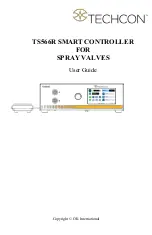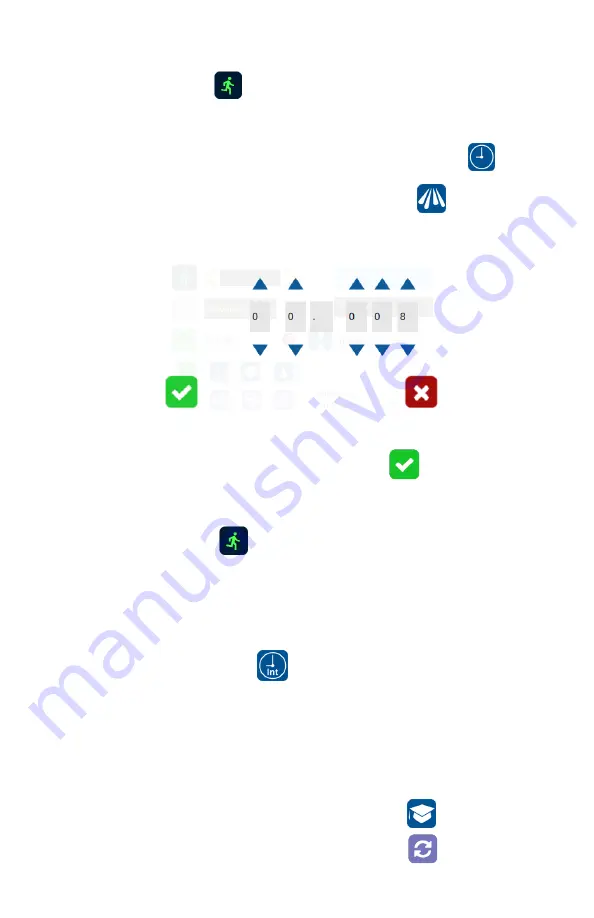
12
Alternately, touch and hold the Run icon on the display to activate the
purge cycle.
5.2.5
Automatic Spray Cycle Setting
1.
Touch the “Timed” mode icon to set the spray cycle time.
The icon will turn to green color.
2.
Touch the “Spray” icon to enter the setup screen
3.
Touch the Up and Down arrows to set the desired spray time
Note: The minimum activation is 0.008 second
4.
Press the Check Mark icon to save and exit
5.
Press the foot switch to activate the “Timed” spray cycle.
Alternately, touch the Run icon on the display to activate the “Timed”
spray cycle
Note: The unit has an “Interrupt” mode feature. In this mode, the
“Timed” spray cycle can be disrupted if the foot switch is released and
resumed when the foot switch is depressed again.
6.
Touch the “Interrupt” icon to activate “Interrupt” mode. The icon will
turn to green color
5.2.6
Teach Mode Setting
In the teach mode, the spray time will be accumulated as long as the foot
switch is depressed. This is helpful in determining the required spray
time when the dispense output is known.
1.
Touch the “Teach” icon to enter the teach mode