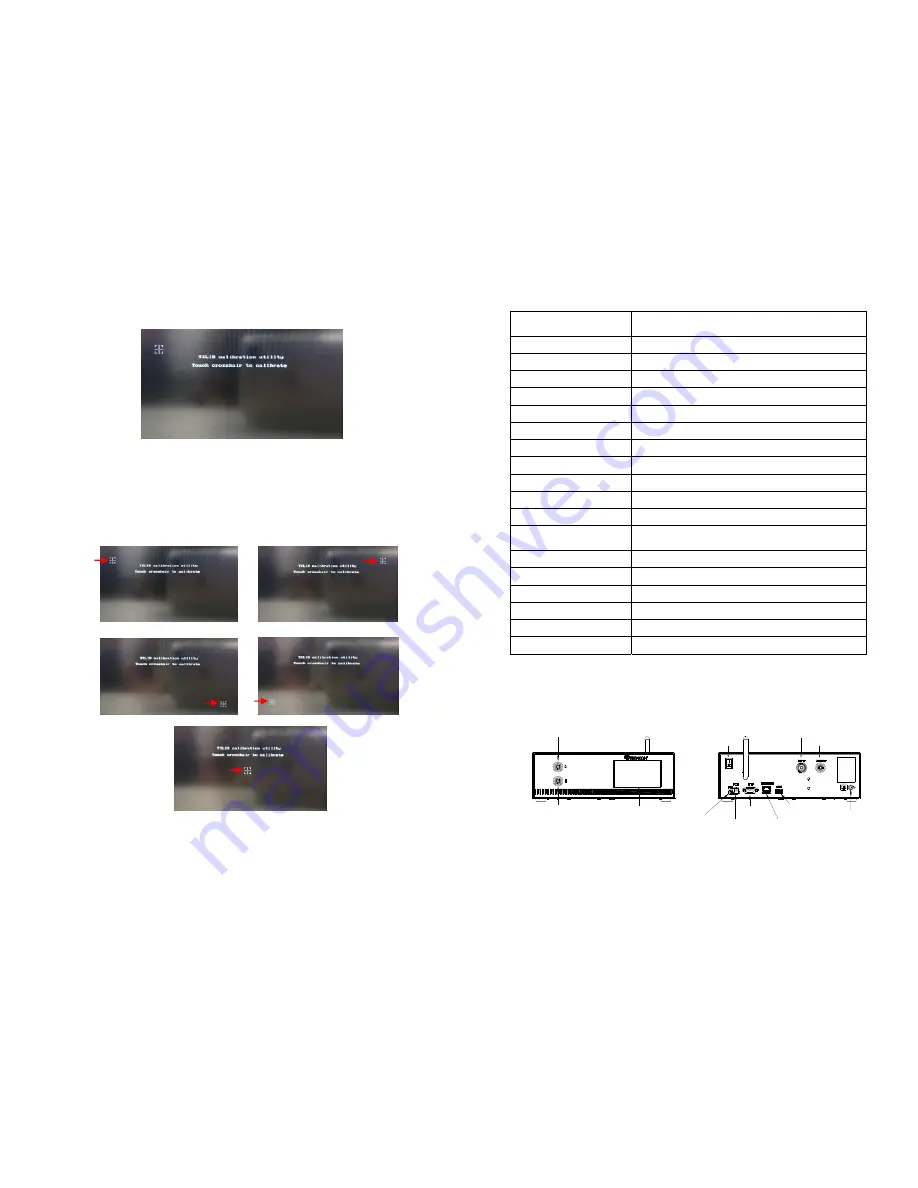
28
6.
Wait until the system completes the software update from the USB drive
and the first touch-screen calibration is displayed
7.
Remove the USB drive from the USB port before proceeding to the next
step
8.
Follow the instructions on the display to calibrate the touch screen by
touching the crosshair at five different points.
Note: In order to
accurately calibrate the touch screen, it’s recommended that the stylus
pen is used
9.
Wait until the system completes the rebooting sequence and the home
screen is displayed
10.
Repeat sections 5.1.1 and 5.1.2 to re-calibrate the air pressure
5
TOUCH
SCREEN
AIR OUTPUT B
AIR OUTPUT A
WIFI ANTENNA
POWER
SWITCH
AIR INLET
AIR OUTLET
UNREGULATED
FOOT
SWITCH
PORT
POWER
INLET
IO PORT
INTERNET
PORT
USB PORT
GROUNDING
TS560R
3.
SPECIFICATIONS
4.
FEATURES
Figure 1.0
Size
290mm x 212mm x 98mm
(11.4” X 8.3” X 3.9”)
Weight
3.1 kg (6.8lbs)
Input Voltage
24VDC
Output Voltage Range
0-24 VDC
Rated Power
15W
Air Input
100 psi (6.9 bars) Max.
Air Output
0-99.9 Psi (6.9 bar)
Pollution Degree
II
Installation Category
I
Indoor Use
Altitude up to 2,000m (6,562ft)
Operating Temperature
0˚C to 50˚C (32˚F to 122˚F)
Storage Temperature
-10˚C to 60˚C (14˚F to 140˚F)
Max. Relative Humidity
80% for temperature up to 31˚C (87.8˚F) Decreasing
linearly to 50% relative humidity at 40˚C (104˚F)
Timer 0.008-99.99
seconds
Cycle Mode
Timed, Interrupt, Teach, Purge
Timing Repeat Tolerance
+/- 0.001%
Cycle Rate
900 cycles/min
Display
Touch Screen, Resitive
Meets or exceed
CE, TUV and NRTL
















