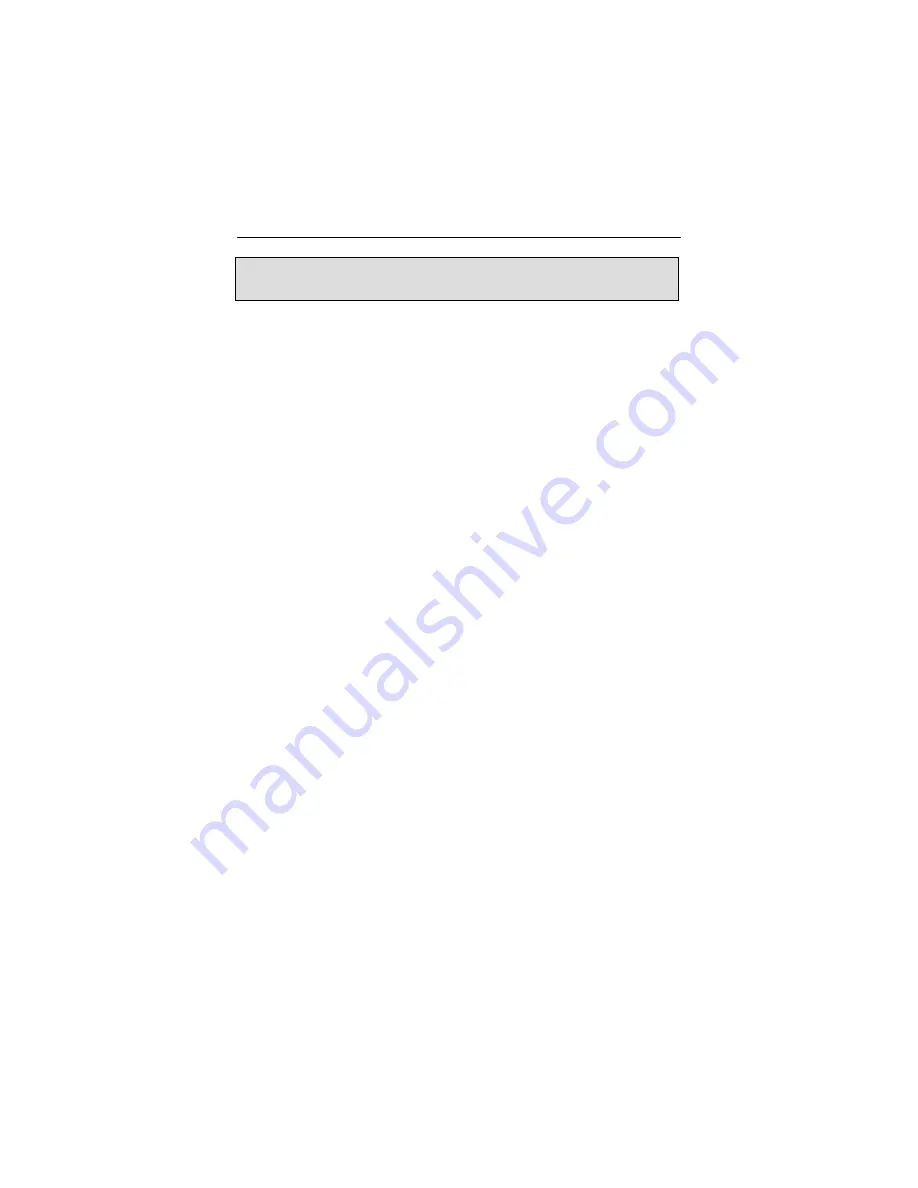
Chapter 5 – Invoking The X Server
5-3
To start up the server using
xinit
, type:
prompt% xinit -- $X11R6HOME/bin/X
You may also add any other standard command line arguments
to the end of the line. For additional information on the use of
xinit
, refer to the
xinit
man page.
5.4 xdm
The X Display Manager (
xdm
) program is used for running
multiple users on the same host machine.
xdm
provides
services similar to those provided by
init
,
getty
and
login
on character terminals prompting for login name and password,
authenticating the user, and running a
session
. It provides a
login window for each user or selected users.
Several files that are required to start
xdm
are provided in the
directory
/etc/X11/xdm
(depending on the distribution on your
system, the path to these files might be different). The
configuration file,
xdmconfig
, contains references to the other
files and is used to specify other configuration parameters of
xdm
. The
Xservers
file specifies the users (displays) that must
get a login window.
The
Xservers
file will have individual lines to represent the X
server startup on each of the display devices on which an
xdm
login screen is desired. Once the
XF86Config
file is properly
configured, a typical
Xservers
file should contain only one
uncommented line, such as the following example:
:0 local /usr/X11R6/bin/X
You may also add any other command line arguments to the end
of the line. For more information on
xdm
, refer to the
xdm
man
pages.
NOTE:
Make sure that the environment is set as described in
Section 5.1.
Содержание RAPTOR 2100T - RAPTOR DRIVERS FOR LINUX INSTALLATION AND
Страница 4: ...This page intentionally left blank ...
Страница 10: ...Raptor Drivers for Linux Installation and Reference Manual 1 4 This page intentionally left blank ...
Страница 44: ...Raptor Drivers for Linux Installation and Reference Manual 5 12 This page intentionally left blank ...
Страница 46: ...Raptor Drivers for Linux Installation and Reference Manual 6 2 This page intentionally left blank ...
Страница 56: ...Raptor Drivers for Linux Installation and Reference Manual A 8 This page intentionally left blank ...
Страница 61: ...NOTES ...
Страница 62: ...NOTES ...
Страница 63: ...NOTES ...
Страница 64: ...Publication 65 0230 01 ...















































