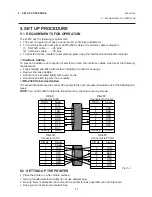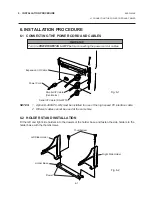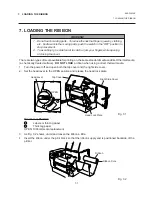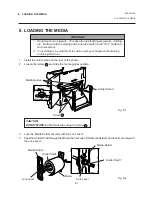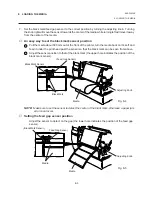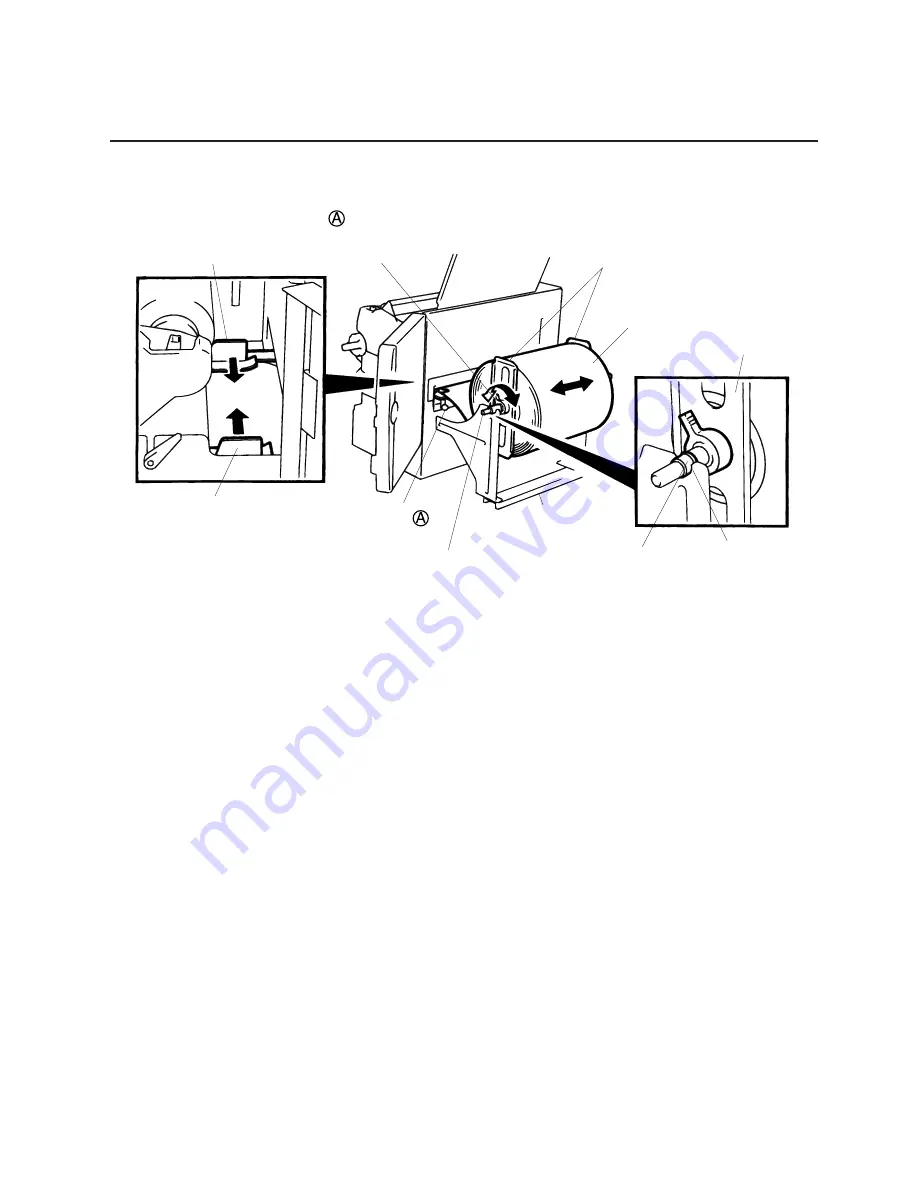
ENGLISH VERSION EM1-33038D
8. LOADING THE MEDIA
8-2
8. LOADING THE MEDIA
EM1-33039E
5.
Turn the Lock Levers of the Media Holders to the unlock position and readjust the Media position to
the center. Then lock the Media Holders securely with the Lock Levers. Fit the Media Guides to the
Media. Tighten the screw
firmly.
Media Guide
Holder Stand
Media Holder
Media Guide
Screw
Holder Shaft
Bush
Notch
Media Holder
Media
Fig. 8-3
NOTE: Set in the bushes of the Holder Shaft into notches of the Holder Stand securely.
6.
The black mark/feed gap sensor is selectable between the fixed type and the movable type by
changing the DIP switch (Refer to page 4-1). When the fixed type is selected, the black mark sensor
is located at the center of the media and the feed gap sensor is at 10 mm left to the black mark sensor.
The movable sensor can be located anywhere between the left end of the effective print width and
the fixed sensor.
After changing the sensor type, the sensitivity of the sensor must be adjusted. In this case call a
TOSHIBA TEC authorized service representative.
Lock Lever
Содержание TEC B-870 SERIES
Страница 1: ...TEC Thermal Printer B 870 SERIES Owner s Manual...
Страница 33: ......
Страница 34: ...PRINTED IN JAPAN EM1 33039E E...