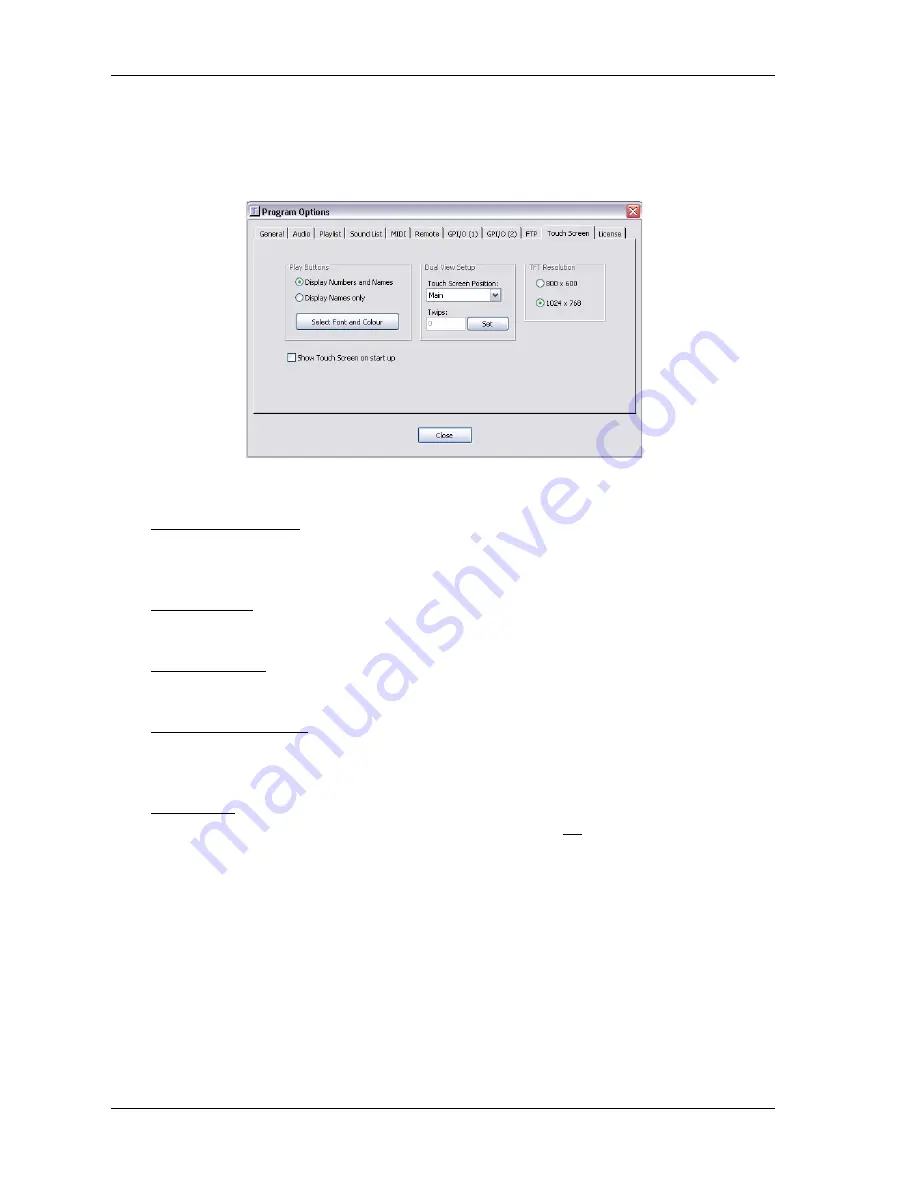
TS-1 Touchscreen Manual
18
Touchscreen options within Teatro
In Teatros „Options“ dialog you will find the „Touch Screen“ setup with additional options.
Display Numbers and Names
The play buttons on the touchscreen will display the number of the playback channel plus the name of the selected sound
in that channel.
Display Names only
The play buttons will only display the name of the selected sound.
Select Font and Colour
The font for the play buttons can be changed. The following parameters are available: Font, Size, Bold, Italic and colour.
Show Touch Screen on start up
When launching Teatro the display will be switch directly to the special touchscreen display. Otherwise the usual Teatro main
screen will be displayed.
Dual View Setup
Teatro can be used with a single monitor/touch screen or it can be used with a monitor and a touch screen together.
When using a touch screen only and the touch screen display is visible, the Teatro main screen is hidden under the touch screen
display. If you need to make any changes on the Teatro main screen you must close the touch screen with the „Close“ button.
After making the changes you can open up the touch screen again with the „Touch Screen“ button on the Teatro main screen.
It may be much more comfortable to use Teatro with a normal monitor and additionally connect a hardware touch screen for
the usage as a remote controller. In this case the following settings are necessary:
• The PC must be equipped with a second graphics card or a „Dual Head“ card (e.g. Matrox) to connect a second display.
• The Windows desktop must be extended to the second display (i.e. the touch screen). This can be done in the Windows
setup dialog for the display and monitor settings. It is sufficient to set the second display to a 800x600 resolution when
using the 12 inch TFT screen and 1024x768 resolution when using the 15“ TFT screen , because this is also the size of

















