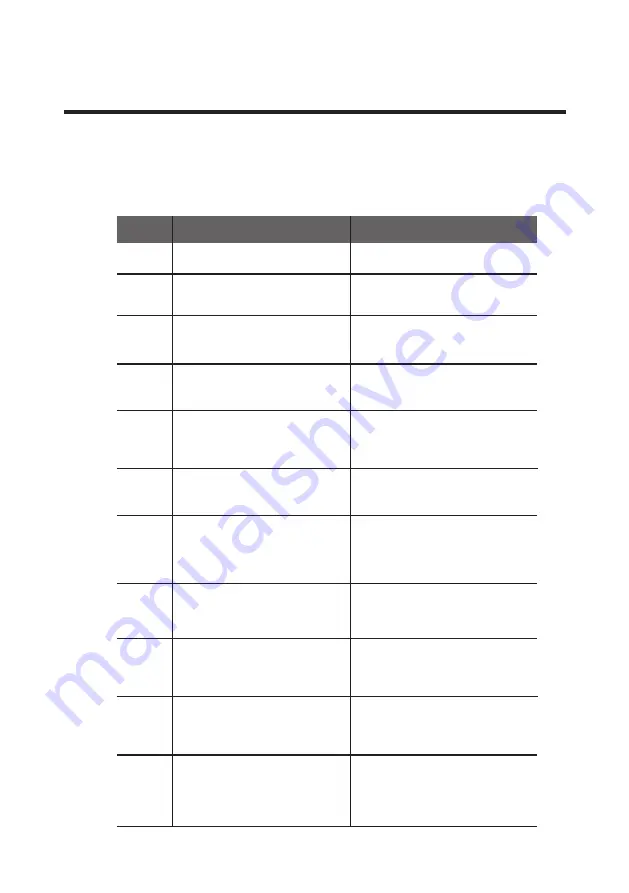
63
LAMINATOR L201-S/D User Manual
Some problems you may encounter while using the laminator can be fixed
by referring to the following troubleshooting guide.
If the problem persists, then please contact your local dealer.
Troubleshooting
-Error Messages & Solutions
Check whether the cover is closed properly,
If the problem persists, please contact the
service representative for assistance.
The Front Cover is open
Check the cartridge. If the problem persists,
please contact the service representative
for assistance.
No cartridge is loaded.
Check if there is film. If there is film, check
whether the tag can be recognized.
If not, please contact the service
representative for assistance.
E25
Check the ribbon mark on the film. If
there is no problem with the ribbon mark,
please contact the service representative for
assistance.
The sensor does not recognize the ribbon
mark while lamination is in process.
E26
If there is no card inside the laminator or
slot, the system goes back to normal. If the
problem persists, please contact the service
representative for assistance.
Jam occurs when there is no lamination
process.
E11
Leave the laminator off for a while
to cool it off. (Power off)
The temperature of the heat roller
not in use is too high.
E13
The card loader is empty.
E20
E21
E22
E24
Check if film is cut and check PASS MODE
setting.
Description
Error
Messages
The Pass Mode does not match
how the cartridge ribbon is loaded.
E23
Wrong film
Solution
If not, please contact the service
representative for assistance.
If the error message persists though
the cards are loaded, please contact
the service representative for assistance.
There is no film. The tag cannot be
recognized.
Check whether film type is correct, and if
it is the correct type, please contact the
service representative for assistance.
E27
Check if the film is loaded in the correct
way. Especially the position of film’s RFID
tag. If there is nothing wrong, please
contact the service representative for
assistance.
Can’t read ribbon
E31
Turn off the power, remove the cartridge
and eject the card by rotating the knob
on the backside. If the problem persists,
please contact the service representative
for assistance.
Jam occurs during the lamination process
(ex. Pass Mode is set to Both in the menu
settings and only the lower cartridge has
film.)
Содержание L201-S
Страница 71: ......




































