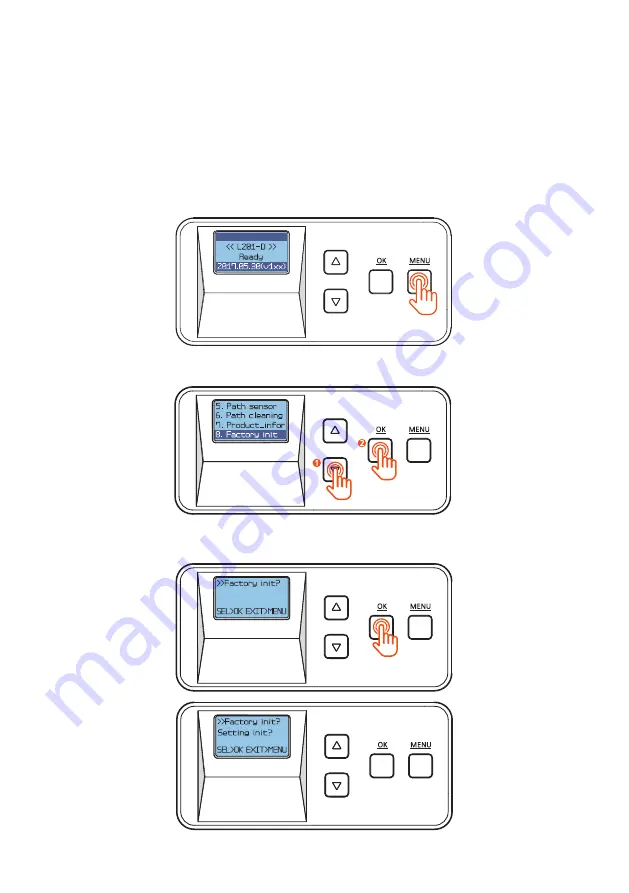
48
©2017 All rights reserved
1. Press
“MENU”
to enter the menu mode.
-Factory Reset (Factory init)
Function :
Reset the system to factory default settings.
Default Settings: Pass mode : Auto, Temper_set: 160℃(320℉),
Start_POS set : 0mm, Power_saving: 5min
2. Press the Menu Navigation Button to select
“8. Factory init”
and press
“OK”
.
3.
Press
“OK”
and
“Setting init?”
appears on the screen.
Содержание L201-S
Страница 71: ......






























