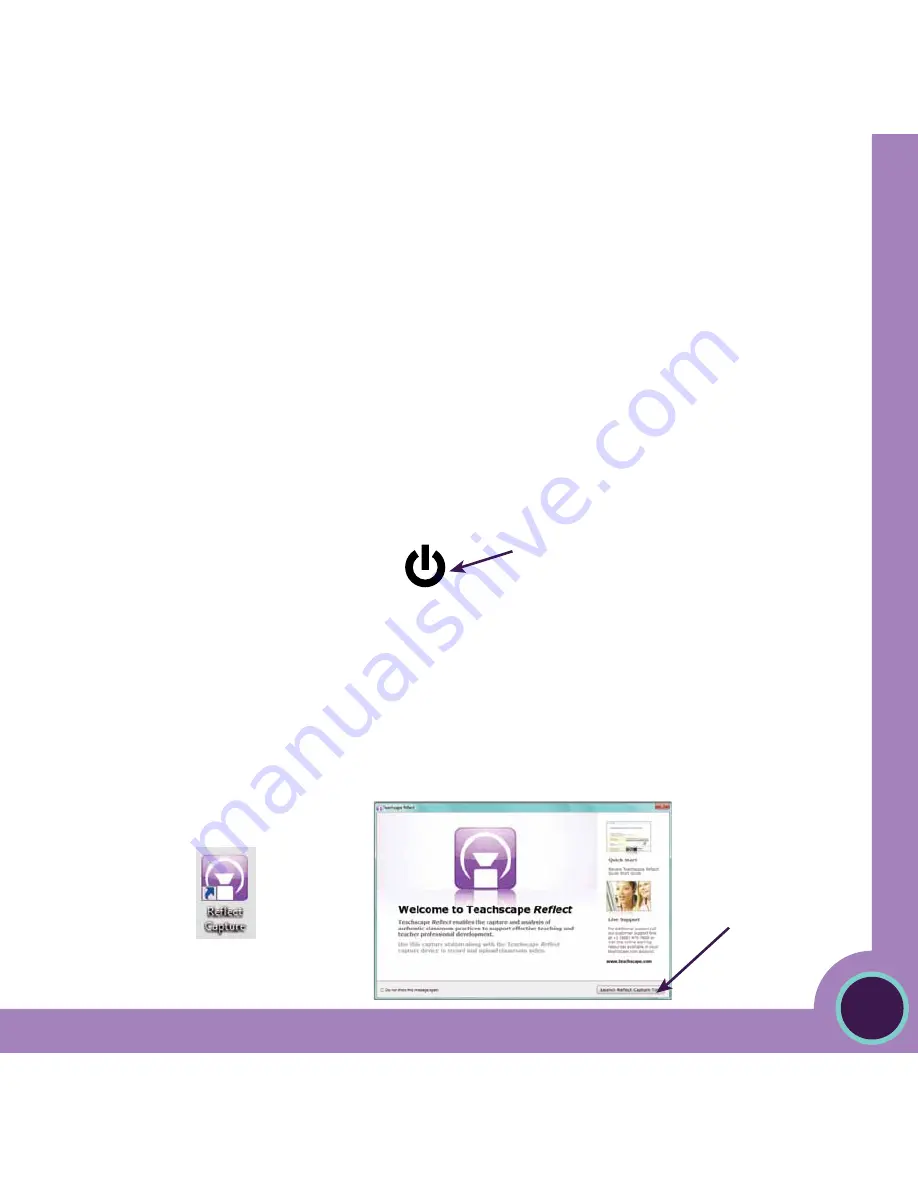
4
Teac
hscape
Re
flect C
apture T
ool
User Manual
DoWNLoAD AND SToRE SCHooL oR DISTRICT
ACCoUNT INfoRMATIoN
Initial setup goal:
The goal of this initial setup is to download and store your school or district’s account information (e.g., teacher names) on your
dedicated capture station. This step does not need to be repeated.
You will need:
• Dedicated capture station (laptop)
• Dedicated capture station (laptop) power adapter
• Internet connection (Wifi or Ethernet)
• Teachscape
Reflect
Administrator login and password
Note: Capture device (camera) is not needed for this initial administrative setup.
STEP 1
You need to remove only the dedicated capture station (laptop) and its power adapter from the case at this time. Attach and
plug in the adapter to a power source, and click on the oN button. (Depending upon your laptop model, it may be located in the
upper left of the keyboard.)
STEP 2
Enter the password
teach
to log in to the dedicated capture station (laptop).
STEP 3
Connect to the Internet.
STEP 4
Launch the
Reflect
capture tool by either clicking on the
Reflect Capture
icon on the desktop (A), or if the welcome screen is open,
the
Launch
Reflect Capture Tool
button (b).
A
B
OR
Содержание Reflect
Страница 1: ...Reflect Capture Tool USER MANUAL ...






































