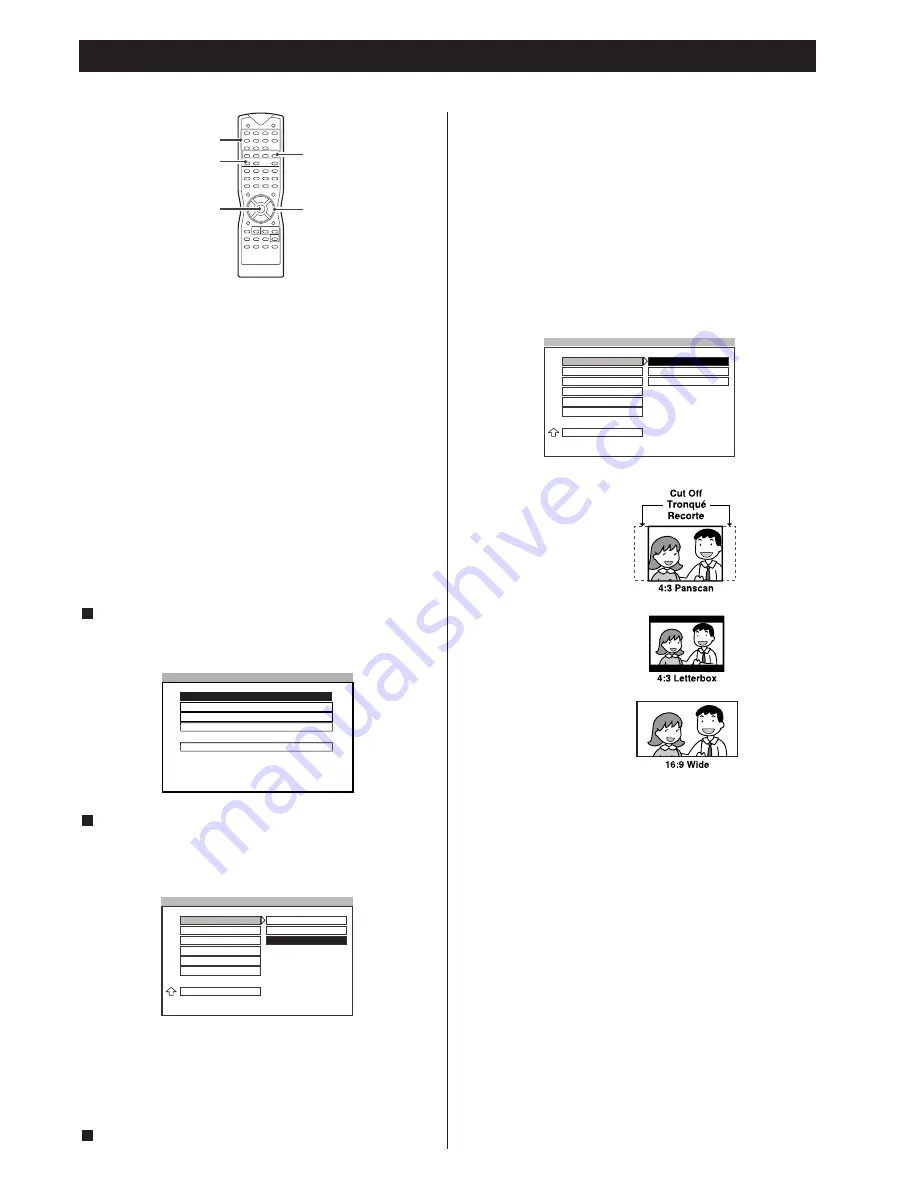
27
Settings & Adjustments 1
This chapter describes how to set and how to adjust using the
SETUP menu. Most settings and adjustments are required to be
set when you first use the system.
Using the SETUP Menu
Using the SETUP menu, you can do the initial setup, adjusting the
picture, etc. you can also set a language for the subtitles and the
OSD, limit playback by children, etc.
Notes
<
Some settings are in the chapter of Basic Setup, see the
relevant pages.
<
All settings in the SETUP menu are useless when TUNER,
TV/AUX or DIGITAL is selected.
<
“PREFERENCES” cannot be selected when a disc is set in the
unit.
Press te the SETUP button to enter SETUP menu.
Select the main item you want using the
5
/
b
buttons, and
then press the ENTER button.
Select the sub-item you want using the
5
/
b
buttons.
Press the
t
button to go to the right option list.
Select the setting item using the
5
/
b
buttons, then press the
ENTER button to confirm your selection.
<
Use the
g
/
t
/
5
/
b
buttons and the ENTER button to select
and set other items.
<
Use the number buttons (0~9) to key in numbers, such as the
password for parental control.
Press the SETUP button again to exit menu.
3
2
1
DVD
g
/
t
/
5
/
b
ENTER
SETUP
Number buttons
SETUP MENU - - MAIN PAGE
GENERAL SETUP
SPEAKER SETUP
AUDIO SETUP
GOTO GENERAL SETUP PAGE
PREFERENCES
EXIT SETUP
WIDE SCREEN TV
- - GENERAL PAGE - -
NORMAL/PS
NORMAL/LB
WIDE
TV DISPLAY
TV TYPE
VIDEO OUTPUT
ANGLE MARK
OSD LANG
SCR SAVER
MAIN PAGE
TV Display Setting
Selects the aspect ratio of the TV set to be connected.
NORMAL/PS (4:3 Pan & Scan mode)
When you connect a normal TV to the system. Displays a wide
picture on the whole TV screen with a portion (right and left
sides of the picture) automatically cut off.
NORMAL/LB (4:3 Letterbox mode)
When you connect a normal TV to the system. Displays a wide
picture with bands displayed on the upper and lower portions
of the screen.
WIDE (16:9 Wide-screen mode)
When you connect a wide-screen TV to the system.
Notes
<
Some wide-screen discs that do not permit Pan & Scan mode
playback are automatically played in Letterbox mode.
<
Depending on the DVD, 4:3 Letterbox may be selected
automatically instead of 4:3 Pan & Scan and vice versa.
<
You must also set the screen mode on your wide-screen TV to
“FULL”.
<
If WIDE is selected and a normal TV is connected, 16:9 content
will appear distorted during playback (objects look thin).
TV TYPE (Selecting the Color System)
See page 12.
VIDEO OUTPUT (Selecting the Video Output Mode)
See page 13.
- - GENERAL PAGE - -
TV DISPLAY
TV TYPE
NORMAL/PS
NORMAL/LB
WIDE
NORMAL TV PAN SCAN
VIDEO OUTPUT
ANGLE MARK
OSD LANG
SCR SAVER
MAIN PAGE
NORMAL/PS
NORMAL/LB
WIDE
家电维修技术论坛
http://www.bjjdwx.com/forum.php
79
网络
http://www.79wl.com
























