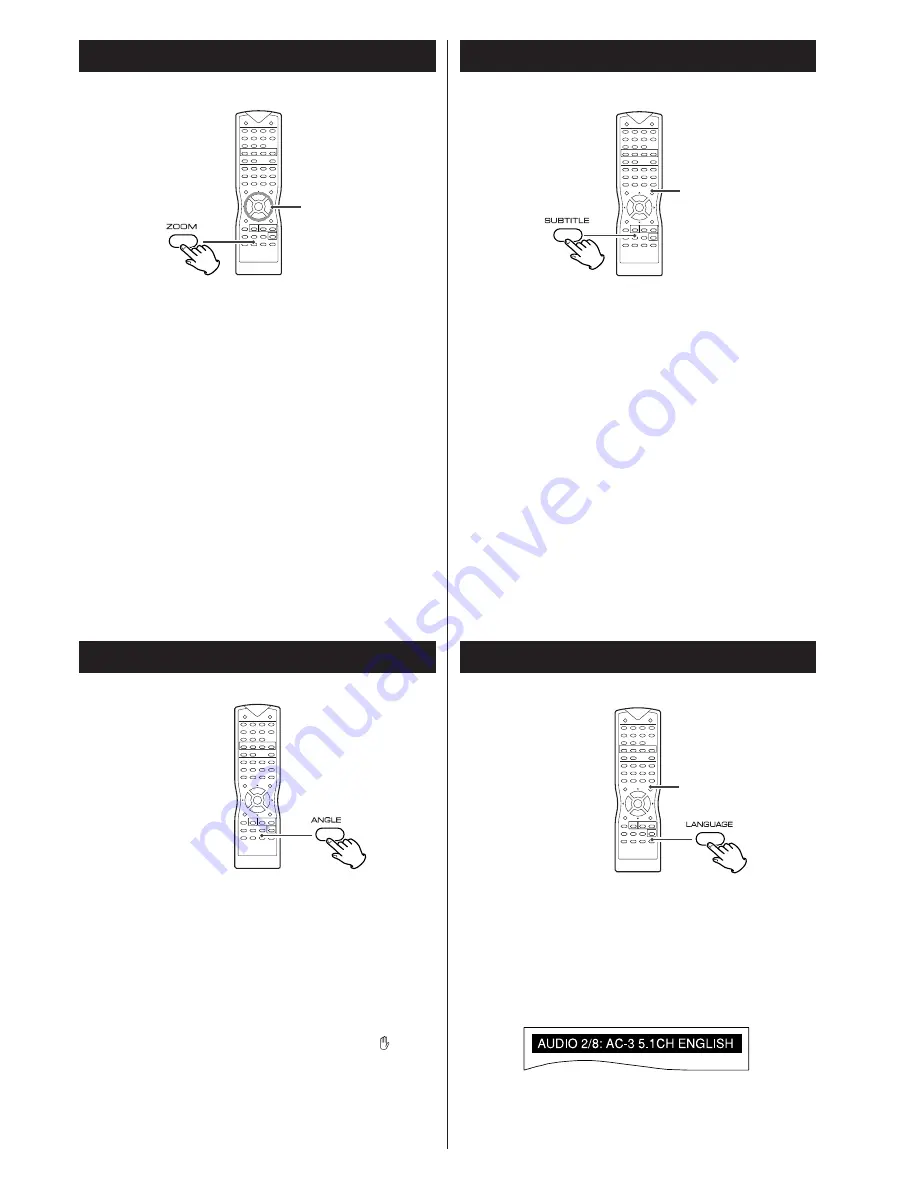
21
Picture Zoom
DVD
g
/
t
/
5
/
b
g
/
t
/
5
/
b
g
/
t
/
5
/
b
g
/
t
/
5
/
b
g
/
t
/
5
/
b
g
/
t
/
5
/
b
g
/
t
/
5
/
b
To zoom the picture, press the ZOOM button during playback.
Each time the ZOOM button is pressed, the magnification level
changes.
<
You can shift the zoom point by pressing the
5
/
b
/
g
/
t
buttons during zoom playback.
<
Zooming does not work on subtitles or menu screens.
Change the Angle
To display the angle mark on the TV screen, set the ANGLE
MARK setting in the SETUP menu to ON (see page 29).
When a scene recorded with multiple angles is played, the angle
icon appears on the screen. Each time you press the ANGLE
button while the angle icon is displayed, the camera angle
changes.
<
When no other angle is recorded, PROHIBIT icon
will be
displayed.
<
The maximum number of angle stipulated by the manufacturer
is 9/9.
Select a Subtitle Language
To select a subtitle language, press the SUBTITLE button during
playback.
Each time you press the SUBTITLE button, the subtitle languages
included on the disc appear on the display.
<
It may take a few seconds till a selected subtitle appears on
the screen.
<
When no subtitles are recorded on the disc, “OFF” will be
displayed.
<
In some cases, a subtitle cannot be turned off even if you
select "OFF".
<
Some discs allow you to change subtitles only via the disc
menu. In that case, press the MENU/PBC button and change
the settings.
<
The maximum number of subtitle languages stipulated by the
manufacturers is 32/32.
DVD
DVD
MENU/PBC
Select an Audio Language
DVD
MENU/PBC
To select an audio language, press the LANGUAGE button during
playback.
Each time you press the LANGUAGE button, a language and its
sound recording system included on the disc appears on the
screen.
<
Some discs allow you to change audio language only via the
disc menu. In that case, press the MENU/PBC button and
change the settings.
家电维修技术论坛
http://www.bjjdwx.com/forum.php
79
网络
http://www.79wl.com






























