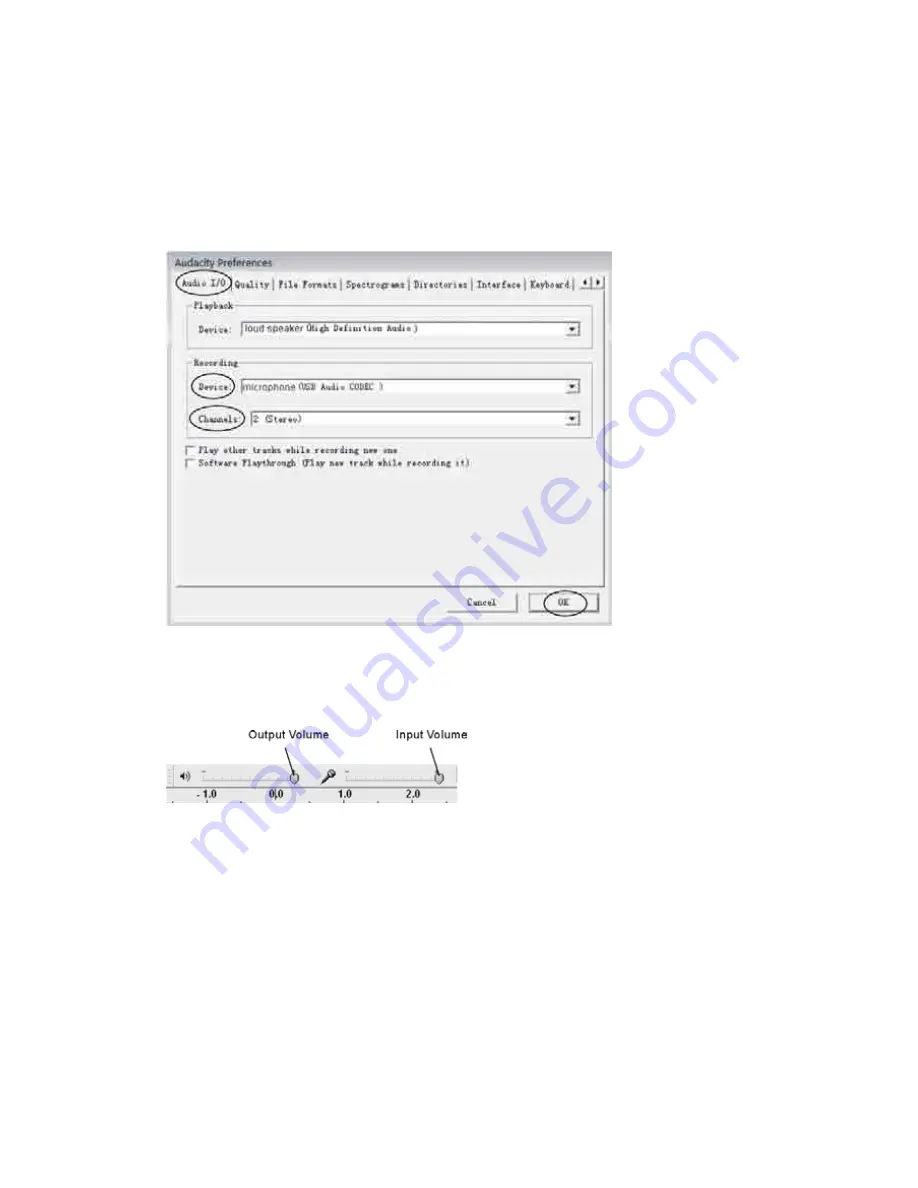
2
2
2.
Set the connected turntable unit as the recording device:
i.
In the Audio I/O tab, click “Device” and select "microphone (USB Audio
Codec)” from the drop-down menu.
ii.
Click "Channels" and select 2 (stereo) to record stereo sound.
iii.
Tick the two checkboxes below “Channels” so that you can listen to what is
being recorded.
iv.
Click “OK” to confirm the changes.
3.
Adjust the output and input volume to your preferred level. You are now ready to
record.
NOTE:
If “microphone (USB Audio CODEC)” does not appear in the Device list, exit the
Audacity programme, reopen it and try again. Make sure that the turntable unit is
connected to your computer.
Because of variations in different operating systems, the input volume control may
not work on certain Windows versions.
For further details regarding Audacity recording and editing details for PC, Audacity’s
home page offers a series of references. To access these materials, go to
www.audacity.sourceforge.net, click on the “Help” & “Contact Us” tabs and refer to
the Tutorial, Tips and Wiki sections.
Содержание LPU190
Страница 2: ......
Страница 3: ......
Страница 34: ... Alternatively if you are in Control Panel Home view click Hardware and Sound then click the Sound icon 310 ...
Страница 38: ...Direct Imports Ltd 203 Nelson Street South Hastings New Zealand 06 8730129 ...




























