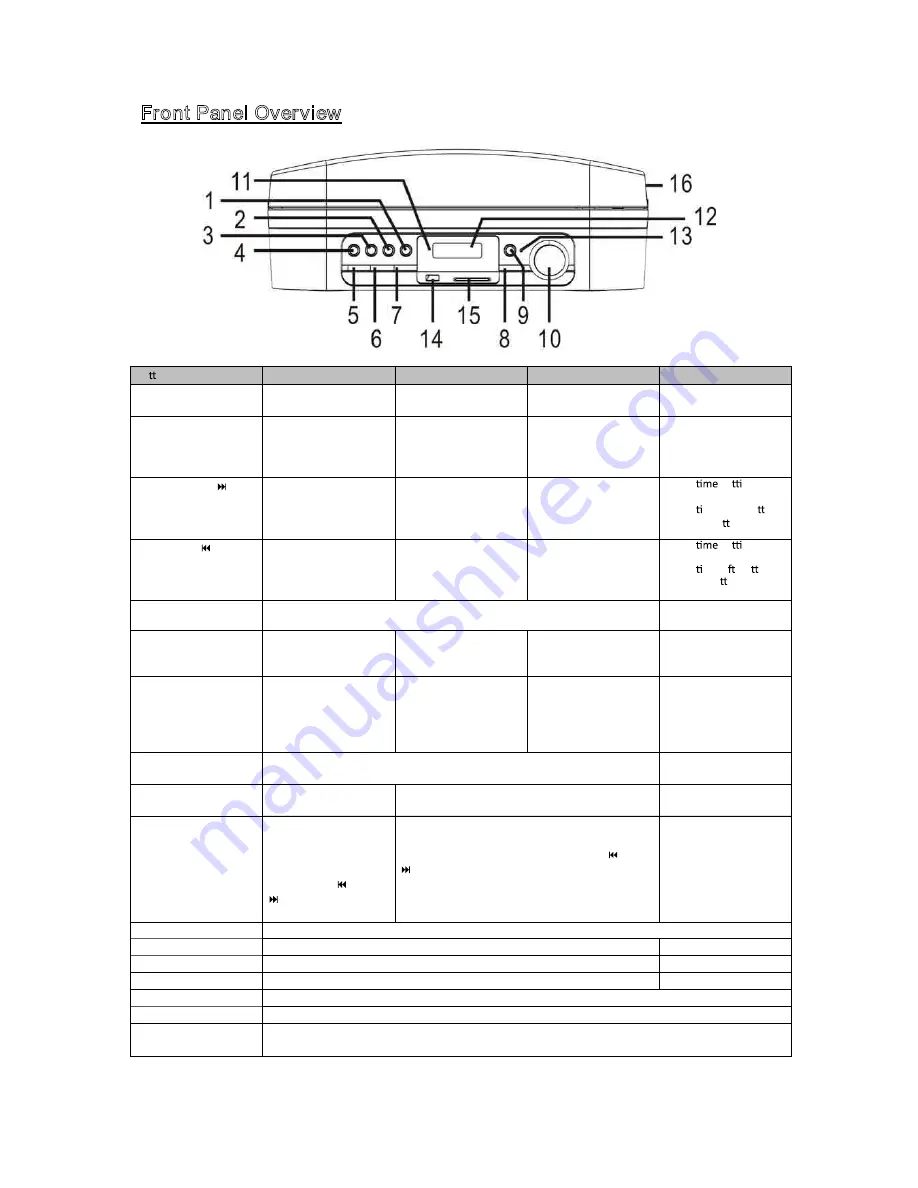
9
Front Panel Overview
Bu on/Part
In USB/CARD Mode
In AM/FM TUNER Mode In PHONO Mode
Standby Mode
1. PLAY/PAUSE
Press to start playback
or toggle pause.
Press to listen to a
preset radio station.
/
/
2. STOP/BAND
Press to stop playback.
Press to end recording
to USB/CARD devices.
Press to toggle between
FM and AM frequencies.
/
/
3. Skip Forward
Press to go to the start
of the next track.
Press to adjust the radio
frequency. Press and
hold to auto-search for
the next station.
/
In the
se ng
mode, it acts as a
naviga on-right bu on
and/or + bu on.
4. Skip Back
Press once to go back to
the start of the current
track. Press again to go
to previous tracks.
Press to adjust the radio
frequency. Press and hold
to auto-search for the
previous station.
/
In the
se ng
mode, it acts as a
naviga on-le bu on
and/or - bu on.
5. STANDBY
Press to switch the unit back to Standby Mode.
Press to switch the unit
on.
6. DELETE
While playback is
stopped, press and hold
to enter Delete Mode.
/
/
/
7. MEMORY/MODE
Press to select playback
modes: Repeat 1,
Repeat Album, Repeat
All, Shuffle, Intro and
Cancel.
Press to store the
current station as a
preset station.
/
Hold
to
enter
time
setting function.
8. FUNCTION
Press repeatedly to cycle through different functions: PHONO, TUNER, USB
and CARD.
/
9. BIT/REC
Press to start recording
to a connected
Press to start recording to a connected USB/CARD
device.
/
USB/CARD device.
In recording mode if both
USB and CARD devices
are connected, use
BIT/REC and
and
buttons to select
either one.
To adjust the recording quality, press and hold
BIT/REC until ‘128 KBPS’ appears on the display,
then select the recording quality using the
and
buttons.
10. VOLUME
Rotate the knob to adjust the volume level.
11. Power Indicator
This LED lights up when the unit is powered on.
/
12. Display
Displays information about functions, playback or recording.
Displays the clock.
13. Record Indicator
This LED lights up when recording is in progress.
/
14. USB Port
Connect your USB device to the USB port for music playback or recording.
15. SD Card Slot
Connect your SD/MMC Card into the card slot for music playback or recording.
16. Dust cover
Close the dust cover when playing vinyl records to prevent dust from settling onto the record and causing
sound distortions.
Содержание LPU190
Страница 2: ......
Страница 3: ......
Страница 34: ... Alternatively if you are in Control Panel Home view click Hardware and Sound then click the Sound icon 310 ...
Страница 38: ...Direct Imports Ltd 203 Nelson Street South Hastings New Zealand 06 8730129 ...













































