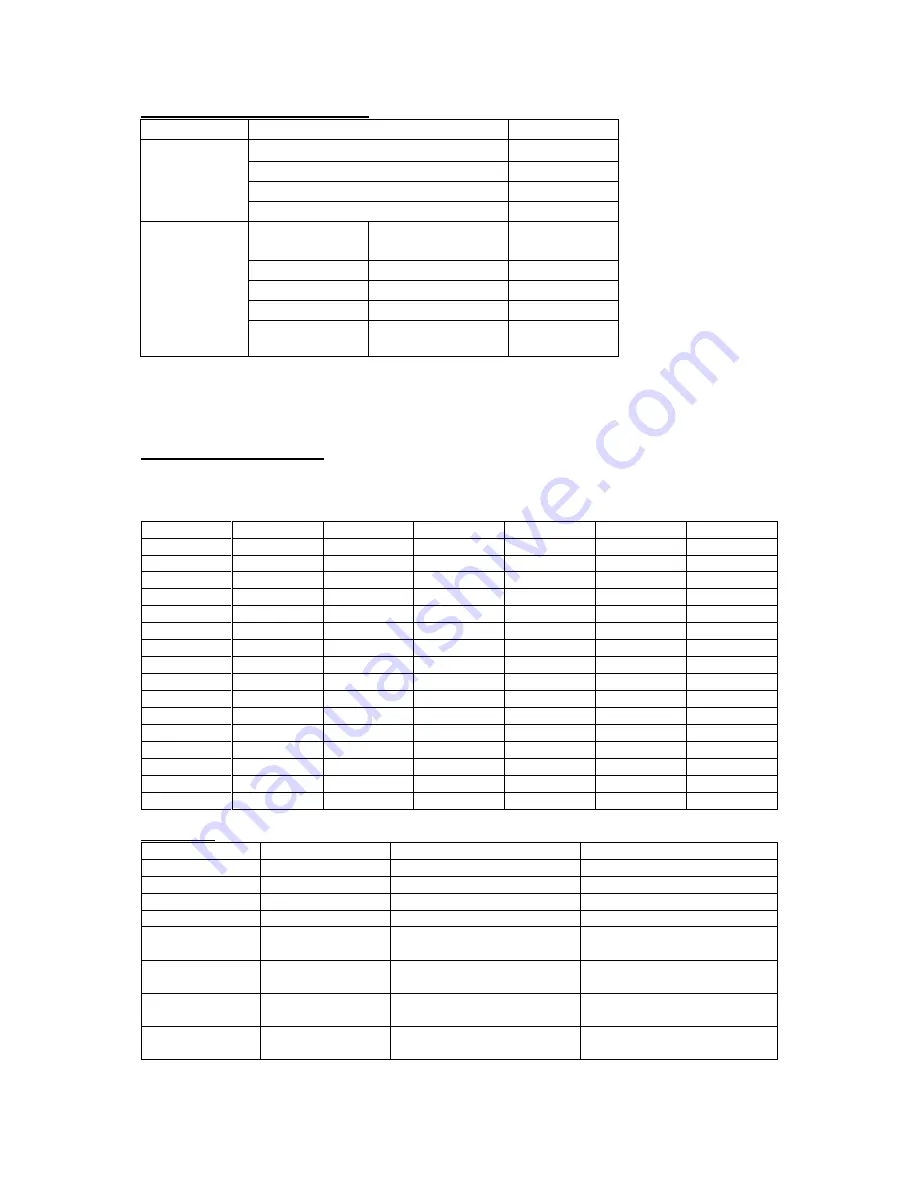
30
AV and HDMI Signal Compatibility
Source
Supported Signals
Available
Side AV
PAL
O
SECAM
O
NTSC4.43
O
NTSC3.58
O
HDMI
480i, 480p
60Hz
O
576i, 576p
50Hz
O
720p
50Hz,60Hz
O
1080i
50Hz,60Hz
O
1080p
24Hz, 25Hz, 30Hz,
50Hz, 60Hz
O
(X: Not Available, O: Available)
In some cases a signal on the TV may not be displayed properly. The problem may be an
inconsistency with standards from the source equipment (DVD, Set top box, etc). If you do experience
such a problem please contact your dealer and also the manufacturer of the source equipment.
Supported DVI Resolutions
When connecting devices to your TV’s connectors by using DVI converter cable (DVI to HDMI cable -
not supplied), you can refer to the following resolution information.
56Hz
60Hz
66Hz
70Hz
72Hz
75Hz
640x400
640x480
800x600
832x624
1024x768
1152x864
1152x870
1280x768
1360x768
1280x960
1280x1024
1400x1050
1440x900
1600x1200
1680x1050
1920x1080
HDMI Input
Mode
Resolution
Horizontal Frequency (KHz) Vertical Frequency (Hz)
480i
720 x 480i
15.73
59.94/60
576i
720 x 576i
15.63
50
480p
720 x 480p
31.47
59.94/60
576p
720 x 576p
31.26
50
720p
1280 x 720p
37.50
44.96
50
59.94/60
1080i
1920 x 1080i
28.13
33.75
50
59.94/60
1080p
1920 x 1080p
56.25
67.5
50
59.94/60
2160p
3840 x 2160p
67.43
135
29.97
60


















