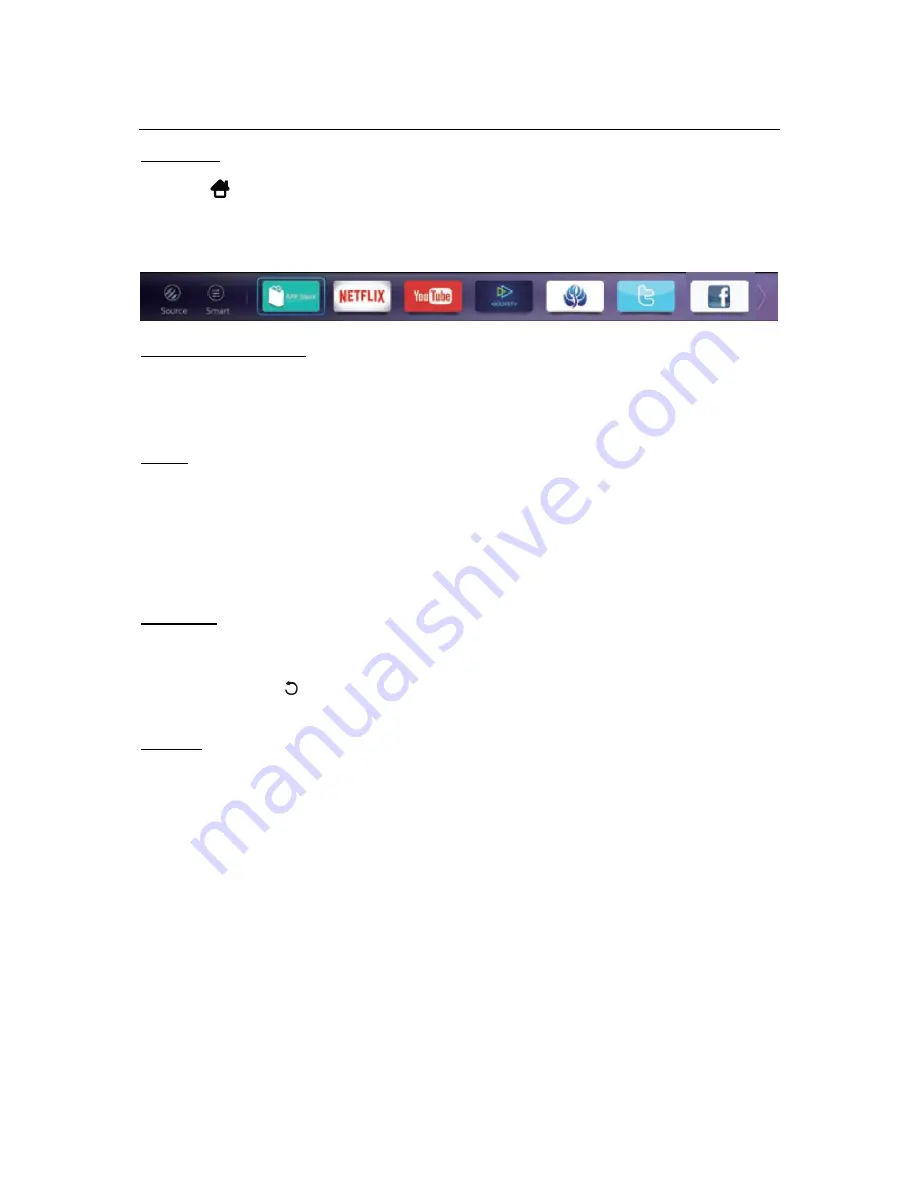
12
Smart Features & Apps
Homepage
Press the
button on the remote control. Here you can run the installed apps and access
input sources and menu options. Press the
/
buttons to select these functions.
To hide the Homepage, press the
EXIT
button.
Smart TV Applications
▪
App Store
▪
Netflix
▪
YouTube
▪
GoLIVE
▪
Web browser
▪
▪
▪
nScreen
▪
Wireless display
Netflix
▪
Netflix is a streaming service that offers unlimited viewing of a wide variety of award-
winning TV shows, movies and documentaries.
▪
A paid subscription is required.
▪
This TV can play Netflix content in Ultra HD 4K resolution, however the playback
resolution may be lower depending on your subscription level and your network
speed.
▪
Streaming Netflix content will count towards the data usage of your broadband plan.
APP Store
You can find more applications and media from the APP Store.
▪
Select an app and press
OK
to see a description of the app. Then, select OPEN and
press
OK
to load the app.
▪
Press
BACK
to go back to the previous page.
▪
Press
EXIT
anytime to go back to the Homepage.
nScreen
You can control your TV on your Android or Apple smartphone by using the My nScreen
app.
1. Download and install the app by scanning the QR code shown on the TV screen.
(QR code scanning requires a third party app
– you can find and install one you’re
your smartphone from your Apple/Android app store.)
2. Open the My nScreen app and the app will automatically connect with the TV. If not,
click on Settings to set up the connection.
3.
Select ‘Remote Control’ to control your TV.
4. Slide the screen to the left to access various control buttons.
NOTE: Make sure your smartphone and the TV are on the same network for the app to work.






























