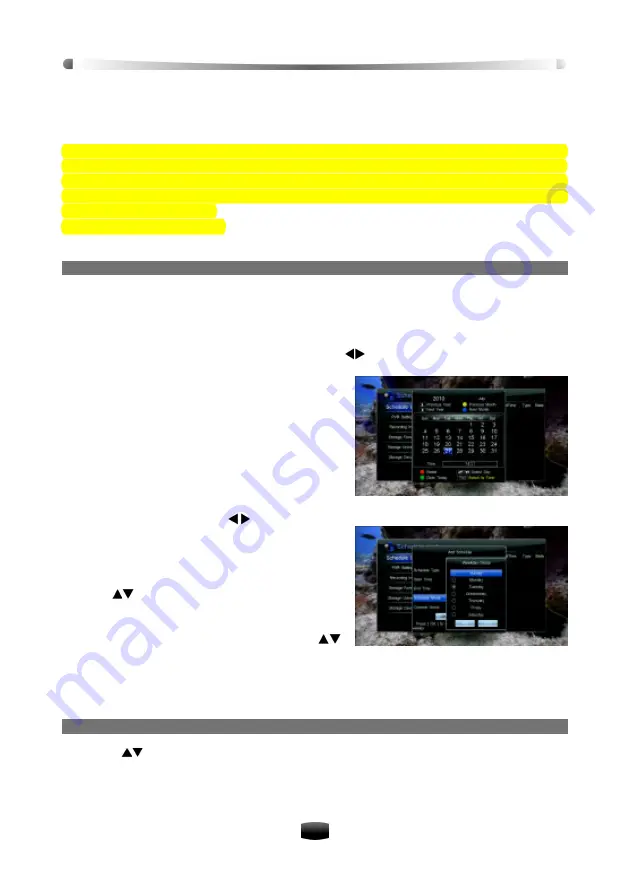
User’
s Manual
20
5.4 Schedule Recording
You can set future programs to be recorded at a specific time, and the unit will start recording
automatically. In addition, you can modify schedules and delete unwanted schedules.
Note: The unit has 2 standby modes called “Passive” and “Active” - see 2.5 Active
Standby and Passive Standby for further details. In either mode, the unit will start re-
cording with both picture and sound. the unit will return to standby upon completion. If
the unit is on and you have started a recording you can only enter either standby mode
by stopping the recording.
Select Main Menu ? PVR ? Schedule and press
OK
key to enter, or press
TIMER RECORD
key to enter directly in non-menu mode.
1. Add Schedule
1. If no schedule is stored, press
OK
key directly to display add schedule window. If some
schedules are stored, press
OK
key to pop up a drop-down list, select “Add” and press
OK
key to display add schedule window.
2. Set schedule parameters as follows:
Schedule Type:
Set schedule type to Rec with
keys. The unit will record channel at
the specific time automatically.
Schedule Start Time:
Press
OK
key to display
calendar window. You can select a specific date
using the arrow keys, then press the
FAV
key to
enter a starting time using the number keys. The
recording will be started at the specific time.
Press
OK
key to save and re-enter the schedule
window.
Schedule End Time:
Press number keys to
input end time.
Schedule Mode:
Press
keys to select
Once (one time), Daily (every day) or Weekly
(one day every week). If “Weekly” is selected,
press
OK
key to display weekly window. You
can select desired days from Monday to Sunday
with
keys and press
OK
key to confirm,
then select “OK” and press
OK
key to save.
Channel Name:
Press
OK
key to display
channel list, from which you can press
keys to select your desired channel.
3. Move cursor to “OK” and press
OK
key to add schedule.
Note: You can schedule recording in EPG window directly. Refer to 4.2 Schedule Pro-
gram using EPG for detailed operations.
2. Modify Schedule
1. Press
keys to select a schedule.
2. Press
OK
key to display a drop-down list.
3. Select “Modify” and press
OK
key to display modify schedule window. You can modify
schedule start time, end time and mode. Refer to
5.4.1 Add Schedule f
or detailed opera-
tions.






























