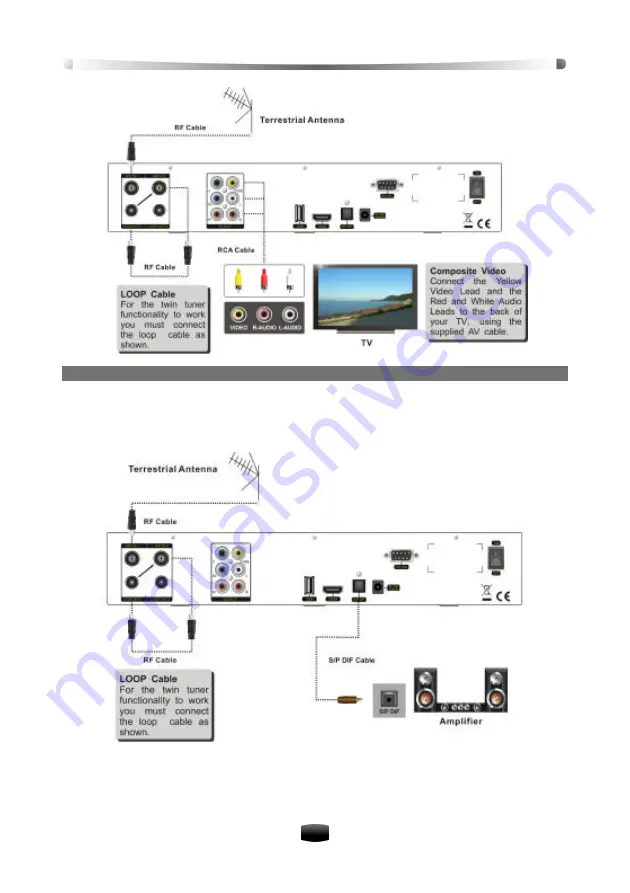
User’
s Manua
l
11
4. To use S/P DIF connection
If you want to enjoy Dolby digital audio, your TV or audio system must be able to decode Dolby
digital audio. Plug one end of the optical S/P DIF cable into the
S/P DIF
socket on the unit, and
plug the other end into the matching socket on your audio system.
2.2 Inserting batteries in RCU
Remove the battery cover from the remote control. Insert 2 x AAA size batteries inside the
battery compartment. Please take note of the battery’
s polarity which is indicated inside the
battery compartment.
















































