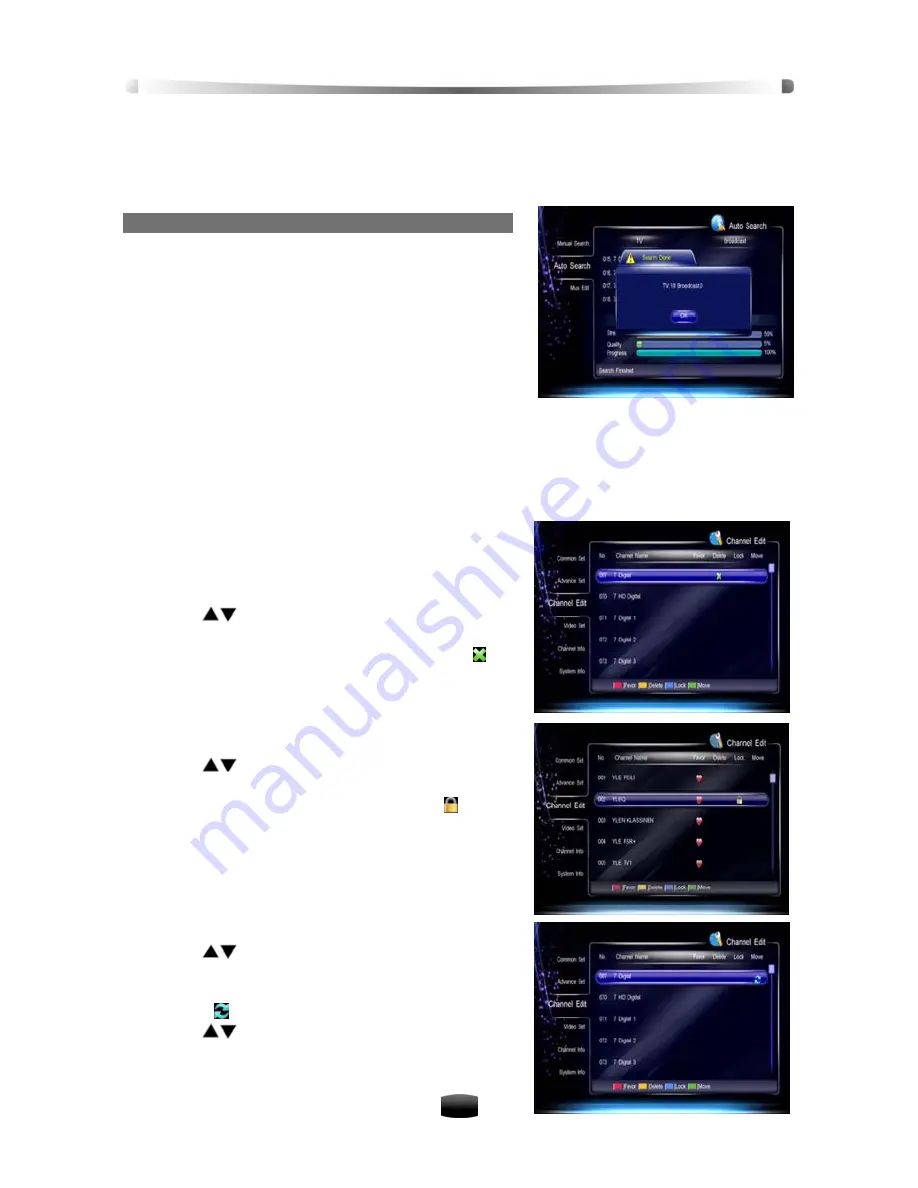
User’s Manua
l
27
3. Highlight “Begin Search” and press
OK
key to
search channel.
4. After finishing, the found TV and Radio channels
will be listed.
2. Auto Search
For beginners, auto search is the best choice.
Select Main Menu
→
Installation
→
Auto Search and
press
OK
key, system will search channels according
to default parameters. Updated TV and Radio chan-
nels will be sorted automatically.
Note: Do not interrupt the searching to avoid data
loss.
8. Channel Edit
You can delete, lock and move channels. In addition, you can make your own favorite channel
list.
Select Main Menu
→
System Set
→
Channel Edit and press
OK
key to enter.
8.1 Delete Channel
Note: The deleted channel cannot be watched
unless you search it again.
1. Press
keys to select a channel you want to
delete.
2. Press
Yellow
key to mark it with a symbol ( ). If
you want to cancel this setting, press
Yellow
key
again.
8.2 Lock Channel
1. Press
keys to select a channel you want to
lock.
2. Press
Blue
key to mark it with a symbol ( ). If you
want to cancel this setting, press
Blue
key again.
Note: The local password is required to view
locked channel.
8.3 Move Channel
1. Press
keys to select a channel you want to
move.
2. Press
Green
key to mark this channel with a
symbol ( ).
3. Press
keys to move this channel to a new
position and press
Green
key to confirm.
























