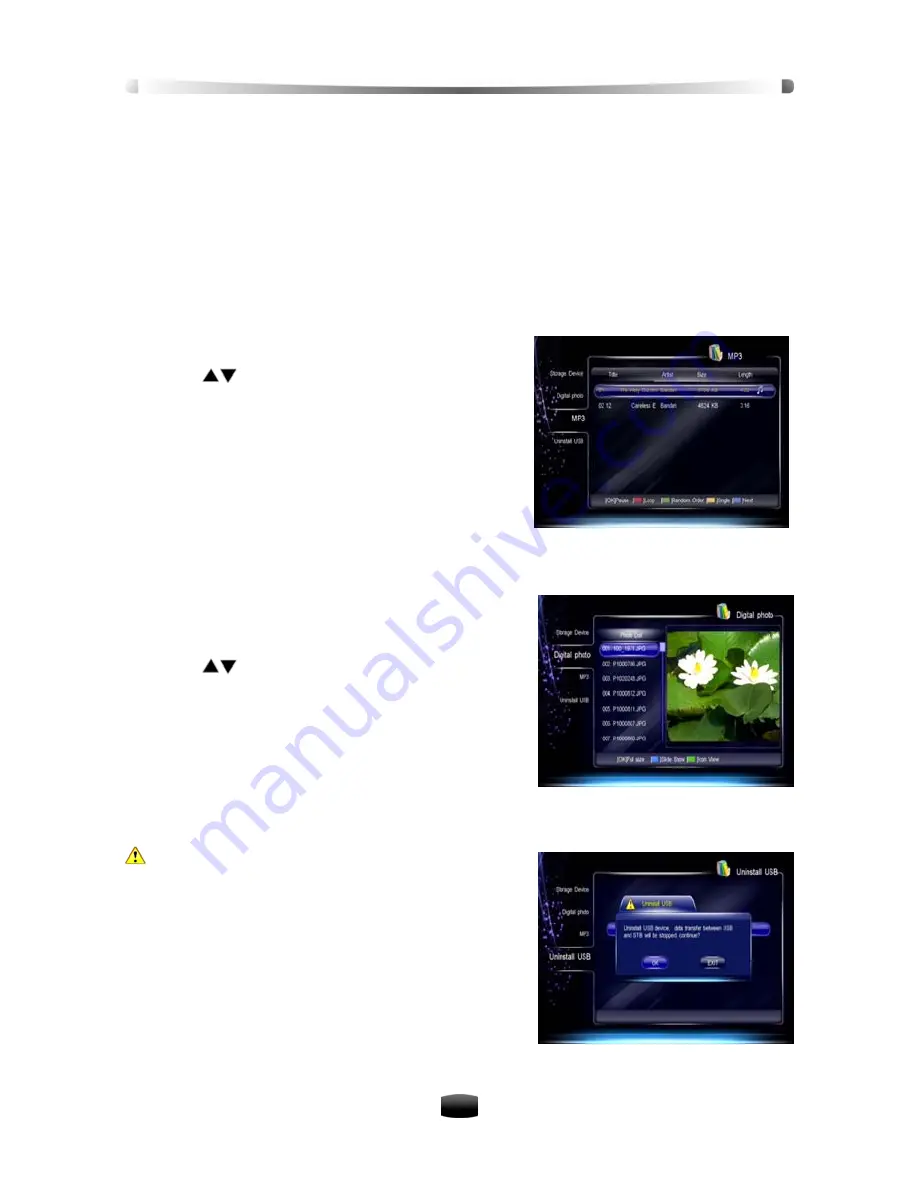
User’s Manua
l
25
6. USB Application
You can view photo and enjoy music in MP3 format from a USB device (such as memory stick),
and can also uninstall USB device, etc.
Note: Make sure that your USB device contains MP3 and JPEG files before inserting it
into the unit. USB device should be inserted into the USB port at front panel before
operation.
6.1 MP3 Play
Select Main Menu
→
Accessory
→
MP3 and press
OK
key to display a MP3 list.
1. Press
keys to select a MP3 file.
2. Press
OK
key to play it.
3. Press
EXIT
key to exit.
During MP3 playback, you can use the following keys:
OK
key: Pause/resume play
Red
key: Repeat playing all files continuously.
Green
key: Play files randomly
Yellow
key: Play single file continuously
Blue
key: Play the next file
6.2 Photo Browse
Select Main Menu
→
Accessory
→
Digital Photo and
press
OK
key to display a photo list.
1. Press
keys to select a photo.
2. Press
OK
key to display it in full screen.
3. Press
EXIT
key to back the previous menu.
You can also press
Blue
key to play slide show and
play all files in full screen (recommended), or press
Green
key to switch between icon viewing and file list
modes.
6.3 Uninstall USB
Warning: Uninstall USB device before unplug-
ging it from the unit. Otherwise, USB device may
be damaged or system abnormal.
Select Main Menu
→
Accessory
→
Uninstall USB and
press
OK
key to enter.
Press
OK
key to uninstall, a warning box will be dis-
played for confirmation. Press
OK
key to continue or
EXIT
key to cancel the operation.
After uninstall USB device successfully, you can re-
move USB device from the unit.


























