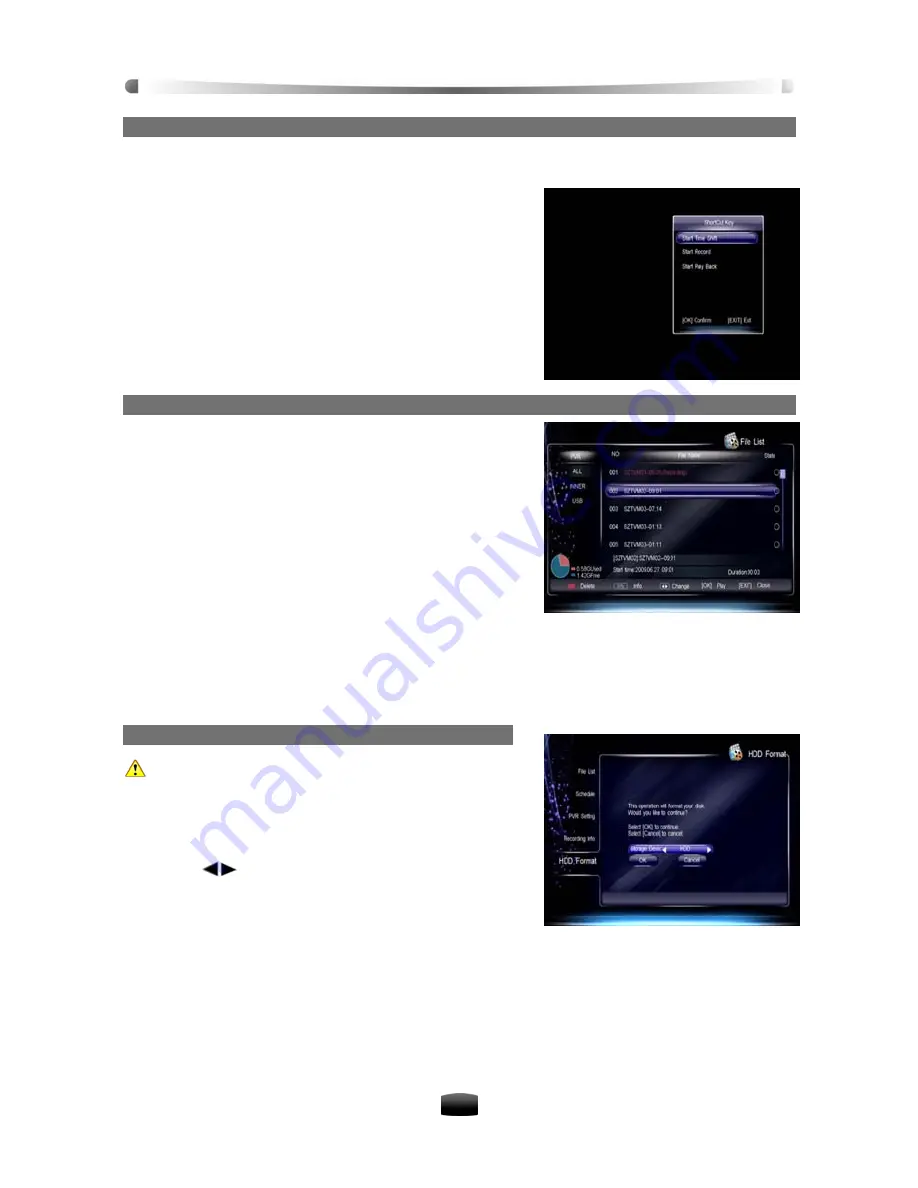
User’s Manual
24
2. Stop Time Shift
Press
STOP
key to stop time shifted recording and return to playing live program.
5.8 Shortcut Key of PVR
When watching program, press
PVR
key to display
shortcut key list.
The feature is a convenient function that will display all
the PVR operation according to the current situation.
Press OK key to start a on-screen tutorial from the
available list.
5.9 Hard Disk (HDD) Management
1. Clear up HDD
You can view free and used space of internal hard disk,
and can also delete files or view detailed information of
selected file if necessary,
Press
LIST
key to display file list in non-menu mode.
A pie-shaped graph at the bottom left corner of the
window shows the free and used space of internal
HDD. The used space is displayed in orange, and the
free space is displayed in blue.
To delete a recorded file, select it and press
Red
key.
To see the detailed information about a file, select it
and press
INFO
key, then the information box appears
and shows its file name, program information , and so
on. Press
EXIT
key to back the previous menu.
2. HDD Format
Warning: This function will format your internal
hard disk or USB device, and all stored contents
will be deleted.
Select Main Menu
→
PVR
→
HDD format and press
OK
key to enter.
1. Press
keys to select storage device.
2. Select “OK” to format or “Exit” to cancel the opera-
tion.
Note:
1. If you have replaced the internal HDD with new one, you must format it before
use because the unit has its own file system which is different from any of
personal computers. You can neither record nor used time shift with an un-
formatted HDD.
2. This unit only support Consumer Electronics (CE) HDD specially made for
PVR video recording.



























