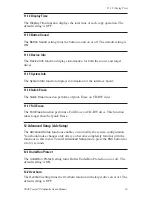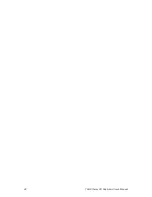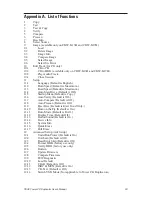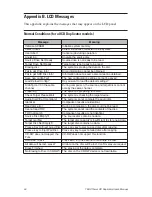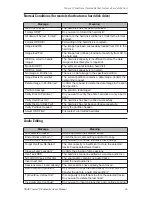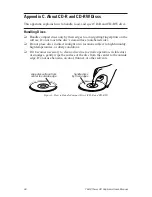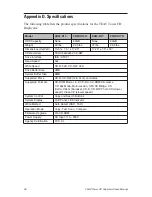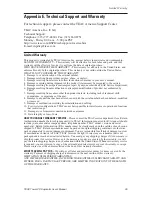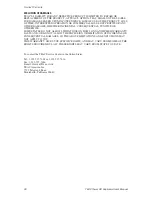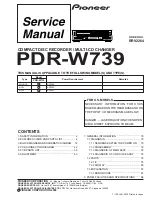Limited Warranty
TEAC Tower CD Duplicator User’s Manual
29
Appendix E. Technical Support and Warranty
For technical support, please contact the TEAC America Support Center
TEAC America, Inc. (USA)
Technical Support
Telephone: (323) 727-4860 • Fax: (323) 869-8751
Monday - Friday 8:00 a.m. - 5:00 pm PST
http://www.teac.com/DSPD/techsupport-America.htm
E-mail: [email protected]
Limited Warranty
This product is warranted by TEAC America, Inc. against defects in materials and workmanship.
LENGTH OF WARRANTY – This warranty will be effective for both labor and parts, and this
warranty will be effective for one (1) year from the date of original purchase.
WHO MAY ENFORCE THE WARRANTY - This warranty is valid only in the United States, and
enforceable only by the original purchaser. This warranty is not valid outside the United States.
WHAT IS NOT COVERED BY THIS WARRANTY
1. Damage to or deterioration of the external cabinet.
2. Damage resulting from accident, misuse, abuse, or neglect.
3. Damage resulting from failure to follow instructions contained in your user’s manual.
4. Damage occurring during shipment of the product (claims must be presented to the carrier).
5. Damage resulting from repair or attempted repair by anyone other than TEAC Service Department.
6. Damage resulting from modification or attempted modification of product not authorized by
TEAC.
7. Damage resulting from causes other than product defects, including lack of technical skill,
competence, or experience of the user.
8. Damage to any unit that has been altered or on which the serial number has been defaced, modified
or removed.
9. Damage or malfunction resulting from installation and cabling.
10. For wireless configurations, TEAC cannot be responsible for interference or operation in locations
that restrict range.
11. Damage to or from interconnected network equipment.
12. Data integrity or loss of data.
HOW YOU CAN GET WARRANTY SERVICE –
Please contact the TEAC service department for a Return
Authorization number before shipping unit(s) to TEAC. Information required for R/A request should
include your name and/or company name, telephone number, TEAC model, version and serial
number(s). Return Authorization (R/A) number must be clearly marked on the outside of each carton
shipped to TEAC. Return merchandise must be packed in original shipping containers or otherwise
packed adequately to prevent damage in shipment. You are responsible for all risk of damage to or loss
of merchandise in transit to TEAC. TEAC reserves the right to reject any merchandise that is not
packaged and/or marked as instructed herein. You must pay any shipping charges if it is necessary to
ship the product for service. However, if the necessary repairs are covered by the warranty, we will
pay the return shipping charges to any destination within the United States. Whenever warranty service
is required, you must present a copy of the original dated sales receipt as proof of warranty coverage.
Please contact us at the addresses listed at the end of this warranty statement.
WHAT TEAC WILL PAY FOR –
We will pay all labor and material expenses for items covered by the
warranty. Payment of shipping charges is discussed in the next section of this warranty.
LIMITATION OF IMPLIED WARRANTIES
ANY IMPLIED WARRANTIES, INCLUDING WARRANTIES OF MERCHANTABILITY AND
FITNESS FOR A PARTICULAR PURPOSE, ARE LIMITED IN DURATION TO THE LENGTH
OF THIS WARRANTY.
Содержание CDW-D13
Страница 1: ...User s Manual Tower CD Duplicator CDW D13 CDW D13H CDW D17 CDW D17H ...
Страница 2: ......
Страница 8: ...vi TEAC Tower CD Duplicator User s Manual ...
Страница 14: ...Rear Panel 6 TEAC Tower CD Duplicator User s Manual ...
Страница 30: ...12 14 Switch USB Mode 22 TEAC Tower CD Duplicator User s Manual ...