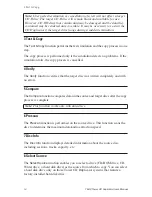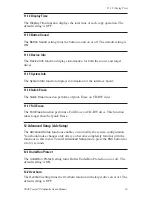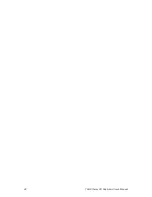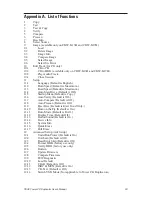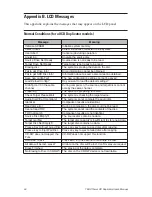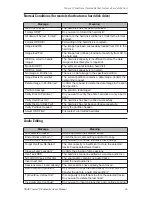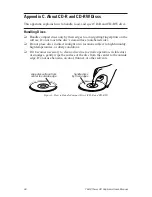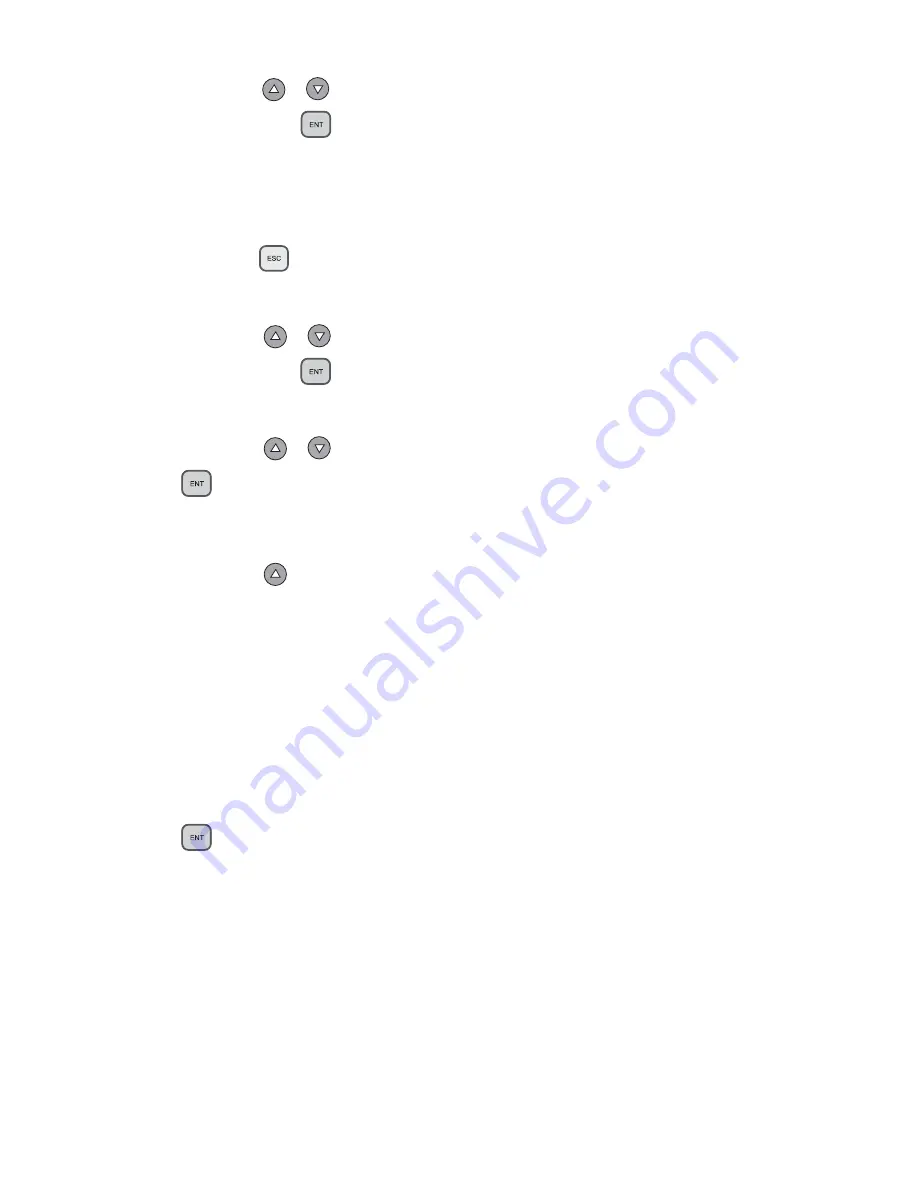
Loading Data to and Copying from the Hard Disk Source Drive
TEAC Tower CD Duplicator User’s Manual
11
11. Press the
/
buttons to select the partition you wish to copy from,
then press the
(ENT)
button.
The data will be copied from the selected partition when you specify the hard
disk drive as the source and execute the copy function as described in Steps
13 through 16.
12. Press the
(ESC)
button twice to exit to the CD Duplicator’s main
menu.
13. Press the
/
buttons to select function menu
[8 Select Source]
,
then press the
(ENT)
button to access a list of available source drive
options.
14. Press the
/
buttons to select the hard disk drive, then press the
(ENT)
button.
The hard disk drive is now designated as the source drive.
15. Press the
button to switch to function
[1 Copy]
.
The LCD will display a message similar to the following:
1 Copy. P : A
This message indicates that the data will be copied from the hard disk drive’s
partition “A” (which was selected in Step 11).
(If you selected partition B, the LCD will display the message:
“
1 Copy. P : B
,” and so on.
)
16. Place a blank CD-R disc into each of the target drives, then press the
(ENT)
button to start copying.
Содержание CDW-D13
Страница 1: ...User s Manual Tower CD Duplicator CDW D13 CDW D13H CDW D17 CDW D17H ...
Страница 2: ......
Страница 8: ...vi TEAC Tower CD Duplicator User s Manual ...
Страница 14: ...Rear Panel 6 TEAC Tower CD Duplicator User s Manual ...
Страница 30: ...12 14 Switch USB Mode 22 TEAC Tower CD Duplicator User s Manual ...