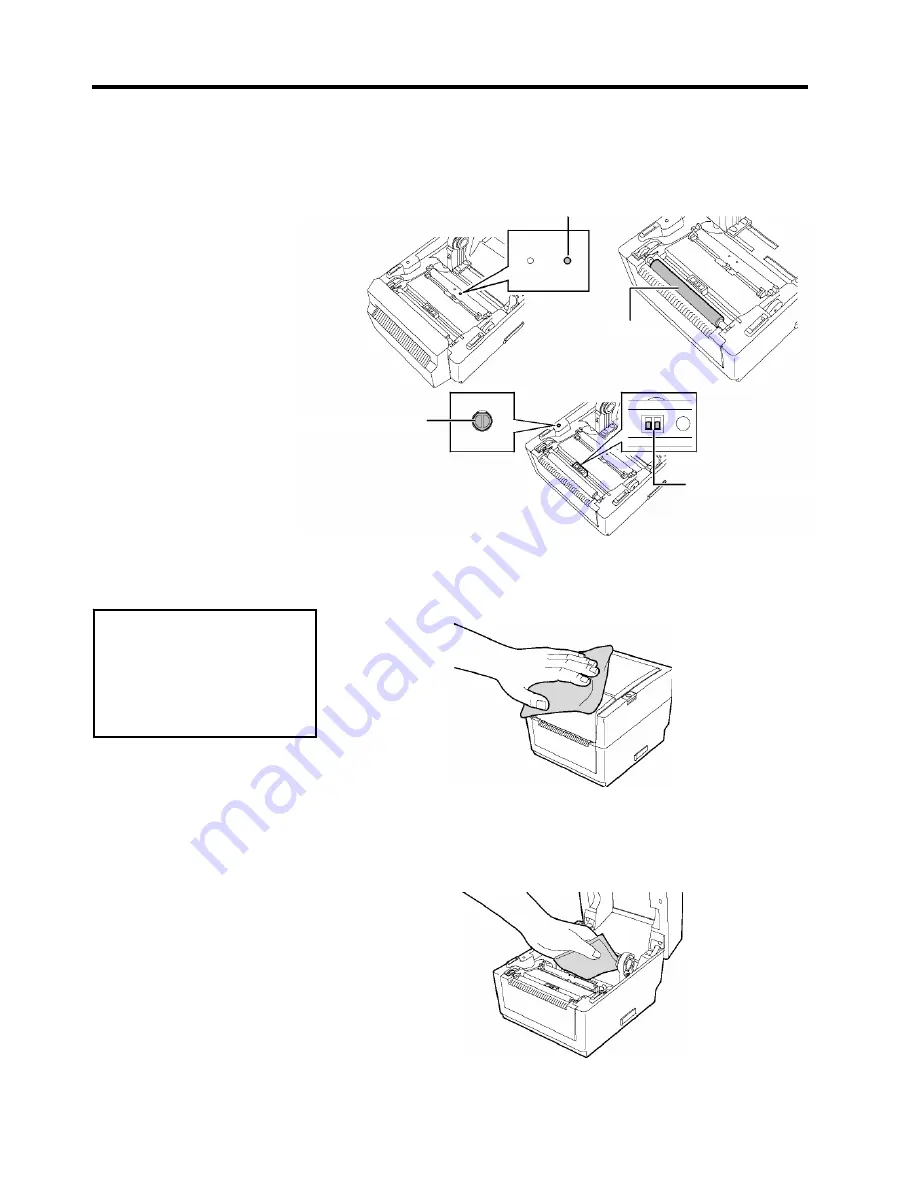
3. MAINTENANCE
ENGLISH VERSION
3- 2
3.1 Cleaning
3.1.2 Platen/Sensors
1.
Wipe the Platen with a soft cloth moistened with absolute ethyl
alcohol.
2.
Remove dust or paper particles from wipe the Black Mark Sensor,
Feed Gap Sensor, and Cover Open Sensor with a dry soft cloth.
Feed Gap Sensor
Cover Open Sensor
Black Mark Sensor
Platen
Wipe the Cover with a dry soft cloth. Wipe off dirt with a soft cloth
slightly moistened with mild detergent solution.
CAUTION!
Do not use any volatile
solvents including thinner and
benzene, as this may cause
discoloration or distortion of
the cover.
3.1.4 Media Housing
3.1.3 Cover
Wipe the media housing with a dry soft cloth. Wipe off dirt with a soft
cloth slightly moistened with mild detergent solution.
Содержание T200 IDENT
Страница 1: ...Thermal Transfer Printer T200 Label Printer Owner s Manual...
Страница 45: ...TYCO ELECTRONICS...














































