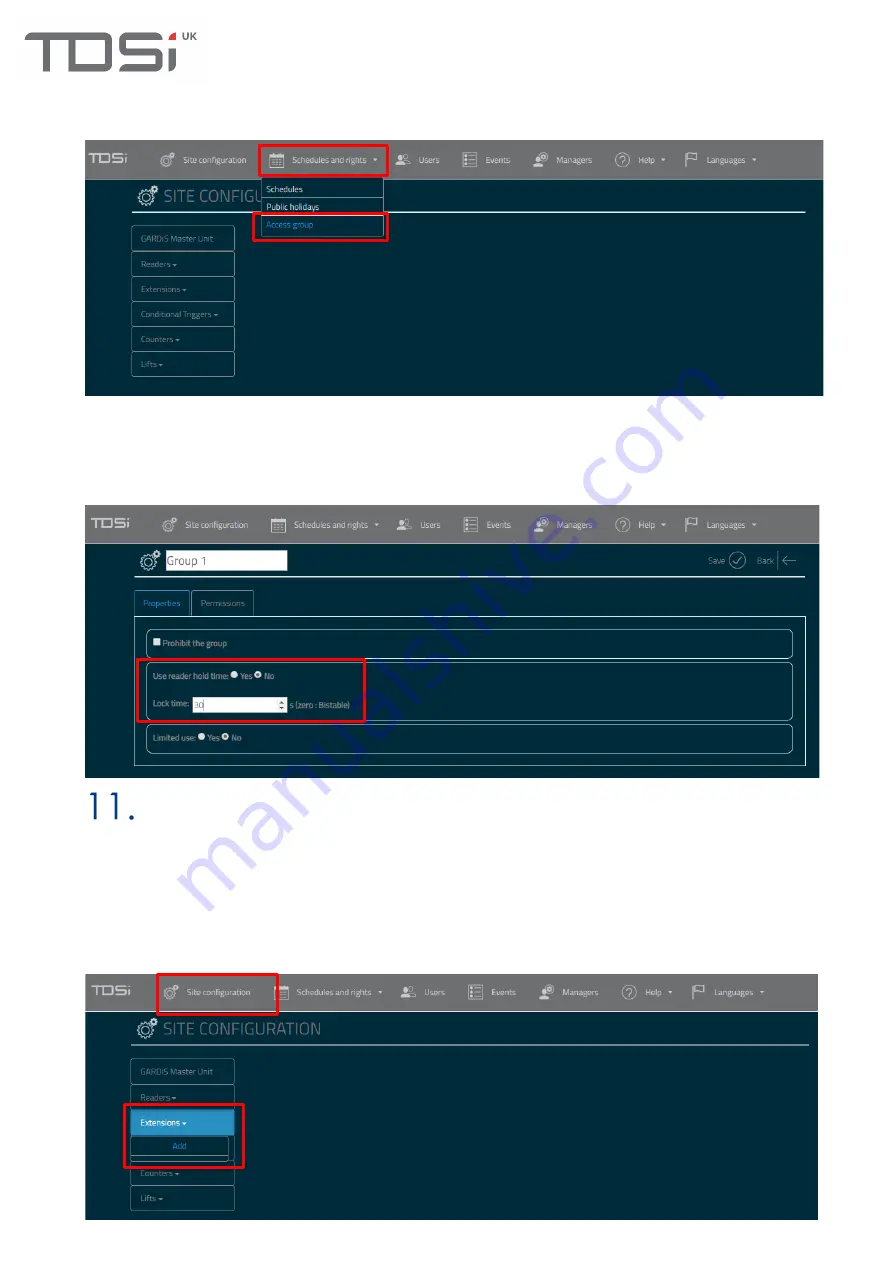
36
Step 2 Configure the Access group
Click
Schedules and rights
from the top menu, then click
Access group
.
Click the required Access group from the list e.g. Group 1. Then select
No
for
Use reader hold time
to
override the reader hold time. This allows the configuration of the lock time for credentials within this
access group. In the example below, credentials in this group will have 30 seconds to open the door.
Maximum value 254. Click
Save.
Adding Extensions
A GARDiS master can support
•
Up to 10 x (GARDiS 4 EXT OR GARDiS IO EXT extension units)
OR
•
1 IP Lock Hub with up to 10 IP Locks.
To add extension modules to the master controller, click
Site Configuration
, then click
Extensions
then
Add
from the left-hand menu.
Содержание GARDiS Series
Страница 1: ...GARDiS Controller Embedded Web Server User Manual UM0121 Issue 3...
Страница 4: ...Timed Anti passback 46 Troubleshooting 47 Restoring from backup 47...
Страница 8: ...8 Step 3 Click GARDiS Master Unit from menu Step 4 Enter the required IP settings Step 5 Click Save...
Страница 14: ...14 Step 14 Enter details for the new user i e last name...
Страница 19: ...19 Once selected click open This will initiate the restore process A message box will display once completed...
Страница 25: ...25...
Страница 30: ...30 This will set the selected schedule within the dropdown...
Страница 34: ...34 Step 1 Step 2 Step 3 Step 4...
Страница 49: ...49 Because everyone deserves peace of mind...




























