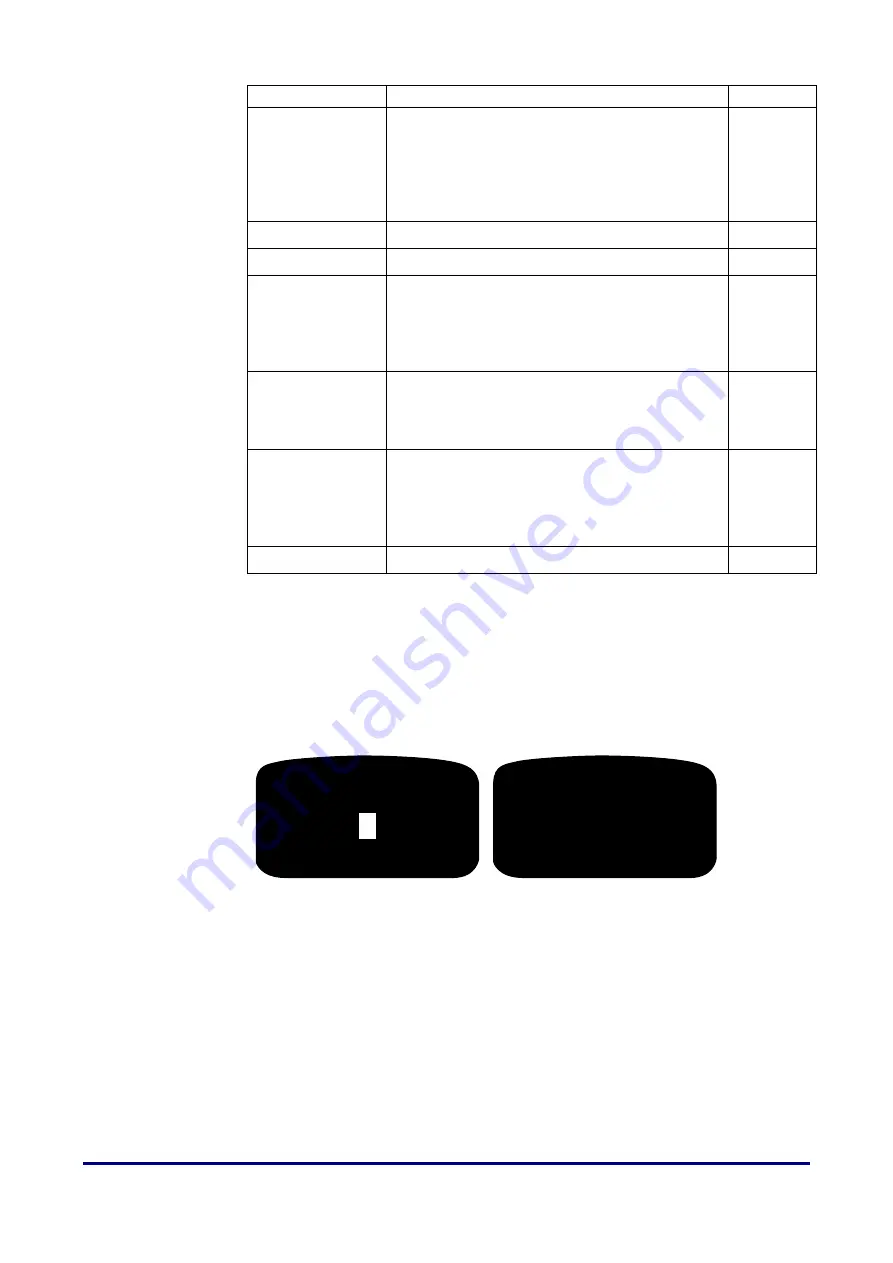
Standalone Mode
DIGIgarde PLUS User Guide
Copyright
©
2012 TDSi
Last Change
Page 44
13 May, 2016
(see below) the alarm is triggered.
Dsen.Mode
Normal state of door:
none
(no sensor
connected), normally open (
NO
) or normal close
(
NC
). DIGIgarde PLUS checks (after the
DSen
Delay
– see above) that the door is restored to
its normal state after access has been granted to
a verified user.
NO
Alarm Sound
Enable or disable the unit’s internal alarm.
Off
AlarmSoundTime
Set the time of the door sensor alarm
0
Duress Options
Set Duress options (see below). These settings
allow you to assign fingerprints, passwords
and/or User IDs to set off alarm conditions in the
event of a user being forced to verify access
against their will.
ALARM CNT
Set the maximum number of consecutive failed
user verification attempts before an alarm is
issued: 0-99. 0: alarm off, no alarm after failed
attempts.
0
GroupVerType
Assign a verification method to each of the 5
groups. Each group can have specific
verification requirements, for example,
fingerprint only, fingerprint and password (see
page 4 for a full list of the options).
FP/PW/RF
Card Type
FPCard or Card
FPCard
5.4
5.4
5.4
5.4
Defining
Defining
Defining
Defining ttttime
ime
ime
ime p
p
p
patterns
atterns
atterns
atterns
A time pattern determines when a user or a group is able to gain access using their
verification details (see page 39). Outside the defined hours of the time period, no
access is permitted.
By default, TP1 is applied to all users and groups; initially TP1 allows access at all
times.
To set up a time pattern:
1.
From the Access Options menu, select
Define TP
.
2.
Type the number of the Time Period (
TP No
) you want to edit. You can
define up to 50 time patterns.
3.
Use the
▲▼
keys to select the day you want to edit. Press the
OK
button.
4.
Use the
▲▼
keys to scroll through the time definitions altering the hours and
minutes as necessary.
5.
Press the
OK
button to save your changes for each day. Repeat the process
for the other days in the period.
6.
Press the
ESC
button when you have finished.
Def TP 1
↓
►
Sun 00:00-23:59
Mon 00:00-23:59
Tue 00:00-23:59
Define TP
TP No
1
ESC
OK
Содержание DIGIgarde PLUS
Страница 70: ......






























