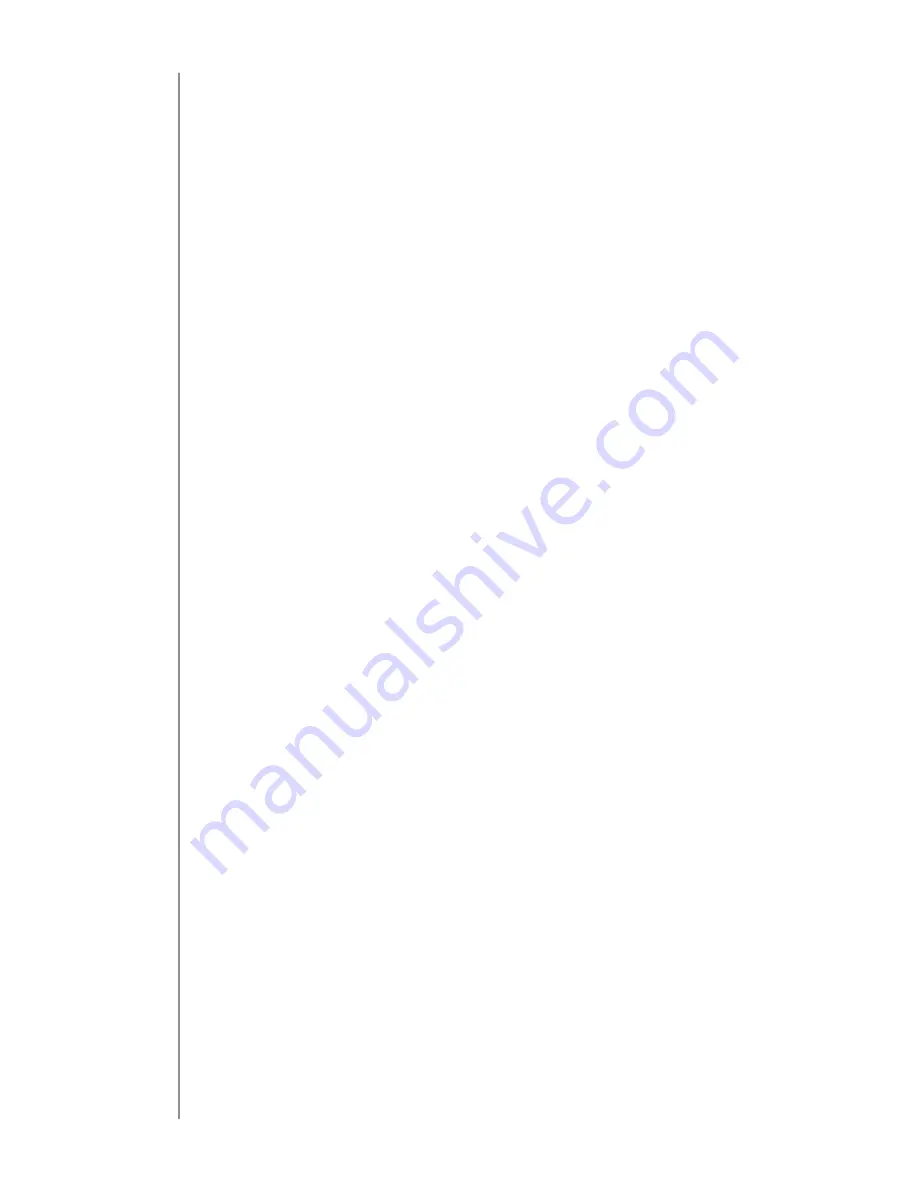
18
1.
Press MENU on the remote control.
2.
Select Settings and press OK on the remote.
3.
Enter your password and press OK on the
remote.
4.
The Settings screen will appear.
5.
Check the Require Login box to enable
user accounts.
6.
Select the Users tab at the top of the screen
and press OK on the remote. It will prompt
you to save changes. Select Yes and press
OK on the remote.
7.
Select ADD and press the OK button to
add a new user.
8.
Select the login field and press OK to bring
up the onscreen keyboard. Enter the new
user name and click Done when finished.
9.
Enter the user’s password in both the New
Password and Confirm Password fields.
10.
Enter an allowance if the user is allowed
to purchase pay-per-view items.
11.
Enter the PIN for the main account.
12.
Check the Enable Caller ID box if the new
user should see Caller ID pop-up messages.
















































