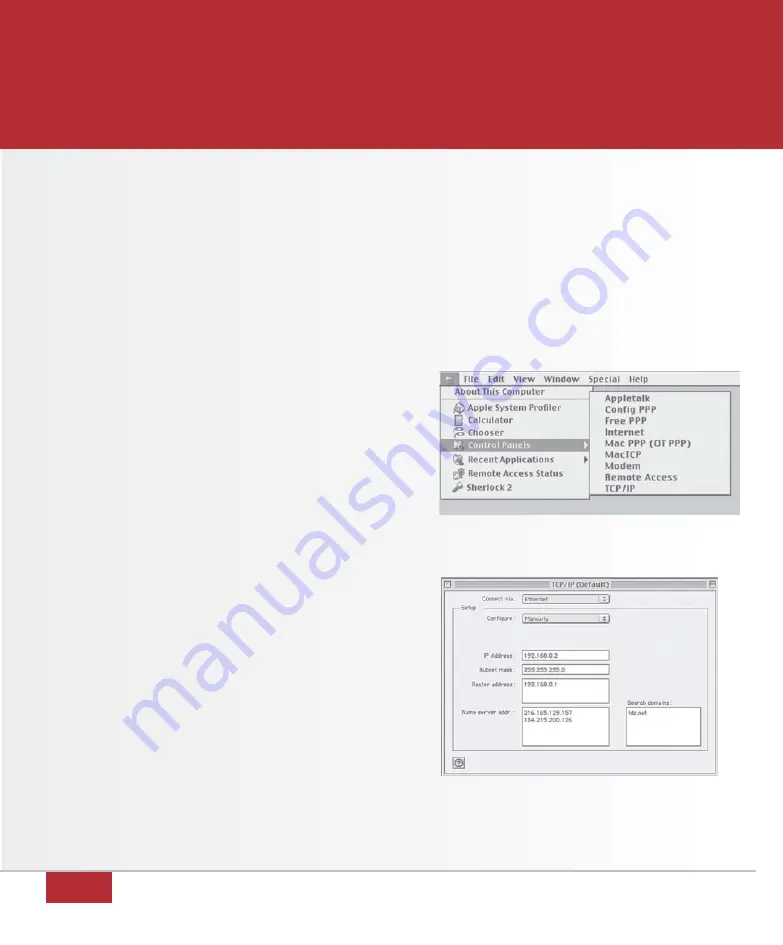
20
CONFIGURING A STATIC IP FOR MAC OS 8/9
configuring a Static IP
1. Select
Apple, then Control Panels, then TCP/IP.
(figure 43)
2. Select
Ethernet from the Connect via box.
3. Select
Manually from the Configure box.
(figure 44)
4. For
IP address, enter the value labeled E. LAN
IP Address on your Customer Information Sheet
(if you have more than one value labeled
E.
LAN IP Address, you may use any one of them
for each of your computers). (figure 44)
5. For
Subnet Mask, enter the value labeled
F. LAN Subnet Mask on your Customer
Information Sheet. (figure 44)
6. For
Router, enter the value labeled D. LAN
Gateway Address on your Customer
Information Sheet. (figure 44)
7. For
Name Server Address, enter the values
labeled
Primary DNS and Secondary DNS on
your Customer Information Sheet (press return
between values to put them on two lines
as shown). (figure 44)
Note: Values entered may differ.
8. Close the
TCP/IP window.
9. Open your browser (example: Internet
Explorer). Your homepage appears and you
should be able to browse.
Proceed to page 21.
figure 44
figure 43
Note: Complete the instructions on this
page only if you have purchased a
Static IP package.























