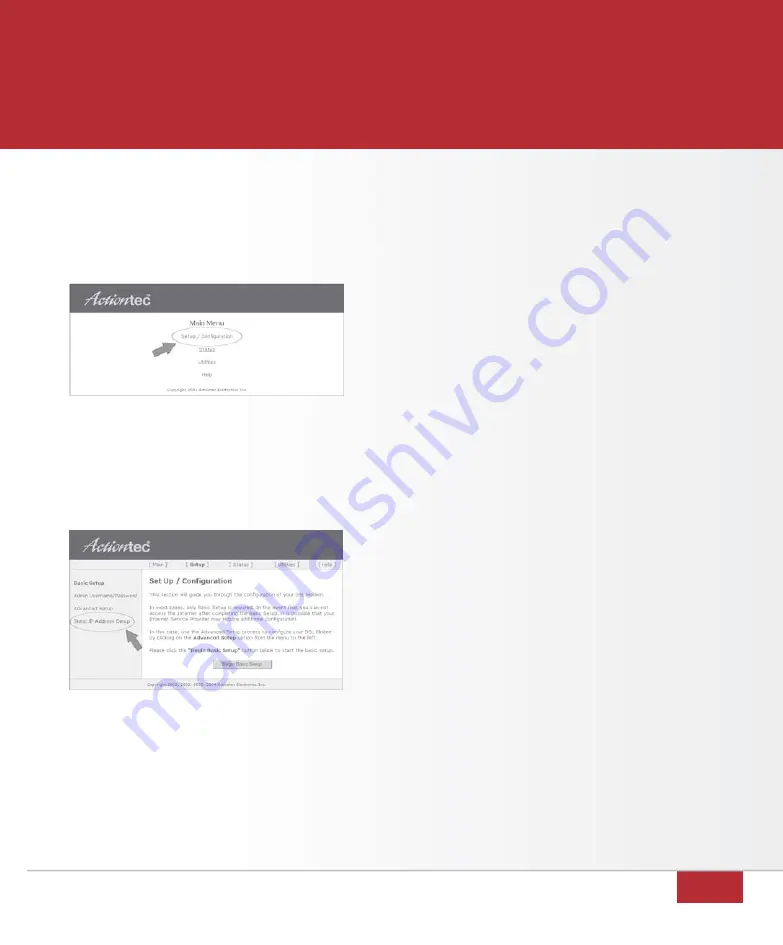
13
configuring your Gateway for Static IP
Note: If you did not purchase a Static IP
package, please proceed to page 21.
You will need your Customer Information
Sheet with your
IP & DNS Server addresses
before beginning. If you do not know this
information, please call 1.877.METROCOM.
1. Open your browser
(example: Internet Explorer).
2. Type
http://192.168.0.1 in the address
or location text box and press
Enter to
access the Actiontec DSL Gateway’s con-
figuration screen.
3. Click
Setup/Configuration. (figure 29)
4. Click
Static IP Address Setup.
(figure 30)
5. For
#1-IP Address, enter the value labeled
A. WAN Gateway on your Customer
Information Sheet. (figure 31 next page)
figure 30
CONFIGURING YOUR GATEWAY FOR STATIC IP
figure 29





























