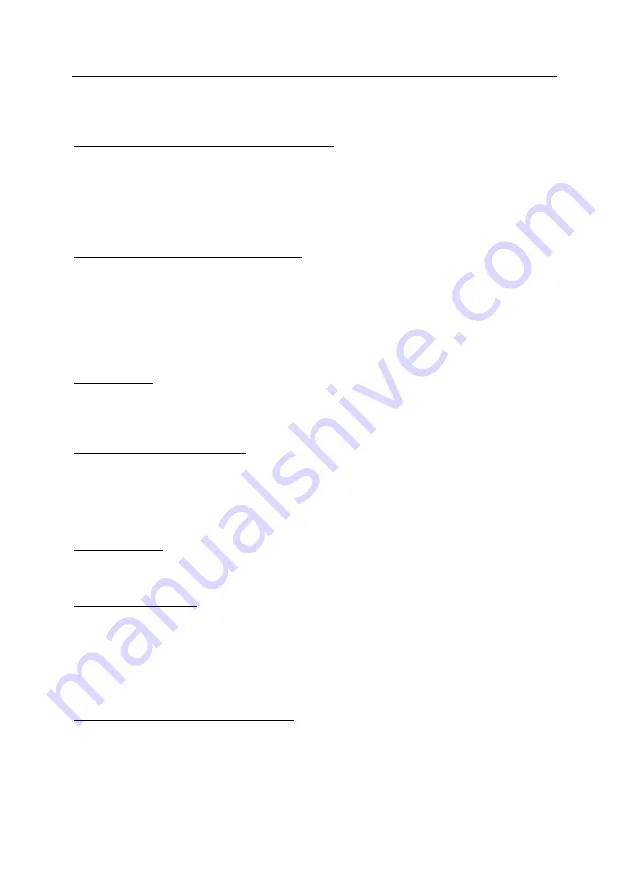
DKC301DC SLIDING GATE OPERATOR INSTALLATION AND USER’S MANUAL
8
desired position. (You also can press
OPEN
to open the gate,
OPEN
and
CLOSE
can be used
to fine adjust the door position.)
5.
Press the
SET
to confirm the close position, ‘
II
’ will be displayed.
Setting Obstruction Force (level1- level9 adjustable)
If the gate meets an obstruction during closing, it will stop and reverse for 15cm~20cm.
1.
Press and hold
SET
until ’
3
’ indicated on the LED display, and then release the
SET
.
2.
Level ’
1
’ (default) will be displayed.
3.
Press
OPEN
to increase the obstruction force, the maximum force is level 9. Press
CLOSE
to
decrease force, the minimum force is level 1.
4.
Press
SET
to confirm and ‘
II
’ will be displayed.
Setting Auto Close (0~90 seconds adjustable)
1.
Press and hold
OPEN
until
’─’
is indicated on the LED display.
2.
’
0
’ Second (default) will be displayed.
3.
Set timer to ’
0
’, the automatic close function will be disabled.
4.
Press
OPEN
to increase the auto close time (1-10seconds, 2-20seconds…9-90seconds), press
CLOSE
to decrease time.
5.
Press
SET
to confirm the setting. ‘
II
’ will be displayed.
NOTE: Automatic close function is available only when the door is in fully opened position.
Remote Control
1.
The remote control works in a single channel mode. It has four buttons.
2.
The function of button 1, button 2 and button4 are the same. With each press of the remote
control button which has been programmed, the gate will close, stop, open or stop cycle.
Adding Extra Transmitter (LEARN)
1.
Press and hold
CODE
, ‘.’ will be indicated on the LED display.
2.
Press any key on transmitter (button 1, 2, 3, 4) twice.
3.
‘.’ on the LED display will flash then turn off.
4.
The learning process is finished.
5.
Up to 40 transmitters can be added.
Erase Transmitter
Press and hold the
CODE
button on control board until ‘.’ turns on and then turns off. This indicates
that all the transmitters have been erased completely.
Setting Pedestrian Mode
1.
Press and hold
SET
, release the
SET
when ’
4
’ appears on the LED display.
2.
’
1
’ (default) will be displayed.
3.
Press
OPEN
to increase the width of pedestrian mode (1-70cm, 2-75cm…9-110cm), press
CLOSE
to decrease width.
4.
Press
SET
to confirm the setting.
5.
External Pedestrian Mode Key can be connected to control the pedestrian mode.
Setting Auto-close Time of Pedestrian Mode
1.
Press and hold
SET
, The LED will display number from ’
1
’ to ’
5
’, release the
SET
when the
number ’
5
’ appears on the LED display.
2.
Number ’
0
’ (default) appears on the LED display.
3.
Set timer to ’
0
’, the automatic close function of pedestrian mode is disabled.
4.
Press
OPEN
to increase the auto-close time of pedestrian mode (1-5 seconds, 2-10
seconds…9-45 seconds), press
CLOSE
to decrease time.
5.
Press
SET
to confirm the setting.









