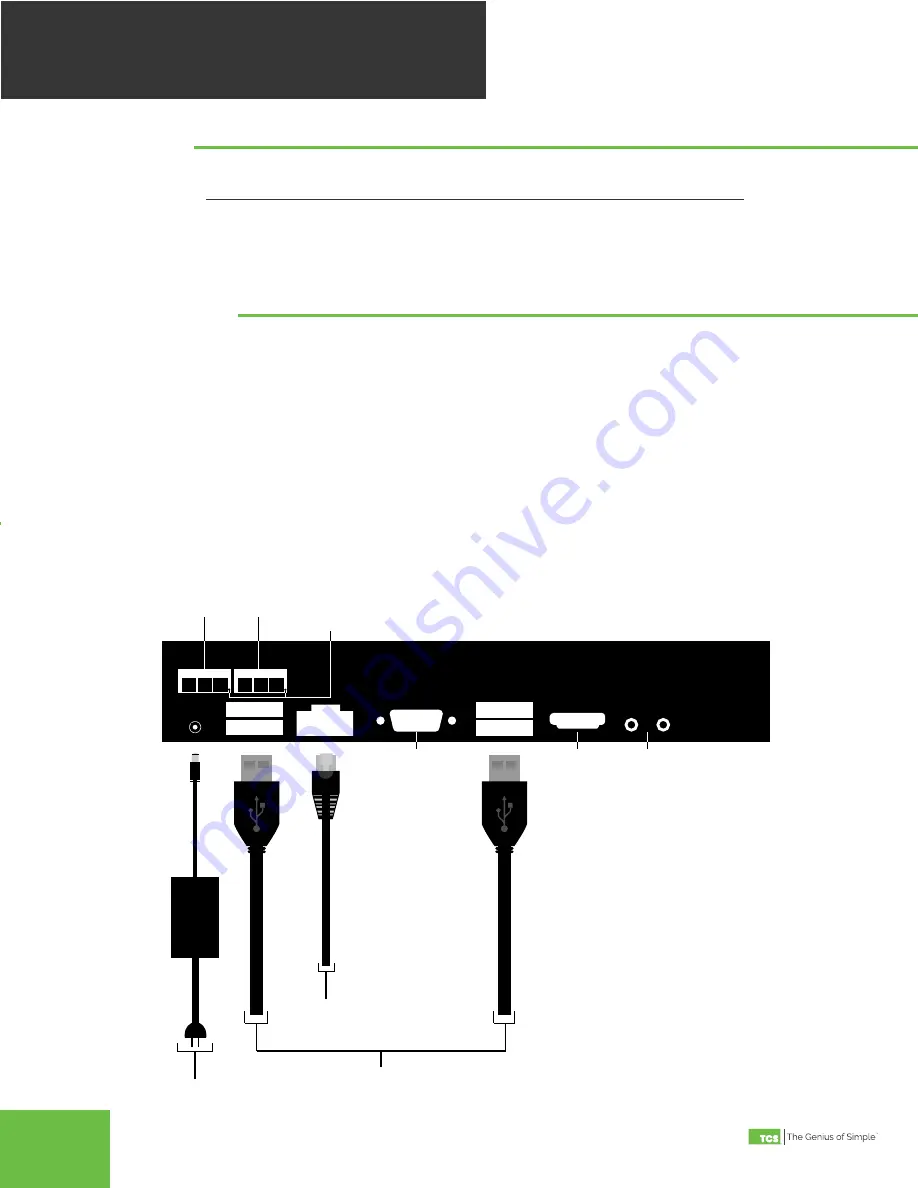
2800 Laura Lane • Madison, WI 53562 | 800.288.9383 • fax: 608.836.9044 | www.tcsbasys.com
3
MOUNTING
& CONNECTIONS
The QD2040b is designed to be hung on a wall using the included mounting bracket and mounting screws . It may also be
set on a shelf or table . Do not allow the mounting screws to touch the circuit board inside the enclosure .
When selecting a location to mount the QD2040b, be sure to allow space for cable connections . Locate the QD2040b
away from excessive dust, heat sources, moisture, or direct sunlight . The ideal environment is a server room . The tem-
perature of the room cannot exceed 77ºF (25ºC), good ventilation is mandatory .
COM 1-2
: Connect an RS-485 Network (Refer to RS-485 Controller Network Wiring & Setup below)
USB PORT 1-4
: Connect an RS-485 Network via a USB to RS-485 converter (QD1010), or connect a TCS ZigBee network
via a wireless gateway (QW1010) . Refer to RS-485 Controller Network Wiring & Setup below .
Power
: Attach the included power supply to the back unit and insert the power plug into a 120 VAC socket . Upon connec-
tion the unit may power up automatically . If it does not, press the power button .
Ethernet
: Connect an Ethernet cable to the specific port on the specified switch on the LAN (this information is deter
-
mined by your local network administrator or IT department) . If a cellular modem is used, connect the Ethernet cable to
the Ethernet port on the Cellular Modem .
Remaining connections are unused and should not be plugged in .
Mounting
Connections
P
O
WER
C
ORD
USB
CABLE
USB
CABLE
ETHERNET
CABLE
COM 1
COM 2
REF
REF
B
B
A
A
USB PORT 2
USB PORT 1
USB PORT 3
USB PORT 4
ETHERNET
VIDEO
AUX VIDEO
POWER
(12VDC)
Rx/Tx Activity LED’s
To RS-485 Converter
(QD1010)
To Wall Outlet
To Internet
To Controllers
Not Used
Not Used
Not Used
QD2040b Connections Diagram


























