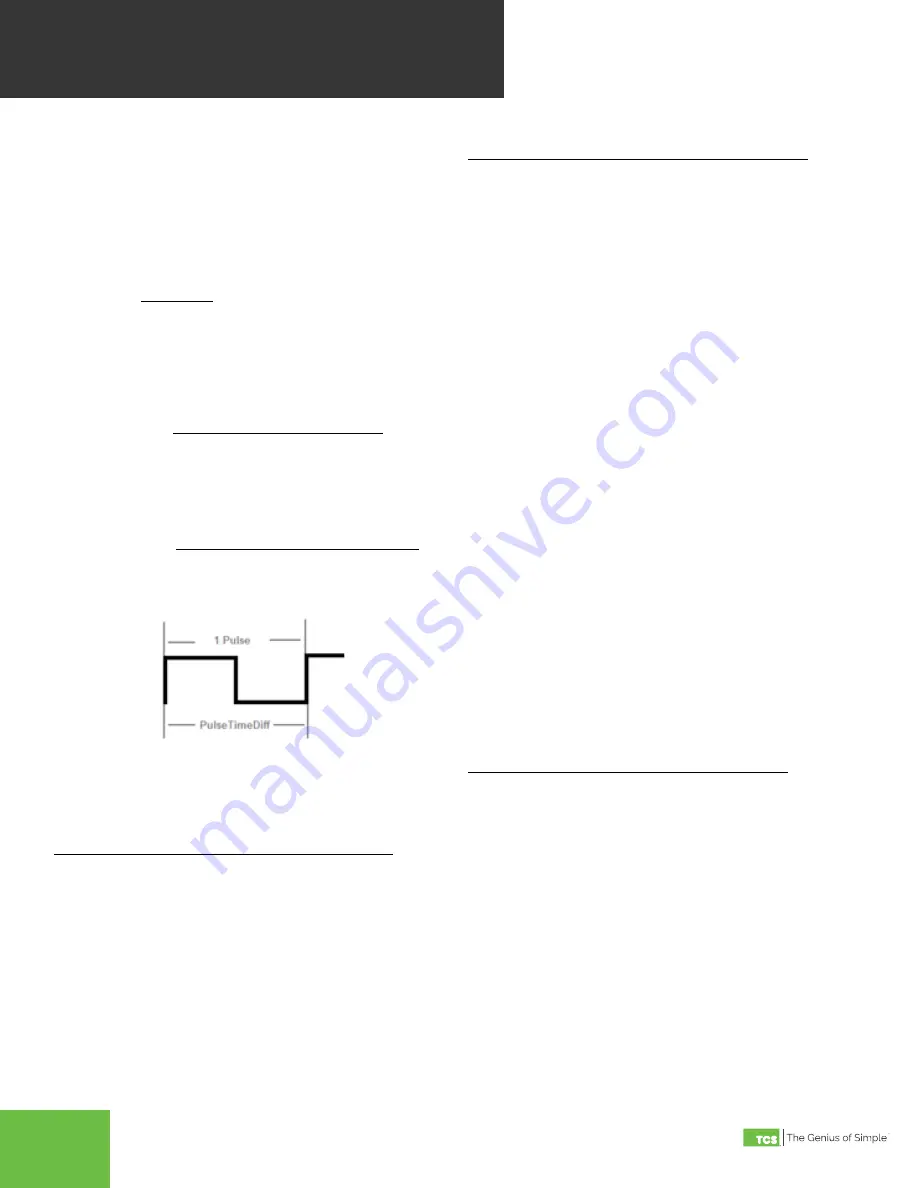
2800 Laura Lane • Madison, WI 53562 | 800.288.9383 • fax: 608.836.9044 | www.tcsbasys.com
11
CHECKOUT
& TROUBLESHOOTING
LED Display and Push Buttons
Fourteen LEDs on the QWL 3 .1 Rev 3 Series Panel allow the
user to view the current operating status .
DIGITAL OUTPUTS: Along the Left hand side there are Eight
LEDs and Push button
•
The LEDs will be lit when the corresponding relay
output is occupied, or physically on no matter if the
channel is selected to be NO or NC.
•
The push buttons correspond to each of the channels
for the timed override function .
DATA: Along the Right hand side towards the bottom,
there are three LEDs
•
The RX LED indicated that the SEQ100 and SLQ218 are
in Receive mode .
•
The TX LED indicated that the SEQ100 and SLQ218 are
in transmit mode .
•
The Wireless LED- NOT USED
ALARM: This LED indicates that a local alarm is active
POWER: This LED indicated that the QWL 3 .1 Rev 3
Series Panel has power applied
•
The reset button in the lower right hand corner is used
to “reboot” the entire QWL 3.1 Rev 3 Series Panel. This
is accomplished by pushing and holding the button for
5-7 seconds .
Note: During a reboot, the lights associated with the
Lighting Module of this product could go out, it is
recommended that you open the panel and place the Hand-
Off-Auto switch for the corresponding channel in the Hand
position to ensure that the lights that should be on remain
on .
CPU: This LED indicates that the CPU or QD2040 portion of
the panel is active and running .
Checkout & Troubleshooting
QWL 3 .X Series Panel
• Be sure to check and verify all wiring before
powering up the QWL 3.1 Rev 3 Series Panel
• The QWL 3.1 Rev 3 Series Panel is designed to
contain 24 VAC devices and wiring ONLY. No line
voltage (120 VAC or greater) is to be installed
within this panel.
• If you created metal shavings, ensure they are
cleaned up and not in a position to allow for
shorting before powering up.
Lighting Module - SLQ218
• Verify all wiring before powering up the QWL 3.1
Rev 3 Series Panel and the SLQ218.
• Place the Hand-Off-Auto switches in the off position
You must obtain the correct pulse multiplier from the
meter manufacturer prior to configuring the SEQ100 .
Some power meters have an option to configure the multi-
plier. Options often include 1, 0.1, 0.01, kWh per pulse. The
best method to configure the pulse is to select the small
-
est multiplier available, considering the maximum load and
pulse rate. To calculate the pulse rate, use the following
formula:
In general, the SEQ100 calculates electric meter consump
-
tion and demand as follows:
Pulses
= KW*3600*multiplier
Second
The diagram above depicts how a single pulse and the
pulse time difference are represented on a pulse waveform
input into the SEQ100 .
TCS ZigBee Wireless Network
The QWL 3 .2 includes a QW1010 TCS ZigBee wireless
gateway to manage the TCS ZigBee wireless network .
Be sure to plug the USB cable into one of the QWL 3.2
USB ports and configure it for the TCS protocol before
initiating the wireless controllers . The QW1010 will also
need to be properly setup before the wireless network
will communicate (Please refer to the QW1010 Product
Manual) .
Demand =
(CTValue*MtrConst*MtrMult)
(PPRValue*PulseTimeDiff)
Consumption =
(PulseCount*CTValue*MtrConst*MtrMult)
(PPRValue*PulseTimeDiff)






























