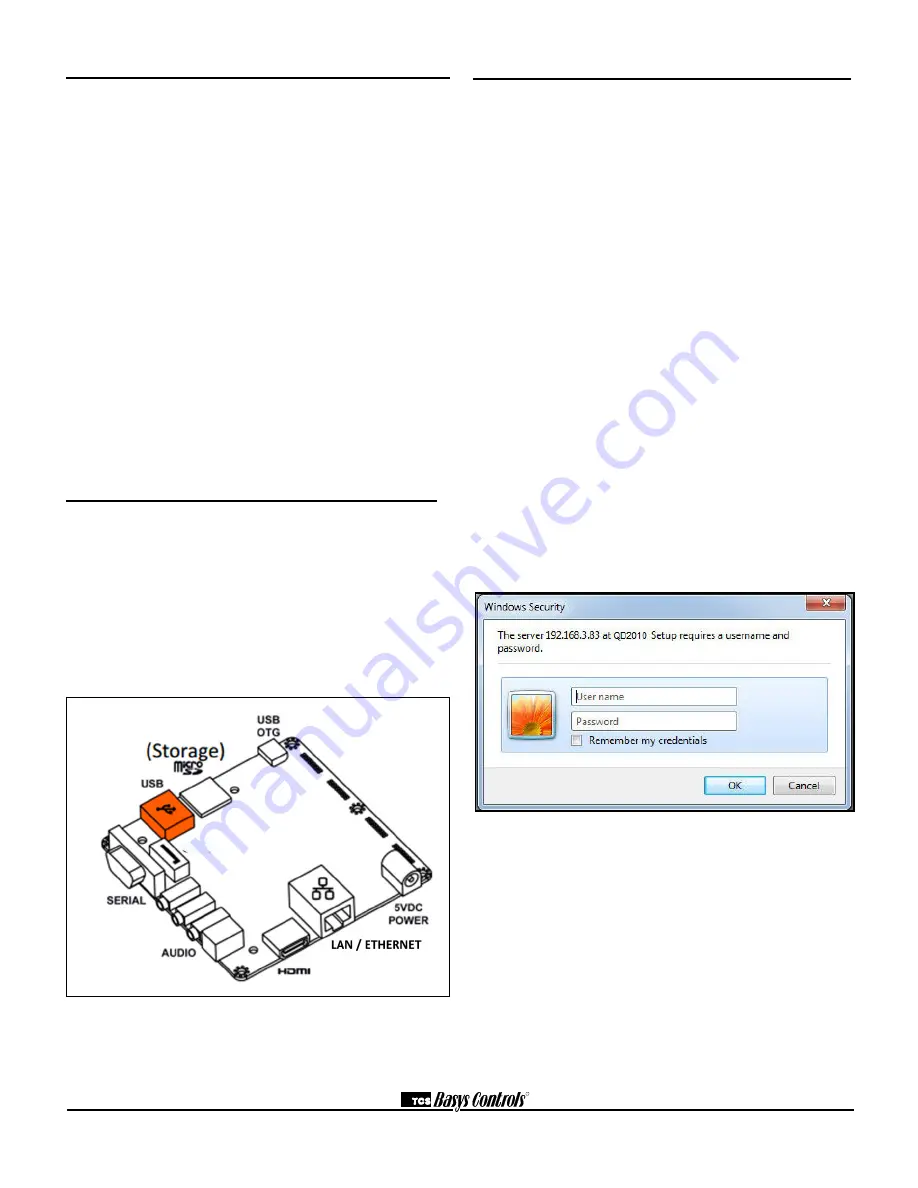
R
2800 LAURA LANE • MIDDLETON, WI 53562 • (800) 288-9383 • FAX (608) 836-9044 • www.tcsbasys.com
2
Programming
The gateway within the QD2010a operates by directly
communicating to the centrally hosted Ubiquity server
(Ethernet to Central Server mode) using a direct
broadband connection (Cable or DSL), through a LAN
or WAN. The QD2010a may also be accessed via
direct connection from a laptop or desktop PC using the
included CAT 5 crossover patch cable (setup mode) to
view the configuration page using a web browser.
NOTE: The crossover cable is a unique cable
designed especially for direct connections between
two computers. Other Ethernet cables will not work.
After its initial configuration (see Setup page section), the
QD2010a is ready to be connected to the local network
and access the Internet. By connecting to the centrally
hosted server, the advantages of multi-site enterprise
functionality are available. Enterprise features include:
multi-site global programming, global scheduling, global
alarming and enterprise data aggregation. In addition,
some local control functions are still performed by the
QD2010a (i.e. subsystem, energy curtailment, outdoor air
sharing, etc.)
Prior to Connection to Network
The QD2010a comes from the factory with a default
Setup Mode enabled (Communication Type: Setup). In
this mode, the QD2010a acts as a DHCP server to allow
configuration of the QD2010a by simply connecting it to
a laptop or desktop PC.
Caution: The QD2010a comes programmed with a
default setup mode and functions as a DHCP server.
When setting up the unit, be sure it is not connected
to another DHCP enabled network.
Components diagram (casing removed)
* Not used
Initial Configuration
Before connecting the QD2010a to a LAN or WAN, you
must first configure the unit for operation. This process
will required a laptop or desktop PC (not connected
to any other network - wired or wireless) and a web
browser (Internet Explorer 5.0 or higher).
1. Power up the QD2010a unit and give it 5 minutes
to fully boot up. The QD2010a should not be
connected to any other networks at this point.
2. Connect the laptop or desktop PC to the QD2010a
panel by plugging the crossover cable into the
Ethernet port of the QD2010a and Ethernet port of
the PC.
3. Power up (or reboot) the PC to establish the local
network with the QD2010a. The QD2010a will
assign an IP address to the PC.
4. Open the web browswer and type the following in
the address field/location bar: http://192.168.1.1
5. When prompted, enter the following login
credentials: username:
admin
password:
password
6. The setup page will open in your web browser
From this page you can configure the operation
parameters of the QD2010a (see Setup Page section)
or link to the control addressing page to address
controllers, that do not have displays, prior to installation
(see Control Addressing section). After configuration is
complete, disconnect the PC from the QD2010a. It is
now ready for installation.
*
*
*








