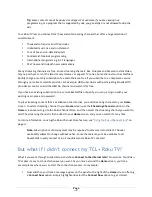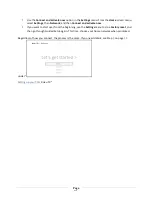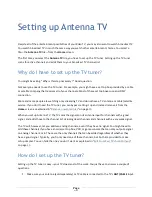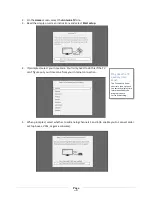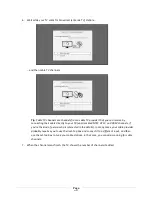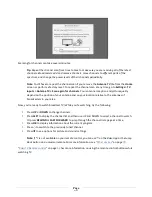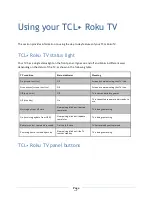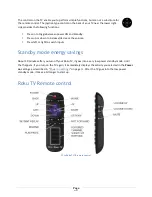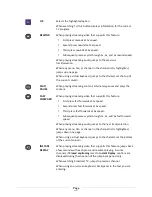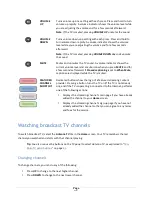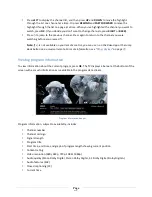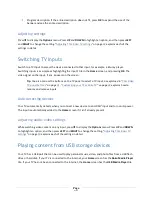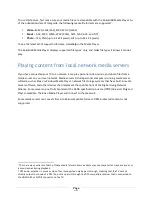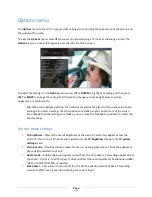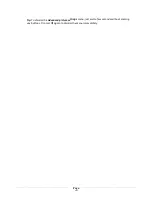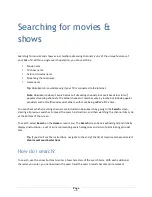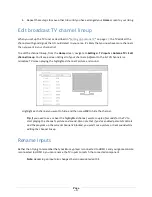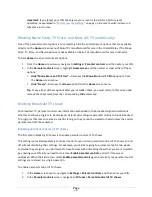Page
39
Adjusting TCL• Roku TV
settings
You can adjust most picture and sound settings while you are watching a program by pressing
Þ
to
display the
Options
menu. If you don’t find what you need, there are additional picture and sound
settings in the
Settings
menu.
In most cases, the changes you make apply only to the input you are using. Antenna TV, each separate
HDMI
®
input, and the AV input have their own settings that the TV remembers when you return to that
input. The TV also remembers the settings you specify while viewing streaming content.
Settings menu
Use the
Settings
menu to adjust overall TV settings. Press to go to the
Home
screen, and then
navigate to
Settings > TV picture settings
.
You can adjust the following overall TV picture settings from the
Settings screen
:
•
TV brightness
– If the lighting level in your TV room changes, use this setting to help provide a
better viewing experience; set to darker for a darker room, and brighter for a brighter room.
Choose among
Normal
and four other settings to make the overall picture brighter or darker. So
that you don’t have to make this type of change for each TV input one at a time, this setting
increases or decreases the TV’s general brightness across all TV inputs.
This setting is identical to
the
TV brightness
setting you can access in the
Options
menu while watching a program.
•
Settings per input
– This section of options lists each TV input. Select an input to switch to that
input. Then press
Þ
to display the
Options
menu, where you can adjust the input’s settings
while watching a live picture and listening to the sound from that input.
Tip
:
You don’t have to go to the
Settings
menu first—you can display an input’s
Options
menu and adjust its settings whenever you are watching the input by pressing
Þ
.
Содержание Roku TV 3253700
Страница 7: ...Additional TCLLegal Statements 81 Page v Page v Additional TCLLegal Statements 81...
Страница 8: ......
Страница 78: ...Page 7 Page 70...