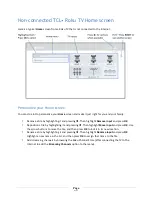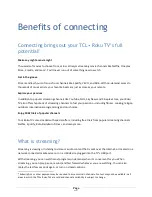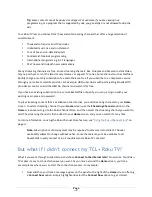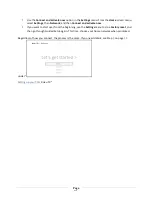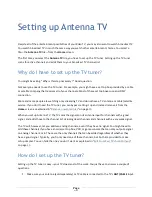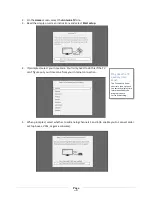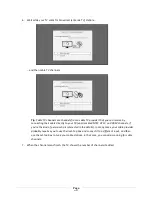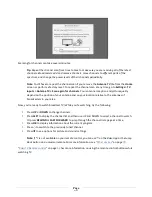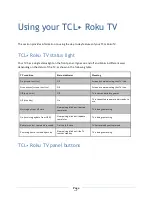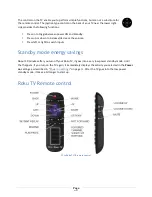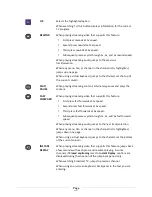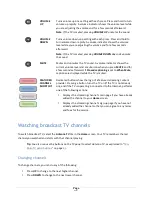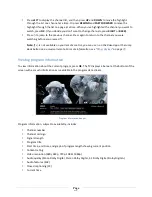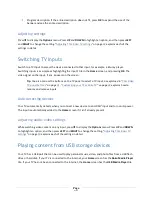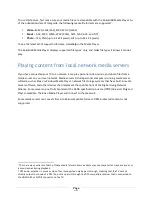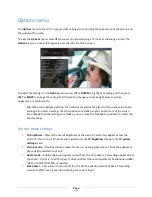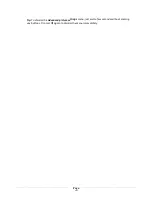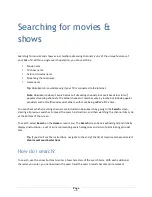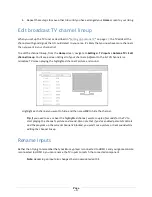Page
37
•
Program description. If the entire description does not fit, press
OK
to expand the size of the
banner and see the entire description.
Adjusting settings
Press
Þ
to display the
Options
menu. Press
UP
and
DOWN
to highlight an option, and then press
LEFT
and
RIGHT
to change the setting. “
Adjusting TCL• Roku TV settings
” on page
39
explains each of the
settings in detail.
Switching TV inputs
Switch to a TV input to access the device connected to that input, for example, a Blu-‐ray player.
Switching inputs is as simple as highlighting the input’s tile in the
Home
screen, and pressing
OK
. The
video signal on the input, if any, appears on the screen.
Tip
:
You also can use the buttons on the TV panel to select a TV input, as explained in "
TCL• Roku
TV panel buttons
” on page
31
. “
Customizing your TCL• Roku TV
” on page
48
explains how to
rename and remove inputs.
Auto-detecting devices
Your TV automatically detects when you connect a new device to an HDMI
®
input and turn on its power.
The input is automatically added to the
Home
screen if it isn’t already present.
Adjusting audio/video settings
While watching video content on any input, press
Þ
to display the
Options
menu. Press
UP
and
DOWN
to highlight an option, and then press
LEFT
and
RIGHT
to change the setting. “
Adjusting TCL• Roku TV
settings
” on page
39
explains each of the settings in detail.
Playing content from USB storage devices
Your TV has a USB port that can be used to play personal music, video, and photo files from a USB flash
drive or hard disk. If your TV is connected to the Internet, your
Home
screen has the
Roku Media Player
tile. If your TV has not been connected to the Internet, the
Home
screen has the
USB Media Player
tile.
Содержание Roku TV 3253700
Страница 7: ...Additional TCLLegal Statements 81 Page v Page v Additional TCLLegal Statements 81...
Страница 8: ......
Страница 78: ...Page 7 Page 70...