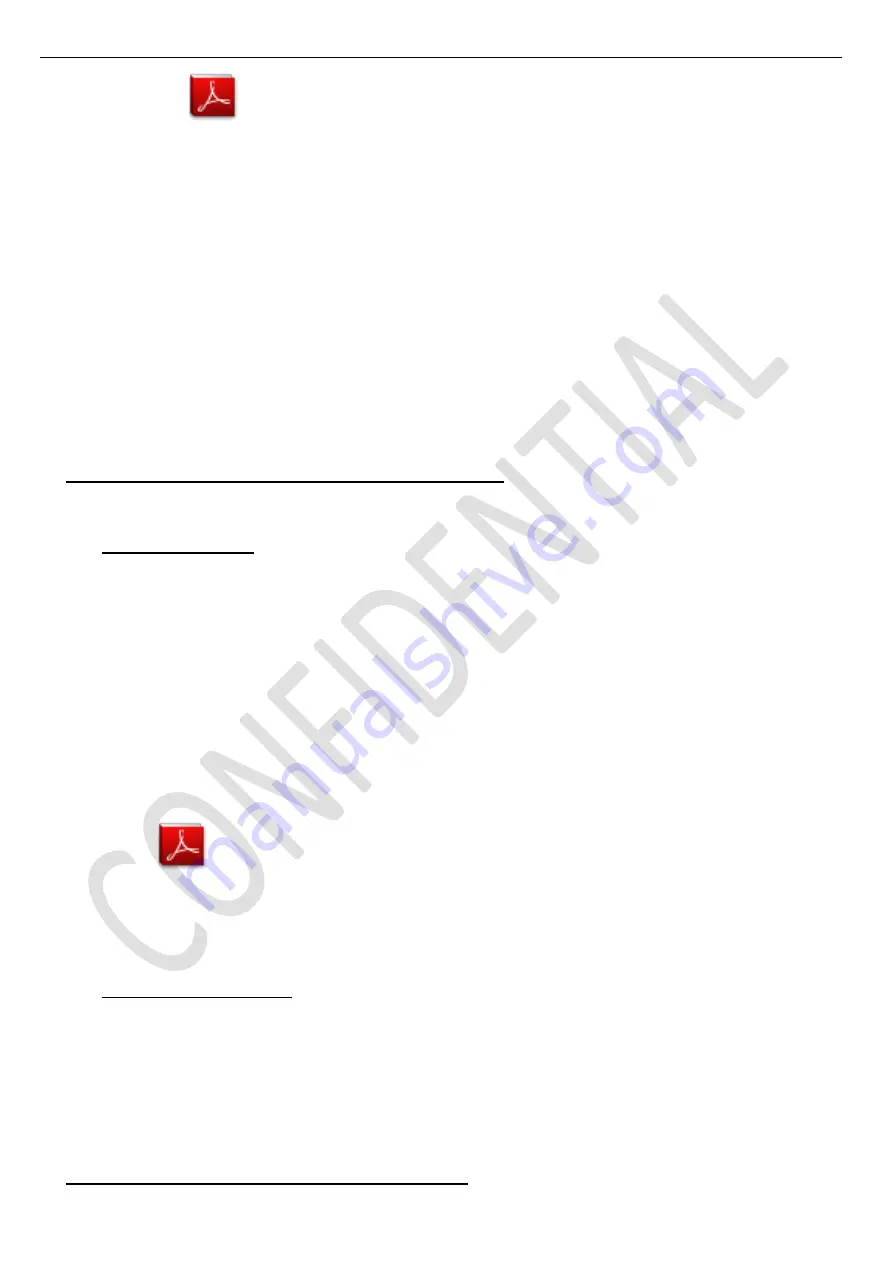
Test and Alignment Specification for MT5331 Series (v0 91)
Page 7 of 26
TCL_HW5881.pdf
To build an OAD TS, it’s necessary to create a temporary common and interchangeable DSM file format using
below command and arguments:
‘
bin2dsm
.exe -v -v -v -m
0
,
0
,
"TCL_HW5881"
,
0
-n
200
-z
102400
-nz -o
%FILE%.dsm
-h
"OUI=
CUST_OAD_OUI
model=
CUST_OAD_HW_MODEL
version=
CUST_OAD_HW_VERSION
vm=0xffff"
-s
"OUI=
CUST_OAD_OUI
model=
CUST_OAD_SW_MODEL
version=
CUST_OAD_SW_VERSION
vm=0xffff" %FILE%.pkg
’
Then, OAD TS can be completed using below command and arguments:
‘
dsmsectn
.exe -v -dvbssu -mpegts -patpmt -nit_ter -sdt -o
%FILE%.ts
-g
TCL_HW5881.dbc %FILE%.dsm
’
For more robustness, TS can be played with following presets such as modulation:QAM-64, guard interval:1/8,
coding rate:2/3 to ensure ~22Mbps.
OAD reflashing process is managed within 4 steps operation: multiplex detection, DVB transfer, flashing and
warm-start.
See Appendix
⑶
“How to upgrade FLASH SW using OAD”
1.3.
UART & IR Parser
To use both UART and/or IR parser, TV has to be set in Factory mode with its VGA port well connected to
suitable UART device or an IR emitter device correctly facing up TV (see below “Product Assembly - section 2.0”
how to
activate “Factory key”).
The
SoC’s RS232 mode is automatically enabled at power-on and doesn’t require any command initialization
frame. <
0x30 0x30 0x30 0x2E 0x30 0x65 0x30 0x74 0x30 0x0D 0xE2
> from host to TV.
So correctly setup UART parser engine for f
urther serial communication, it’s necessary to send following
command frame <0xAA
0x06 0x10 0x01
0xA7 0xEF> within following COM presets
115200
/
8
/
n
/
1
;
“
PS
” caption
might be toggled and
displayed on bottom left screen (“S” like Serial) if successfull.
To communicate with TV depending on SIACP revision layout implementation, you may need to fulfill UART/IR
commands protocol and format described on enclosed SIACP requirements document (rev. v5.9).
SIACP_V5.9.pdf
1.4. ProjectID Modification
There are different IDs stored into system memory depending on different Panels settings and Models features,
but there’s only one key branching ProjectID that includes all. So, it’s not recommended to modify PaneID with
Hyper terminal as other ID features may not change!
To modify ProjectID, you need to go through “
Factory menu
Other
Project info
Project ID
”, then spin left
or right with RCU “◄
/
►” key” keys to suitable ID (Project name is dynamically refreshed).
See Appendix
⑷
“
How to change ProjectID with RCU
”
Содержание MT31-AP
Страница 47: ......













































