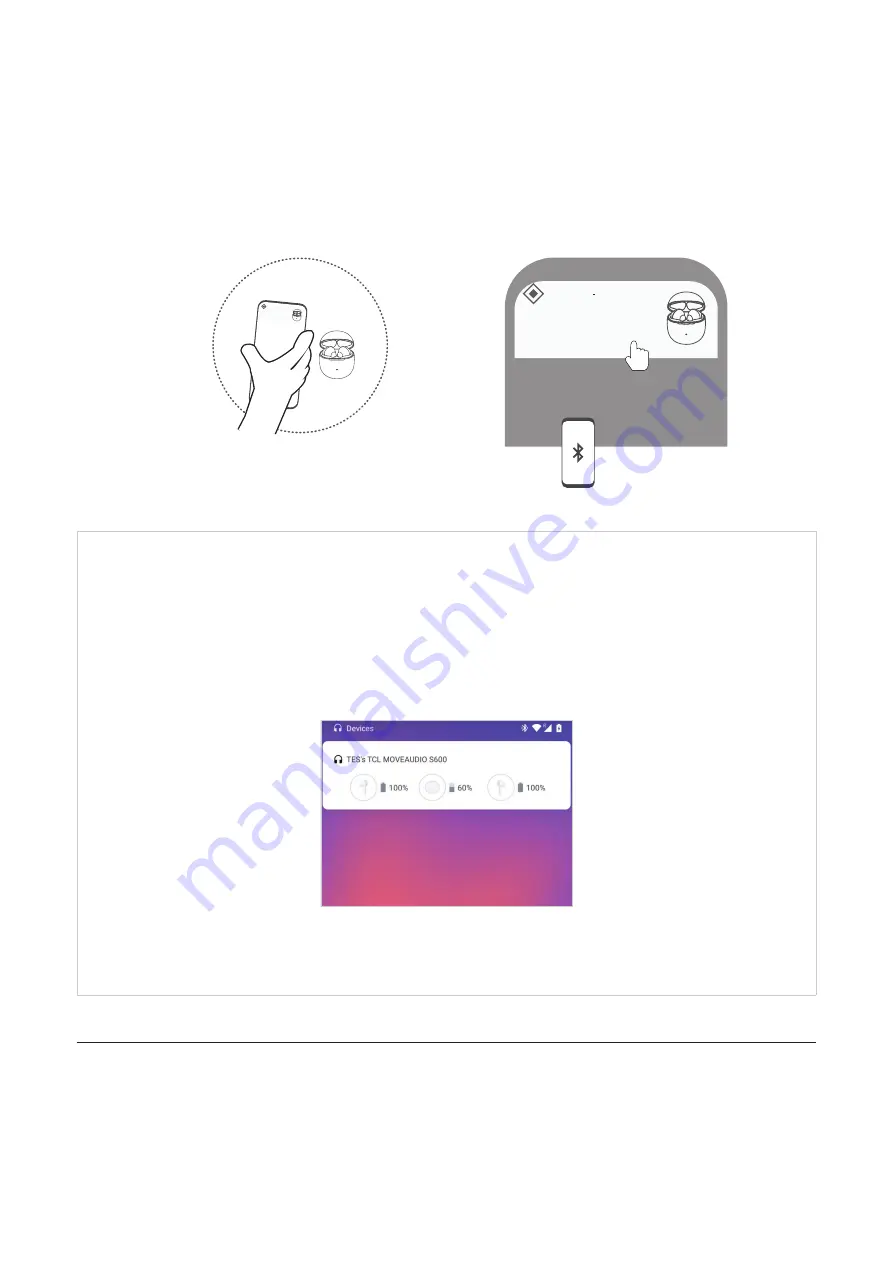
8
2. Enable Bluetooth, Google Play services notifications, and Location on your phone.
3. Open the charging case, and keep it next to your phone.
Note
: When you pair the earbuds with a device for the first time after purchase, the earbuds
enter pairing mode automatically if you open the charging case. In this case, proceed to step 5.
4. Press and hold the function button for 3 seconds until the LED indicator flashes white.
5. Tap the pairing notification, and follow the on-screen instructions.
Nearby • now
Nearby
▪
now
MOVEAUDIO S600
Tap to pair with this device
TCL MOVEAUDIO S600
Tap to pair with this device
The following are some other GFPS experience you can enjoy on your phone:
•
Find your lost earbuds
: If the earbuds are connected to your phone, you can locate them
by ringing either or both earbuds. To access this feature, go to Bluetooth settings on your
phone, and tap the Settings icon by your paired earbuds name.
•
Display the battery level
: Upon opening the charging case, you’ll receive a phone
notification about the battery level of your earbuds and the case.
The GFPS experience and instructions above may vary depending on the Android version of
your phone.
Connect with other devices
Pair your device to use it with the earbuds for the first time. Before you make the pairing
operation, make sure that your earbuds and the charging case are charged sufficiently.
To pair and connect the earbuds with your device, follow the steps below:
1. Unlock your device, and turn on Bluetooth on your device.
Содержание MOVEAUDIO S600
Страница 1: ...MOVEAUDIO S600 User Manual Model TW30 V2 0...









































