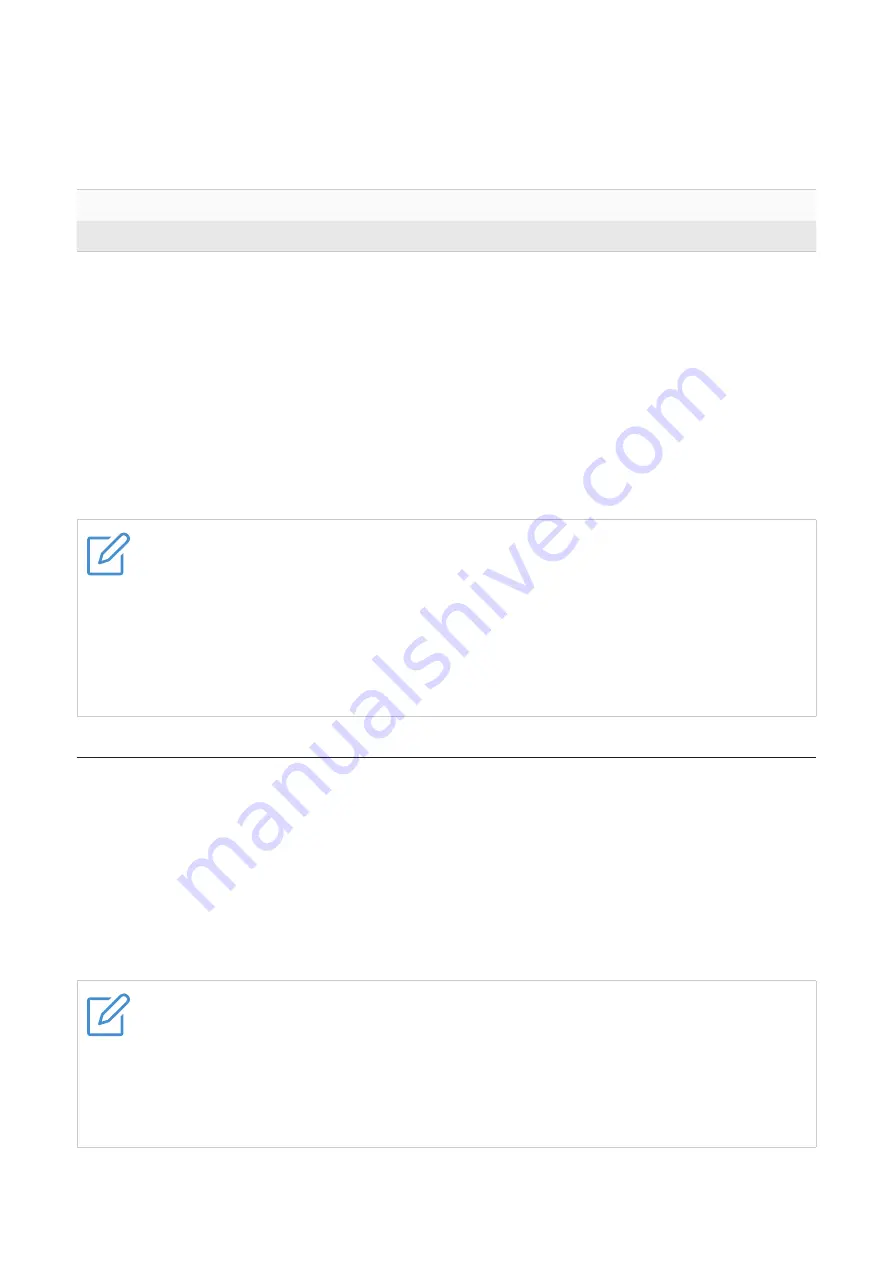
12
Phone controls
Manage calls by tapping and holding either of your earbuds. This function is assigned to your
earbuds by default.
Double tap
Answer or end a call
Press and hold for 2 seconds Reject an incoming call
Call waiting
If you receive an incoming call while on a call, you can use either earbud to perform the
following operations.
•
To answer the incoming call and place the current call on hold, double tap either earbud.
•
To reject the incoming call and stay on the current call, press and hold either earbud for 2
seconds.
•
To switch between the current call and the one placed on hold, double tap either earbud.
When resuming the call placed on hold, you will end the current call.
Notes
•
The call control function is independent of other touch control functions. Adjusting
touch control functions in the TCL Connect app does not affect the operation of call
controls.
•
You can not get access to the TCL Connect app when making or answering calls.
•
The operation of call controls may vary depending on the Bluetooth device. Refer to
the operating instructions supplied with the Bluetooth device.
Noise control function
The noise cancelling control function is assigned to your right earbud by default. Press and
hold your right earbud for 3 seconds to switch between Noise Cancellation and Transparency
modes.
Noise Cancellation mode reduces external sounds. With this mode activated, you can enjoy
music or phone calls without being disturbed by ambient noise.
Transparency mode lets external sounds in, so you can hear what's going on around you.
Notes
•
With the "TCL Connect" app, you can select the noise control modes
--
Noise
Cancellation, Transparency and OFF modes, and assign the noise cancelling control
function to either or both earbuds as desired. (See "Chapter 4. TCL Connect app"
on page 15.)
•
To save battery, disable the noise cancelling control function when not in use.
Содержание MOVEAUDIO S600
Страница 1: ...MOVEAUDIO S600 User Manual Model TW30 V2 0...













































