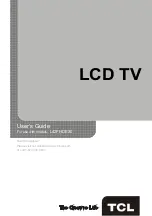6
Connections and Setup
Buttons on TV
If you cannot locate your remote, you can use the
TV
panel buttons on
your TV to operate many TV features.
CH+/-
Selects channels stored in the channel list or acts as the up/
down arrow (▲/▼) through the menu items.
VOL+/-
Increases/decreases the volume or acts as the right/left
arrow (◄/►) through the menu items.
VOL+
also acts as the
OK
button when in the menu system.
MENU
Brings up the TV’s main menu.
INPUT
Selects the signal source.
(
POWER
button) Turns the TV on or to standby mode.
Explanation of Jacks on TV
This section describes the jacks on the side/back panel of your TV. There
are several ways to connect components.
COMPONENT IN (CMPT)
Lets you connect a component that has
component video jacks, such as a DVD player or set-top box.
( Green jack
for Y, Blue jack for Pb and Red jack for Pr )
•
Y Pb Pr (Component Video)
Provides good picture quality because the
video is separated into three signals. Use three video-grade or
component video cables for the connection.
•
L/R AUDIO
Provides left and right audio connection when using the
CMPT VIDEO input.
Red and white jacks for R AUDIO and L AUDIO
connection. ( For mono audio sources, be sure to use the L AUDIO
input.) (
Note:
AUDIO/VIDEO IN
and
COMPONENT IN
share the same
L/R
AUDIO
input jacks.)
AUDIO/VIDEO IN (AV)
Lets you connect a component that has composite
video jacks, such as a VCR, DVD player or set-top box.
Yellow jack for
VIDEO connection, red and white jacks for R AUDIO and L AUDIO connection. (
For mono audio sources, be sure to use the L AUDIO INPUT.)
DVI/PC AUDIO IN (used for DVI/PC only)
Provides audio connection when
using HDMI/DVI INPUT 1 jack for DVI or when using PC VIDEO IN.
Note:
If using a DVI component, remember to connect the audio cable
because the DVI cable carries only the picture signal, not the sound.
VGA (PC VIDEO IN)
Connect your computer or other component with a
VGA output to this jack using a 15-pin,D-sub cable.
SPDIF OUT - DIGITAL AUDIO OUT (coaxial)
Use a digital coaxial cable to
connect your TV to a compatible audio receiver.
ANT/CABLE/SAT IN
Lets you connect a coaxial cable to receive the signal
from your antenna, cable, or cable box, or satellite receiver.
MENU
INPUT
MENU
INPUT