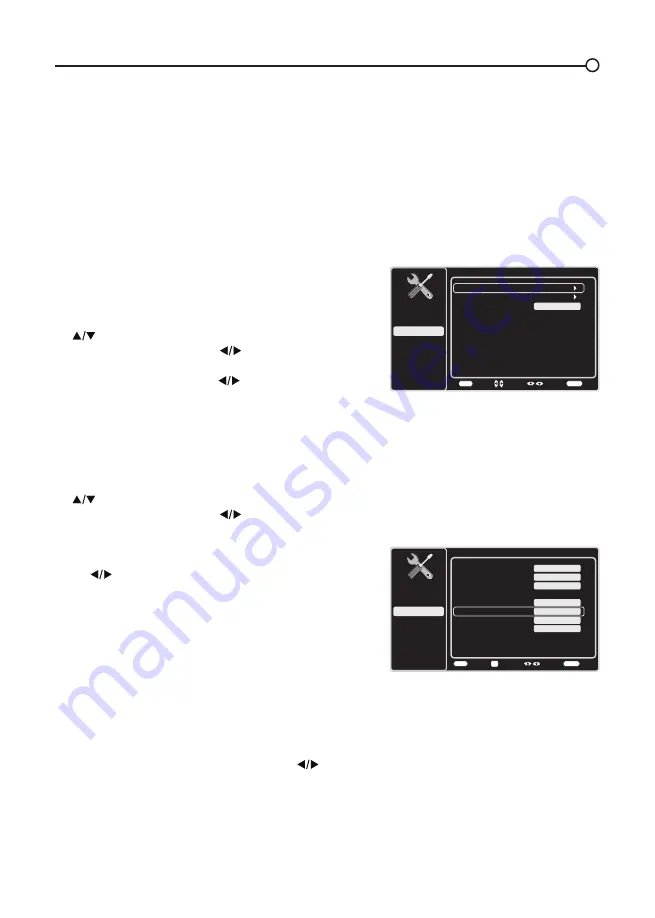
27
Digital CC Background Color – Set the appearance of the area behind the digital closed caption
text: White, Green, Blue, Red, Cyan, Yellow, Magenta, or Black.
Digital CC Background Opacity – Set the appearance of the area behind the digital closed
caption text: Solid, Translucent, Transparent, or Flashing.
Window Color –
Choose the color of the window: White, Green, Blue, Red, Cyan, Yellow, Magenta,
or Black.
Window Opacity – Set the appearance of the window: Solid, Transparent, or Translucent.
Time Setup
Time Zone
You can select the current local time. Options are: Eastern,
Atlantic, Newfoundland, Hawaii, Alaska, Pacific,
Mountain and Central.
To choose a time zone:
1. In the Time Setup Menu, press the up or down arrow
(
) to highlight Time Zone.
2. Press the left or right arrow (
) to proceed to the next
screen.
3. Press the left or right arrow (
) to select the time zone
for your area.
4. Press the MENU
button to go back to the previous
screen, or press the CLEAR button to close the menu.
Time
To set the time:
1. In the Time Setup Menu, press the up or down arrow
(
) to highlight Time.
2. Press the left or right arrow (
) to proceed to the next
screen.
3. Options on this screen include:
a. Auto Synchronization – Press the left or right arrow
(
) to choose On to acquire the time automatically
from digital channels.
b. Date
– Use the numeric keypad to set the date.
c. Time – If you want to set the time manually, use
the numeric keypad to set the hour and minutes.
Press OK to select AM or PM.
d. Power On Timer – Select On or Off.
e. Power On Time – Allows you to set the time you
want the TV to turn itself on.
f. Power Off Timer – Select On or Off.
g. Power Off Time – Allows you to set the time you
want the TV to turn itself off.
Sleep Timer –
Press the left or right arrow (
) to set
the TV to turn off after a given amount of time.
Time Setup
Setup
Parental Control
Language
Sound
Picture
Time Zone
Time
USB
Exit
Off
Sleep Timer
Back
MENU
Enter
Select
Exit
CLEAR
Time
Setup
Parental Control
Language
Sound
Picture
Auto Synchronization
Date
USB
Exit
Off
Time
2009/10/22
02:16PM
Power On Timer
Power On Time
On
Power Off Timer
12:00AM
Back
MENU
AM/PM
Select
Exit
CLEAR
OK
Power Off Time
12:00AM
On






























