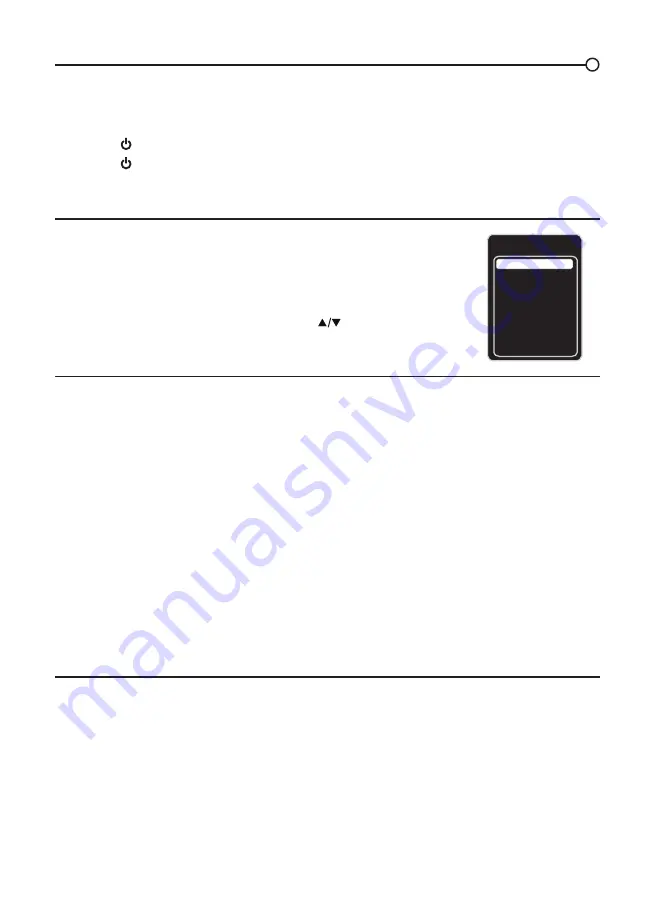
17
Selecting a Channel
1. Select the desired channel by using the CH+/-
or the numeric keypad.
The CH+/- can select only memorized channels.
Select non-memorized channels using the numeric keypad.
2. To use the numeric keypad:
Analog TV Channels – When selecting an analog channel, such as channel 12, press the 1,
then the 2, then press OK.
DTV
– When selecting digital channels, such as 12.3, be sure to press the dot (•) in the
appropriate place. So, for 12.3, you would press 1, then 2, then dot, then 3. Press OK to select.
3. Press GO BACK to return to the previously viewed channel.
What is a Sub-channel?
A sub-channel is a channel such as 12.3. By using high-compression technology, digital broadcasting
enables multiple signals to be sent simultaneously. Therefore, you can select more than one program
per main channel, since digital broadcasting technology can distinguish between multiple channels on
a single network.
Turning the TV On and Off
1. Plug the power cord from the TV into an AC power outlet.
2. Press
to turn on the TV.
3. Press
to turn off the TV. When you turn the TV off, it automatically goes into Standby Mode.
Note: When your TV is in Standby Mode, it is still receiving some power. To completely
disconnect the power, unplug the power cord.
Selecting the Video Input Source
1. Turn on the TV; then, press
INPUT on the remote control.
The INPUT list appears.
2. To select an input source, press the INPUT button
repeatedly or use the up and down arrows (
) to
highlight the video source and press OK to select.
Adjusting/Muting the Volume
1. Use the VOL +/- to adjust the volume. The volume bar will be displayed at the bottom part of your
TV screen when you are adjusting the volume. The volume bar disappears a few seconds after
you have completed the adjustment.
2. Press MUTE
to turn the sound on and off. The MUTE mark is displayed on the TV screen for a
few seconds.
3. When you press MUTE again, the volume reverts to its previous level. Or you can press the
VOL + to cancel the mute function.
Chapter 2 - Understanding the Basics
Input
AV1
CMPT No Label
PC
No Label
HDMI1 No Label
HDMI2 No Label
TV
No Label
AV2
No Label
HDMI3 No Label






























