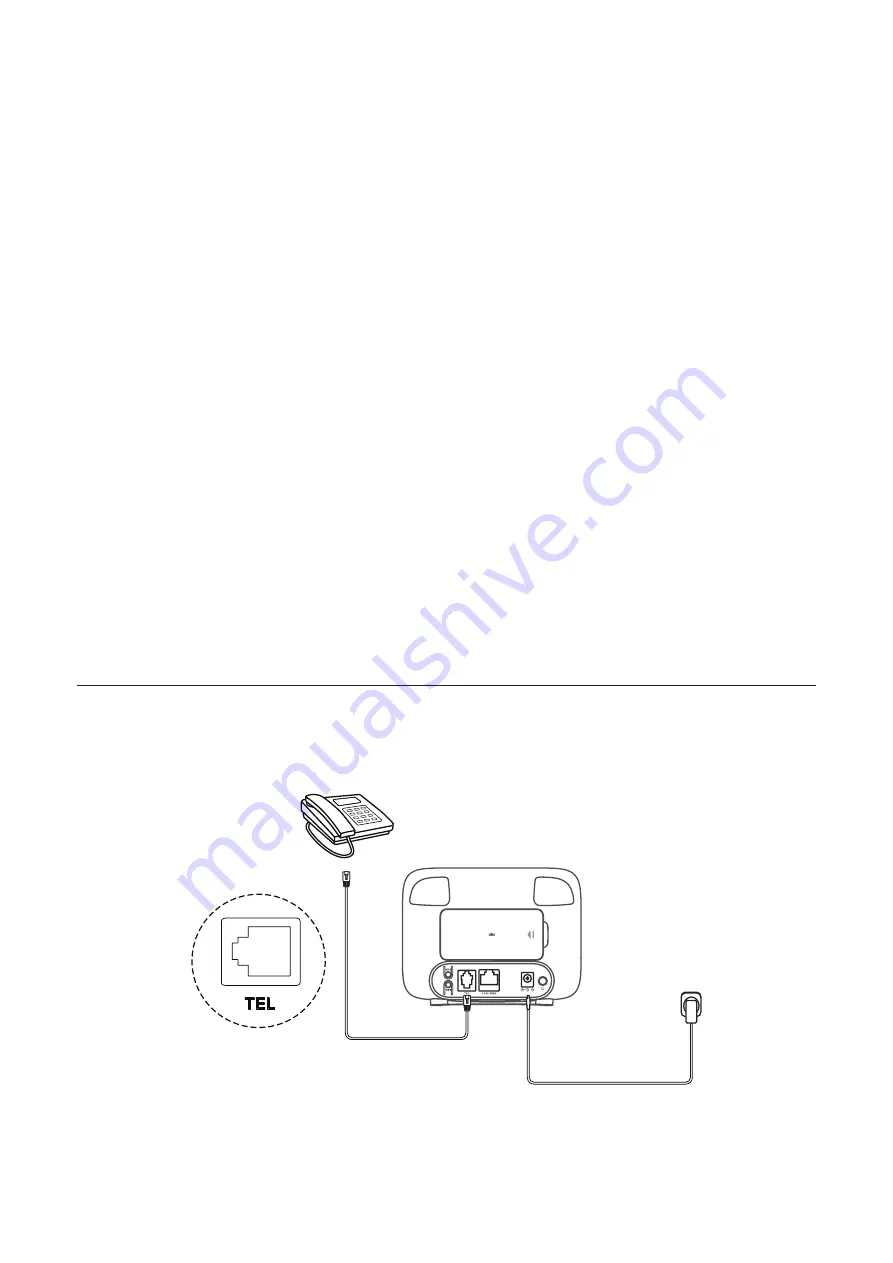
6
Option 1: WPS button
1. Press the WPS button on your CPE for 3 seconds.
2. Enable the WPS function of your wireless device within 2 minutes to make a WPS
connection.
Option 2: PBC
1. Log in to the web user interface (UI) of your CPE, and go to
Devices settings
>
Wi‑Fi
settings
. (For more information on how to log in to the web UI, see "Chapter 3. Access
2. Choose
Enabled
for WPS switch, and click
Apply
.
3. Go to
Add new devices
and choose PBC; enter the new device information you want to
connect to the CPE. Click
Apply
.
Option 3: WPS PIN code
1. Log in to the web user interface (UI) of your CPE, and go to
Devices settings
>
Wi‑Fi
settings
. (For more information on how to log in to the web UI, see "Chapter 3. Access
2. Choose
Enabled
for Current PIN switch, and click
Apply
.
3. Check the PIN code from the Current PIN.
4. Enter the PIN code when the device attempts to connect to the CPE. Click
Reset PIN
code
to reset the PIN code, you can find the default PIN code from the label located on
the bottom of the device. Click
Random PIN code
to change the PIN code.
2.5 Use the telephone function (For HH40L1 only)
Your CPE supports telephone functionality. Connect a telephone to your CPE using a
telephone cable as illustrated below.
Содержание HH40L1
Страница 1: ...USER MANUAL V1 0 HH40L1 HH40L2...























