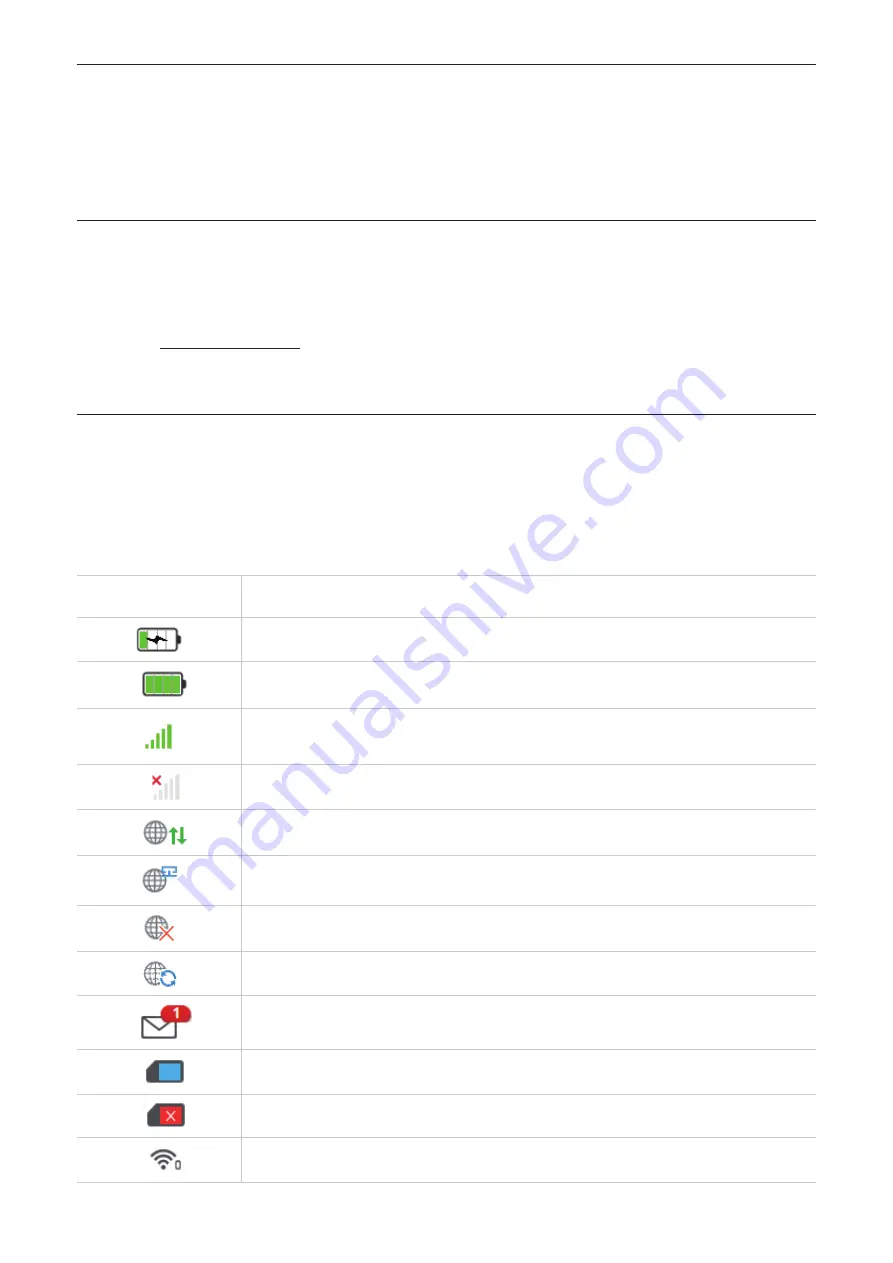
7
Chapter 3. Access the web UI
This chapter provides information on how to get access to the web UI of your CPE, and gives
you a glimpse of the web UI.
3.1 Log in to the web UI
To log in to the web UI, follow these steps:
1. Open a web browser on the device connected to the CPE network.
2. Go to http://192.168.1.1, then follow the on‑screen instructions to finish the login
process. For the default login information, refer to the label inside your CPE.
3.2 Explore web UI features
The home page of the web UI is mainly comprised of the following tiles:
,
. Click on each tile to display more information.
Commonly‑used status icons are displayed in the web UI, which provide information about
your CPE.
Status icon
What it means
The device is charging
Full power or connected to the adaptor
The number of signal bars indicates the signal strength. The more
signal bars it shows, the stronger the signal is.
No signal / no server
The CPE is connected to the WAN network.
The CPE is connected to the broadband network
The CPE is disconnected from the WAN network.
The CPE is connecting to the network.
New messages
Valid SIM card
No SIM card / incorrect SIM card
The number of users connected to your CPE network
Содержание HH40L1
Страница 1: ...USER MANUAL V1 0 HH40L1 HH40L2...









































