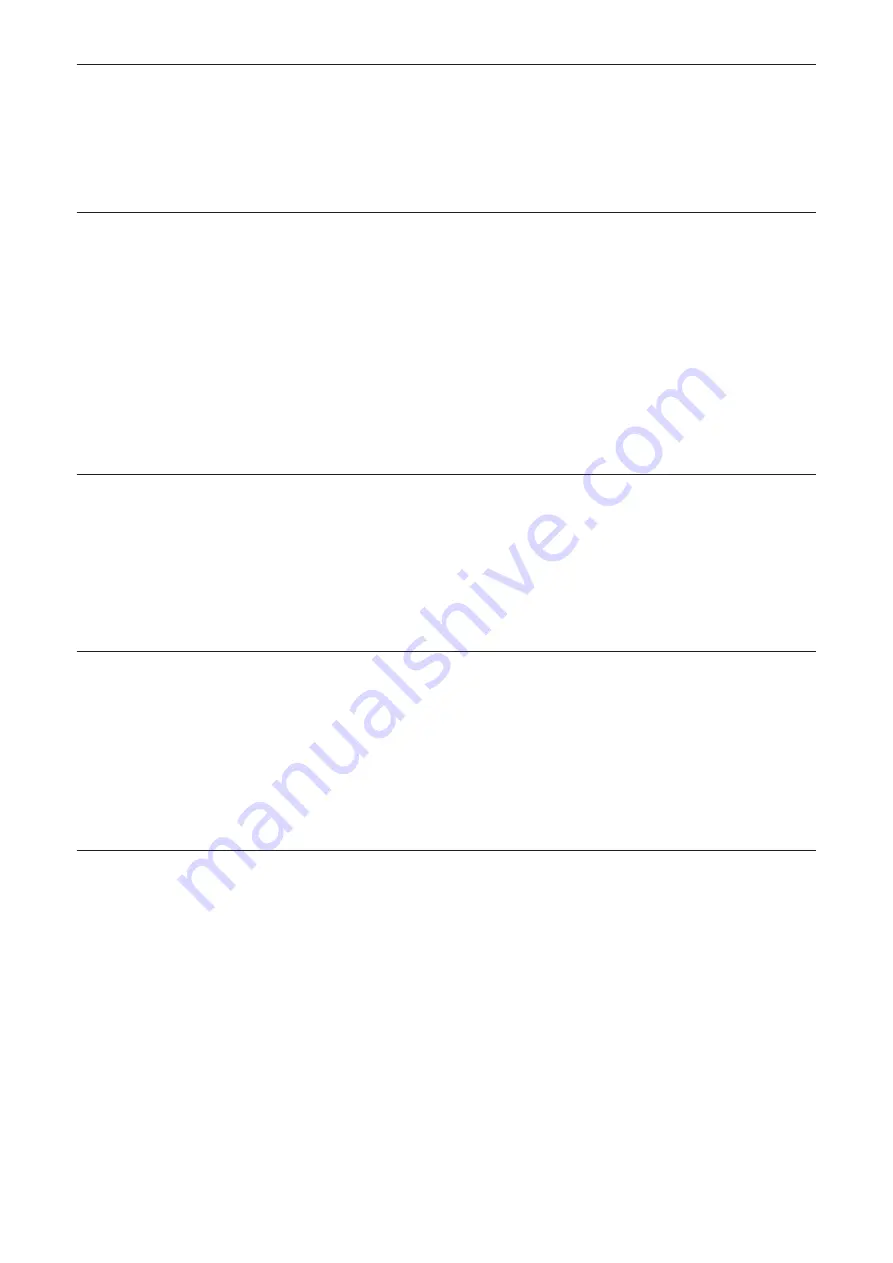
17
Important safety information
Read all the safety information before using your product. Failure to follow these safety
instructions could result in injury, or damage to your product or other property.
Important safety instructions
•
Do not use the device in areas where wireless devices are prohibited.
•
Do not let children use the device and its accessories without supervision.
•
Always handle your device with care, and keep it in a clean and dust‑free place.
•
Do not attempt to repair the device yourself.
•
Do not drop, throw, or bend your device.
•
Do not dispose of the device and its accessories in a fire.
Medical device interference
Your router contains components which may interfere with medical devices such as
pacemakers, defibrillators, or other medical devices. Maintain a safe distance of separation
between your medical device and your router. Consult your physician and medical device
manufacturer for information specific to your medical device.
Power adapter
Charge your device with the supplied USB cable. Only charge with an adapter that is
compliant with the applicable international and regional safety standards. The adapter should
be CE‑approved. Using other adapters could cause damage to the device or pose a risk of
injury or death. Keep the adapter in a well‑ventilated area when it is plugged into an electrical
outlet. Don’t use damaged power adapters.
Battery
CAUTION
Risk of explosion if battery is replaced by an incorrect type. Dispose of used
batteries according to the instructions.
In accordance with air regulations, the battery of your product is not fully charged. Please
charge it first.
•
Do not attempt to open the battery (due to the risk of toxic fumes and burns).
•
Do not puncture, disassemble, or short circuit the battery.
•
The battery must be recycled or disposed of separately from household waste. Dispose of
batteries according to your local environmental laws and guidelines.
•
Replace the battery only with another qualified battery. Use of an unqualified battery may
present a risk of fire, explosion, leakage, or other hazard.
•
Do not use a damaged battery.
Содержание HH40L1
Страница 1: ...USER MANUAL V1 0 HH40L1 HH40L2...



































