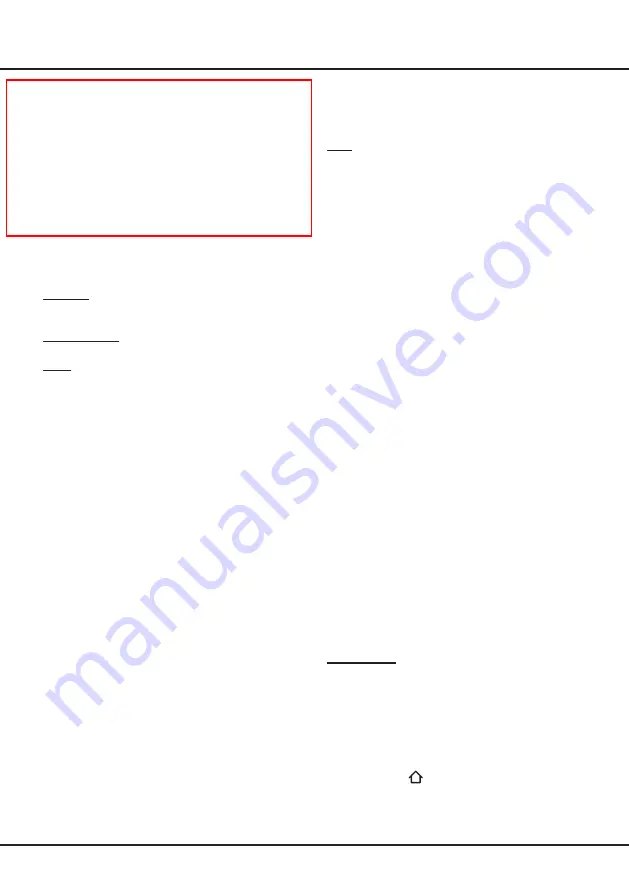
19
Menu Operation
ovens might interfere with Bluetooth® audio
streaming. If you face interruptions in audio
reception, you should restart your Bluetooth®
device to find frequency with less interferences
and if you continue to face issues you should
move closer to TV or increase space between
TV and source of interferences.
The Bluetooth® word mark and logos are registered
trademarks owned by Bluetooth SIG, Inc. and any use of
such marks by TCL is under license. Other trademarks
and trade names are those of their respective owners.
System
Select
Settings > System
, Press
OK/
►
to enter and
use
▲
/
▼
to choose an option.
E-Manual:
E-Manual is an electronic user manual for the
product. You can find instructions for the features of this
TV set.
Menu language:
The
Menu language
menu allows you
to select language.
Timer:
The
Timer
menu allows you to set the time zone
on your TV set, to programme an automatic turn-off or
wake-up timer and to view the calendar.
Select
System > Timer
and press
OK/
►
to confirm. The
Timer
options are as below:
Time zone:
Use
▲
/
▼
to select the local time zone.
Country region:
Use
▲
/
▼
to select your region.
Note:
The option is unavailable when you have
selected the time zone other than "
As per broadcast
".
Clock:
Press
OK/
►
to display its options:
- Auto synchronization:
Use
▲
/
▼
to select
On
or
Off
. If
On
is selected, the TV will get the time
automatically from DTV signals, and the Time item
cannot be adjusted. If you select
Off
, you should set
date and time at
Date
and
Time
item. Highlight
Date
or
Time
, use
◄
/
►
to select input space, enter the
current date or time by using the digit keys.
Note: If
Off
is selected, the time set in
Time
option will
not be memorized when turning on the TV next time,
and the TV's time will start from the default.
- Power on timer:
Use
▲
/
▼
to select
Off
,
Daily
or
Once.
If you select
Once
or
Daily
, you should set a
time period after which the TV automatically switches
to on at
Time
below this item. Highlight
Time
, use
◄
/
►
to select input space, enter the on time using the
digit keys.
- Power off timer:
Use
▲
/
▼
to select
Off
,
Daily
or
Once
. If you select
Once
or
Daily
, you should set a
time period after which the TV automatically switches
to off at
Time
below this item. Highlight
Time
, use
◄
/
►
to select input space, enter the off time using the
digit keys.
Sleep timer:
Sets a period of time after which the TV
set goes into standby mode. Use
▲
/
▼
to set the period
(120 minutes maximum). To disable this function, select
Off
.
Auto standby:
TV will be put into standby mode
automatically if there is no operation. Use
▲
/
▼
to
set the period (8 hours maximum). To disable this
function, select
Off
.
Lock:
This menu can control the special function for TV
channels.
Note:
You must enter your personal code before
entering the
Lock
menu.
Display the main menu by pressing
System
and
select
Lock
, then press
OK
to confirm. Then press
the number buttons to enter the password to enter the
Lock
menu. The factory default code is
1234
. And the
super password is
0423
. If you forget your code, enter it
to override any existing codes.
The
Lock
options are as below:
- Channel lock:
This option allows you to lock a
certain Channel. Use
▲
/
▼
to select a certain TV
channel you want to lock, then press
OK
to lock. To
unlock, use the same operation.
- Parental rating:
This option allows you to set a
rating to a programme. Highlight
Parental rating
,
press
OK/
►
to display
Parental rating
menu, Then
use
▲
/
▼
to adjust.
- Input lock:
This option allows you to lock a certain
external source you want to lock. Press
OK/
►
to
display
Input lock
menu, then press
▲
/
▼
to select
a certain external source you want to lock, and press
OK
to lock. To unlock, use the same operation.
Note:
When the current input is locked, you can
press
OK
and enter the password to enter.
- Front panel lock:
Press
▲
/
▼
to select
On
to lock
the set's buttons.
- Installation lock:
Press
▲
/
▼
to select
On
to
prevent access to the Installation menu to prevent
any channels from being set up without your consent.
- Change password:
This option allows you to
change the password. Press
OK/
►
to enter, then
press the number buttons to enter the new password
twice.
- Max volume:
Press
OK/
►
to display the
adjustment bar and use
◄
/
►
to set the max volume
when watching programme.
- Clean all:
Press
OK/
►
to enter, then select
Yes
or
No.
Input settings:
You can name your connected sources
according to the type of device instead of the type of
socket.
1.
Select
System > Input settins
, press
OK/
►
to enter.
2.
Press
▲
/
▼
to select a connector your equipment is
connected to and press
OK/
►
to enter.
3.
Press
▲
/
▼
to select the type of device connected to
this connector and press
OK
to confirm
.
4.
Press
EXIT or
to close the menu.
After configuring, the selected source name will be
displayed after the name of the related connector in
the source list when pressing
SOURCE
on the remote
control or
OK
on the TV set.




















