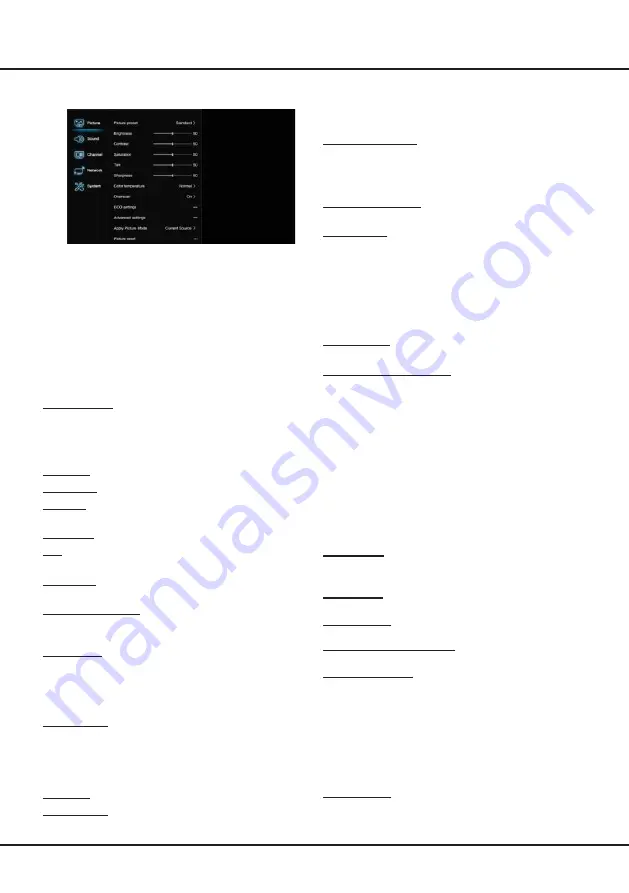
15
Menu Operation
power saving mode,
Off
,
Low
,
High
.
Mix dimming:
Press
◄
/
►
to select
On
or
Off
.
Note:
For some models, this option is not available.
Advanced settings:
Press
OK
/
►
to display its
submenu.Use
▲
/
▼
to select the items, such as
Noise
reduction
, to adjust for obtaining a clearer picture.
Note:
The options offered depend on the programme
you are watching.
Apply Picture Mode:
Use
◄
/
►
to select
Current
Source
or
All source
.
Picture reset:
Select to reset the picture settings to the
factory default
.
Sound
Select
Settings > Sound
, Press
OK/
►
to enter and use
▲
/
▼
to choose an option.
Note:
Some options may not be available for certain
signal sources.
Sound preset:
Press
OK/
►
to display the option list.
Use
▲
/
▼
to select a sound type.
Digital Audio Output Type:
Press
OK/
►
to display the
option list.Select a proper sound type from the list for
digital programmes.
- If the current programme outputs sound in
Auto
format, then either
PCM
or
Auto
can be selected.
- If the current programme does not output sound
in
Auto
format, only
PCM
can be selected.
Otherwise no sound will be output.
Note:
The options you may choose depend on the
programme you are watching. If you select
PCM
and
the sound output is ahead of the picture, you can
select
SPDIF delay
from the
Sound
menu and press
◄
/
►
to adjust the delay time to synchronize the sound
with the picture.
SPDIF delay:
If the sound output does not match
the picture, press
◄
/
►
to adjust the delay time to
synchronize the sound with the picture
Audio delay:
press
◄
/
►
to adjust the synchronization
between audio and image.
TV placement:
Use
▲
/
▼
to balance the sound between
Desk top
and
Wall mount
.
Dolby professional setting:
Press
OK/
►
to display the
option list. Use
▲
/
▼
to select a list.
Advanced settings:
Press
OK/
►
to display its submenu.
Use
▲
/
▼
to select the items, such as Balance, to obtain a
better sound.
Note:
The options offered depend on the programme
you are watching.
Channel
Select
Settings > Channel
, Press
OK
/
►
to enter and
use
▲
/
▼
to choose an option..
Channel scan:
Press
OK/
►
to display channel scan
options.
Country:
Press
▲
/
▼
to select your country.
to enter the main menu. Some options may not
be available for certain signal sources.
Picture
The menus for adjusting the picture are used to obtain
the best picture settings according to your preference,
the type of programme you are watching and the
ambient lighting.
Select
Settings > Picture
, Press
OK/
►
to enter and
use
▲
/
▼
to choose an option.
Note:
Some options may not be available for certain
models. Some options may appear in the next page of
the
Picture
menu, you can press
▲
/
▼
to switch.
Picture preset:
Use
◄
/
►
to scroll through the
picture preset settings:
Standard, Dynamic,
Stadium, Movie, Digital Cinema and Personal
.
Note:
for some models, certain options are not avail-
able.
Backlight:
Adjusts the backlight levels.
Brightness:
Adjusts the brightness of the picture.
Contrast:
adjusts the difference between light and dark
areas of the picture.
Saturation:
Adjusts the richness of colour.
Tint:
Adjusts the balance between the red and green
levels.
Sharpness:
Adjusts the crispness of the edges in the
picture.
Colour temperature:
Adjusts the colour temperature
of the picture. Use
◄
/
►
to scroll through the colour
settings:
Cool
,
Normal
,
Warm
,
Warm2
and
Custom
.
Auto format:
Use
◄
/
►
to select
On
and
Off
, when
On
is selected, the TV will display the picture according to
HD Signal's format.
Note: Auto format
is available only in TV and HDMI
mode.
Screen mode:
Use
◄
/
►
to select the picture size.
Note
: You are recommended to use the full screen
mode. Do not use the display mode with black bars on
both sides of the picture (such as 4:3) for a long time,
otherwise the TV screen may be damaged permanently.
Overscan:
Set Overscan function to
On
or
Off
.
ECO settings:
Press
OK
/
►
to display its submenu.
Energy saving:
Press
◄
/
►
to select the desired
























