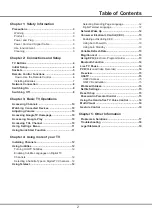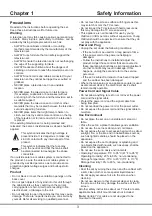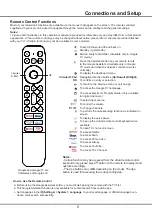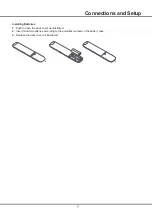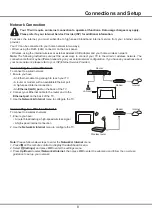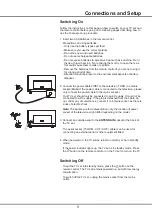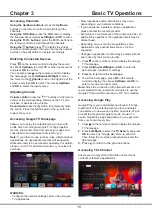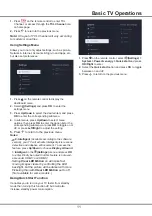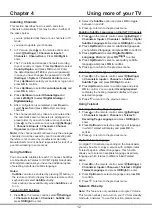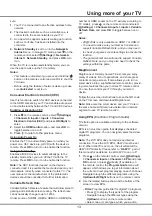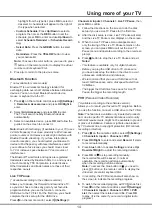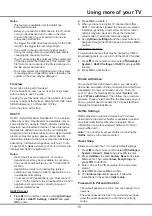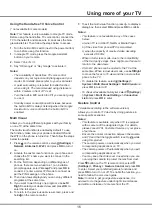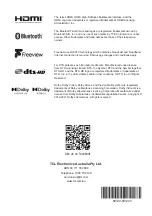16
Using the Hands-free TV Voice Control
(* not available for some models)
Note:
This feature is only available in Google TV mode.
Before using the hands-free TV voice control, connect the
TV to the network and make sure it can access the Goo-
gle website first. Then follow the steps below to access.
1.
Turn the built-in MIC switch (next to the power button)
to on before using this function.
1.
In Google TV mode, press the Google Assistant
button on your remote.
2.
Select “Yes, I'm in”.
3.
Say “OK Google” or “Hey Google” to activate it.
Notes:
-
The availability of hands-free TV voice control
depends on your region/country/language and your
model. For details, please refer to your local dealer.
-
A quiet surrounding is required for better function
when using it. The recommended using distance is
within 2 meters in front of TV set.
-
Turn the built-in MIC switch to off if you are not going
to use it.
-
Standby power consumption will increase because
the built-in MIC is always listening when the Google
Assistant or voice control with the built-in MIC is
enabled.
Multi Visual
Allows you to enjoy different programs with your family
on one TV at the same time.
The multi visual function is enabled by default. To use
the function, make sure your phone is Android OS and
the WiFi on the phone is turned on. Then follow the steps
below to operate.
1.
Press
on the remote control, select
(Settings) >
Network & Internet >
Wi-Fi
,
and press
OK
to turn it
on.
2.
Activate
the cast screen function on your phone and
choose the TV’s name you want to connect in the
searching list.
3.
For the first time, depending on different types of
phones, there are two situations: 1) an invitation
prompt appears, select "
Accept
" and press
OK
to
connect. 2) enter a correct PIN code to connect as
per the PIN message on the phone.
4.
Then dual views display and you can enjoy different
programs at the same time.
5.
If you want to watch only one program, use
Left/
Right
to select your desired view and press
OK
to
enter the full screen.
6.
To return to the previous dual view screen, press and
hold on the remote control.
Using more of your TV
7.
To exit the multi visual function, press to display a
dialog box, then select
OK
and press
OK
to confirm.
Notes
:
-
This feature is not available in any of the cases
below:
a) when TV is in HbbTV, Netfilx or Media Player.
b) if the video from phone/DTV is scrambled.
c) when the capacity of required video decoding
exceeds 4K 60Hz.
-
When in full screen mode, due to the compatibility
of the third party’s Apps, there might occur failure to
return to the dual views.
-
At most 2 phones can be casted to the TV at the
same time. When in dual view mode, use
Left/Right
to move the focus to TV view and then cast another
phone to the TV.
-
To disable the feature, select
(Settings) >
System > Multi Visual Settings > Multi Visual
and
press
OK
to turn it off.
-
To check all available history list, select
(Settings)
> System > Multi Visual Settings > Connection
List
and press
OK
to enter.
Gesture Control
(*Available according to the software version)
Allows you to control TV device by doing gestures in
some specific scenarios.
Notes:
-
This feature is available only when TV is equipped
with a camera of the designated type. For details,
please consult TCL Customer Service or your place
of purchase.
-
Ensure the normal connection between the camera
and TV and that the toggle switch is set to
while
using this product.
-
The camera powers on automatically when you start
corresponding applications on TV.
-
The camera powers off automatically when you exit
corresponding applications on TV.
-
You may keep the slide cover closed when you are
not using the camera to protect the lens from dust.
Press button on the TV remote control, select
(Settings) > Privacy > Gesture Control
and press
OK
to enter. Select your preferred gesture functions and
press
OK
to turn it on or off. To enable the function, you
need to follow the on-screen guide.
Note:
In order to get good gesture experience, it is
advised to do the gesture under bright circumstances
and within a distance of 2 meters from the TV.