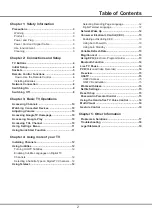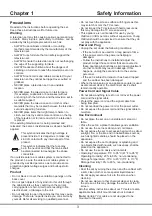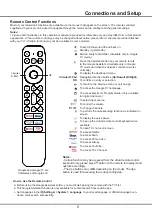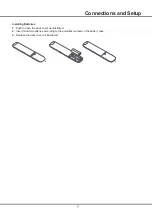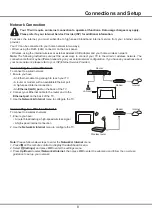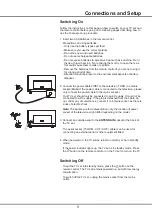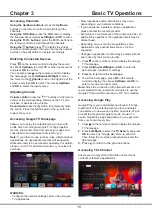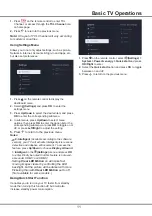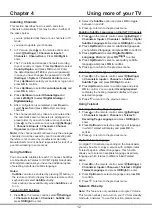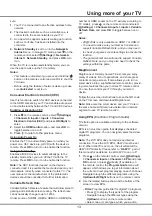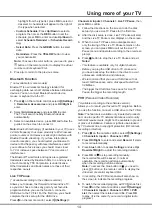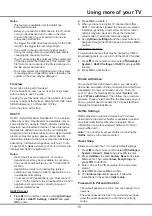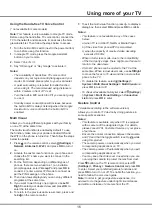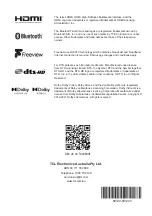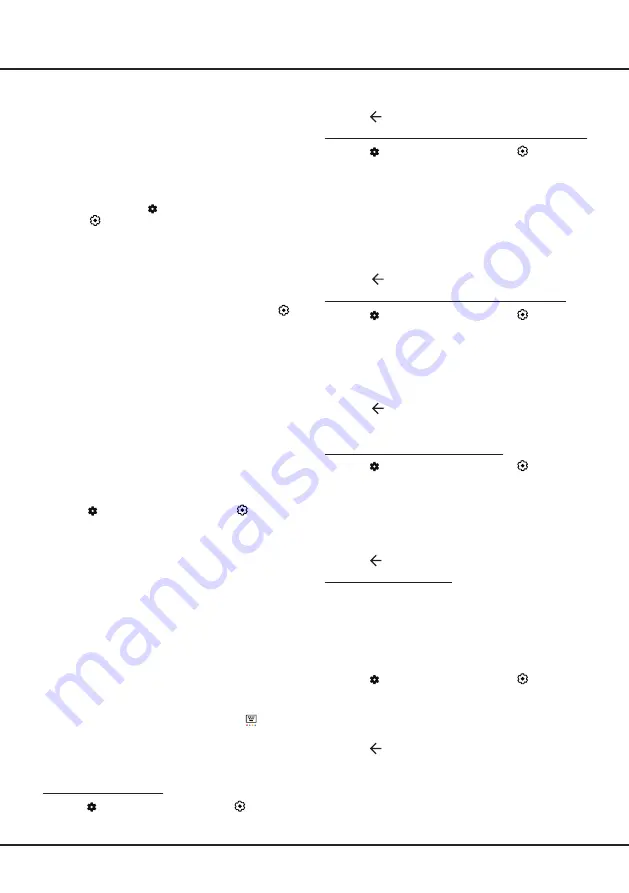
12
Chapter 4
Using more of your TV
2.
Select the
Subtitle
option and press
OK
to toggle
between on and off.
3.
Press to return to the previous menu.
Enabling Subtitle Languages on Digital TV Channels
1.
Press
on the remote control, select
(Settings)
>
Channels & Inputs > Channels > Subtitle > Digital
Subtitle Language 1st
and press
OK/Right
to enter.
2.
Press
Up/Down
to select a subtitle language as
your preferred language and press
OK
to confirm.
3.
Press
Up/Down
to select
Digital Subtitle
Language 2nd
and press
OK
/Right
to enter.
4.
Press
Up/Down
to select a secondary subtitle
language and press
OK
to confirm.
5.
Press to return to the previous menu.
Selecting a Subtitle Type on Digital TV Channels
1.
Press
on the remote control, select
(Settings)
> Channels & Inputs > Channels > Subtitle >
Subtitle Type
and press
OK/Right
to enter.
2.
Press
Up/Down
to select a subtitle type and press
OK
to confirm. You can select
Hearing Impaired
to display the hearing impaired subtitles with your
selected language.
3.
Press
to return to the previous menu.
Using Teletext
Selecting Decoding Page Language
1.
Press
on the remote control, select
(Settings)
> Channels & Inputs > Channels > Teletext >
Decoding Page Language
and press
OK/Right
to
enter.
2.
Press
Up/Down
to select a proper type of language
in which Teletext will display and press
OK
to
confirm.
3.
Press to return to the previous menu.
Digital Teletext Language
On digital TV channels, depending on the broadcaster,
you may be able to enjoy a service with multiple initial
Teletext pages in different languages. This function
allows you to select an available language as primary
language, which relates to different initial Teletext
pages.
1.
Press
on the remote control, select
(Settings)
>
Channels & Inputs >Channels > Teletext > Digital
Teletext Language
and press
OK/Right
to enter.
2.
Press
Up/Down
to select a language and press
OK
to confirm.
3.
Press to return to the previous menu.
Network Wake Up
Note:
This feature is only available in Google TV mode.
This function allows you to turn on your TV from standby
mode via a network. To use this function, please make
Installing Channels
This section describes how to search and store
channels automatically. This may be done in either of
the cases below:
-
you are prompted that there are no channels in TV
mode;
-
you want to update your channels.
1.
In TV mode, press
on the remote control and
select
(Settings)
> Channels & Inputs
>
Channels > Channel Scan
. Press
OK/Right
to
enter.
2.
The TV installs and arranges channels according
to your country or region. Press
Up/Down
to select
Country/Region
, and press
OK
to enter. Enter
the default password
1234
or your own password
in case you have changed the password in the
(Settings)
> System
>
Parental Controls
menu.
Press
Up/Down
to select your country or region and
press
OK
to confirm.
3.
Press
Up/Down
to select
Scan
Automatically
and
press
OK
to enter.
4.
Press
Up/Down
to select
Channel type
and
press
Left
/Right
to select
Digital
,
Analog
or
Digital&Analog
.
5.
After configuration is completed, press
Down
to
select
Search
and press
OK
to start scanning
channels.
6.
The channel search may take a few minutes. After
the automatic search, channels are arranged in a
preset order. If you wish to hide or move channels,
press
on the remote control, select
(Settings)
> Channels & Inputs > Channels
>
Channel
Organizer
and press
OK
to enter.
Note:
If the channel search retrieved only the analogue
channels it could be caused by poor broadcasting and
therefore is not covered by manufacturer warranty.
Manufacturers cannot be held responsible for lack of or
poor broadcasting in some areas.
Using Subtitles
You can enable subtitles for each TV channel. Subtitles
are broadcast via Teletext or DVB-T digital broadcasts.
With digital broadcasts, you have the additional option
of selecting a preferred subtitle language.
Notes:
-
Subtitle
can also be enabled by pressing
button on
the remote control to display the virtual remote control
keyboard
and select
Subtitle
directly
.
-
Some options are available only when
Subtitle
is set
to on.
Turning On/Off Subtitles
1.
Press
on the remote control, select
(Settings)
> Channels & Inputs > Channels > Subtitle
and
press
OK/Right
to enter.